Note:
This section is applicable if you want to install the Workbench
plug-ins in standalone mode, that is, not as part of the full webMethods
EntireX installation.
Prerequisites for all EntireX components are described centrally. See Prerequisites.
The webMethods installation contains a folder <suite installation folder>\eclipse\updates with archived update sites of all the features installed. To install the EntireX Workbench into some Eclipse use the archived update sites:
eclipse.exx.UpdatePackage.zip
com.softwareag.common.zip
eclipse.wss.nnn.UpdatePackage.nnnn.zip
The Eclipse features com.softwareag.common.zip and com.softwareag.wsstack.ui_n.n.n.nnn are prerequisites for installing the Workbench plug-ins in standalone mode. All features listed above can be installed in one installation step.
See EntireX Workbench for more information.
The Eclipse Update Manager automatically checks whether updates are available for the newly installed Eclipse 4.3 during the first plug-in installation performed from the user interface.
The user will not be notified of the system access to the remote system. However, at this point no user-relevant data has been sent.
The user may be requested for user ID and password before connecting to the remote update site.
After submitting the credentials, a list of updates for the newly installed software is retrieved from the remote system.
Note:
Nothing is installed without the consent of the user.
Updating the features of Eclipse may establish a connection to the Software AG Update Site, which is hosted on Empower, the Software AG customer extranet. To use this update site, an Empower customer account is needed. For internal distribution, consider setting up a mirror update site. This avoids access to the Software AG customer extranet.
For installation in Eclipse headless mode, use the following commands to install the three features:
eclipse --launcher.suppressErrors -nosplash -application org.eclipse.update.core.standaloneUpdate -data $WORKSPACE -command install -featureId com.softwareag.common -version v.r.s.hhhh-bbbb -from /opt/softwareag/eclipse/updates/com.softwareag.common.zip
eclipse --launcher.suppressErrors -nosplash -application org.eclipse.update.core.standaloneUpdate -data $WORKSPACE -command install -featureId com.softwareag.wsstack.ui -version v.r.s.hhhh-bbbb -from /opt/softwareag/eclipse/updates/eclipse.wss.vrs.UpdatePackage.nnnn.zip
eclipse --launcher.suppressErrors -nosplash -application org.eclipse.update.core.standaloneUpdate -data $WORKSPACE -command install -featureId com.softwareag.entirex.ide.eclipse.exx -version v.r.s.hhhh-bbbb -from /opt/softwareag/eclipse/updates/eclipse.exx.UpdatePackage.zip
| where | vrs | is version, release and service pack level |
| hhhh | is the hotfix number, and | |
| bbbb | is the build number |
This is recommended for all UNIX platforms that are not Linux.
Follow the instruction in the Eclipse Help. It can be found inside Eclipse at or on the Web at http://help.eclipse.org/kepler/topic/org.eclipse.platform.doc.user/tasks/tasks-129.htm.
Install the three features listed above. You can use drag-and-drop to add the three archived update sites from the folder <suite installation folder>\eclipse\updates to the list of update sites to visit.
Before you can use the views and the editor of the plug-in, EntireX Workbench needs a license. The default license file name is exx96.xml. The EntireX Workbench checks the folder <webMethods Installation Directory>\common\conf for the license file. If the license file is not found, you have to configure it manually. Follow the steps below:
![]() To configure the license
To configure the license
Choose and set the location of the license file.
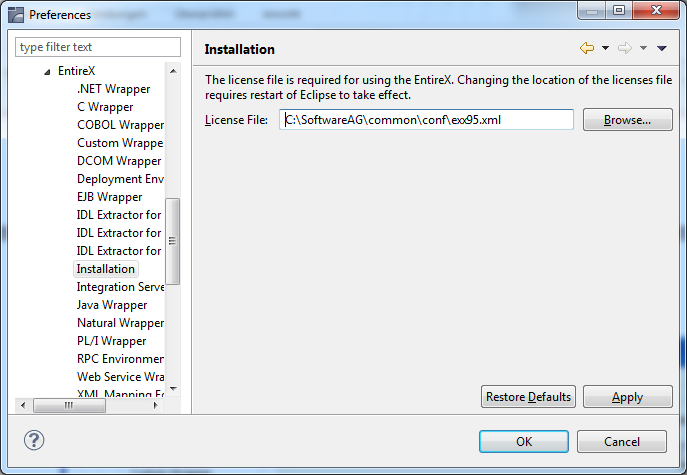
Or:
Set the license file location when you use one of the views, the
IDL Editor, an extractor, or a wrapper. A dialog asks for this
location on the first use.
The location of the license file must be set for each Eclipse installation you use.
Uninstalling the EntireX Workbench plug-ins is done by using the Uninstall wizard. Usage is described at or on the Web at http://help.eclipse.org/kepler/topic/org.eclipse.platform.doc.user/tasks/tasks-129.htm.