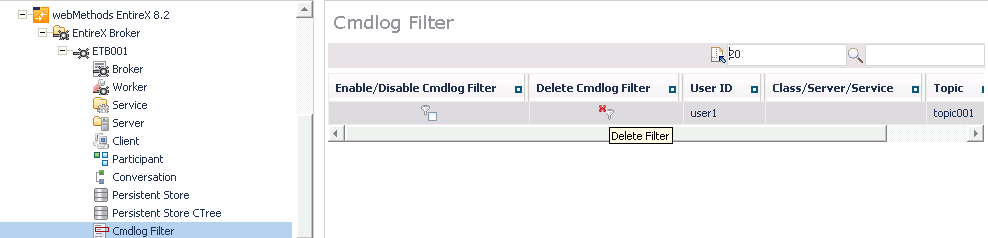This document covers the following topics:
![]() To connect or disconnect a Persistent Store
To connect or disconnect a Persistent Store
Select the node below the EntireX node in .
Select the broker instance to be administered.
To connect a persistent store, select Connect PStore.
To disconnect a persistent store, select Disconnect PStore.
As a result, a confirmation screen will appear.
Choose or .
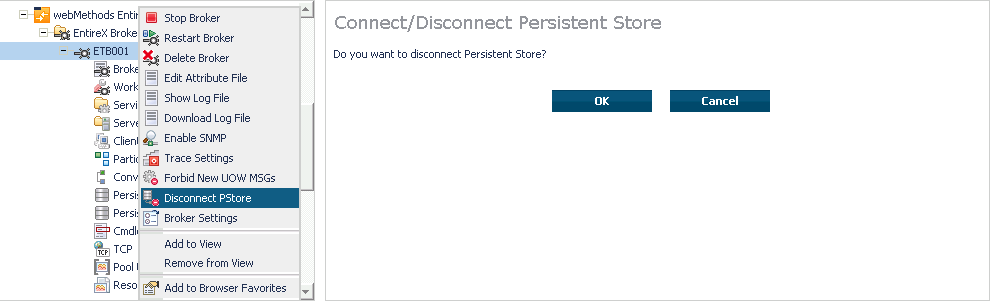
![]() To allow or forbid a Broker instance to accept new unit-of-work
messages
To allow or forbid a Broker instance to accept new unit-of-work
messages
Select the node below the EntireX node in .
Select the broker instance to be administered.
To allow new unit-of-work messages, select Allow new UOW MSGs.
To forbid new unit-of-work messages, select Forbid new UOW MSGs.
As a result, a confirmation screen will appear.
Choose or .
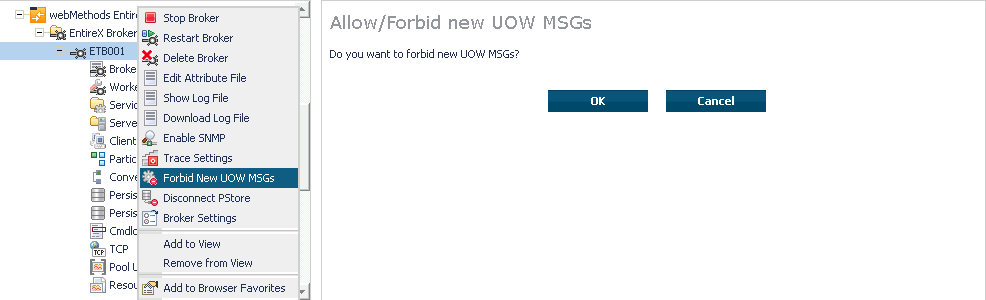
![]() To set a broker instance's trace level
To set a broker instance's trace level
Select the node below the EntireX node in .
Select the broker instance to be administered.
Choose Trace Settings.
Select a between 1 and 4 or off.
Choose .
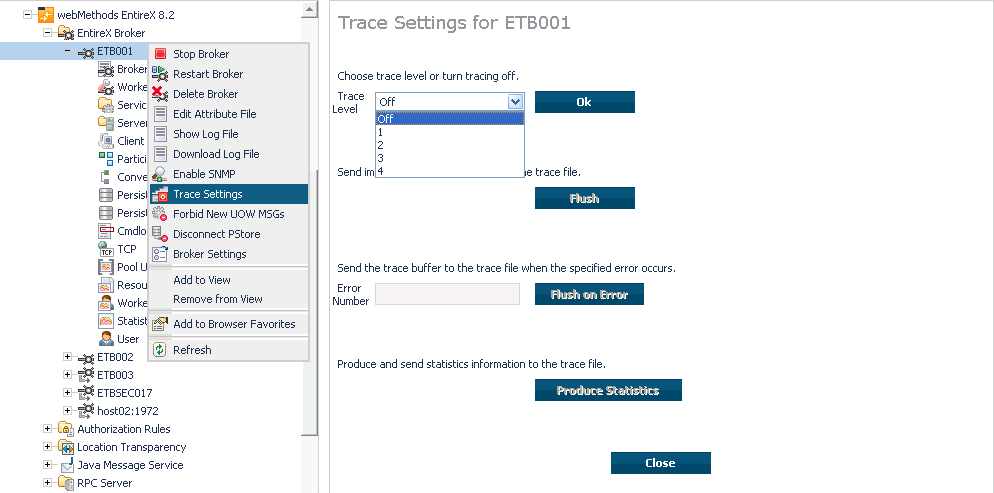
![]() To flush a broker instance's trace buffer
To flush a broker instance's trace buffer
Select the EntireX Broker node below the EntireX node in System Management.
Select the broker instance to be administered.
Choose .
Trace Level must be between 1 and 4. Press to confirm.
![]() To flush a broker instance's trace buffer
To flush a broker instance's trace buffer
Select the EntireX Broker node below the EntireX node in System Management.
Select the broker instance to be administered.
Choose .
Trace Level must be between 1 and 4. Enter a number between 1 and 9999 in the Error Number field and press .
![]() To produce statistics of a broker instance
To produce statistics of a broker instance
Select the EntireX Broker node below the EntireX node in System Management.
Select the broker instance to be administered.
Choose .
Trace Level must be between 1 and 4. Press .
![]() To set the persistent store trace level
To set the persistent store trace level
Select the node below the EntireX node in .
Select the broker instance to be administered.
Select a subnode of (either or ).
Choose .
Select a Trace Level between 1 and 4 or off.
Choose .
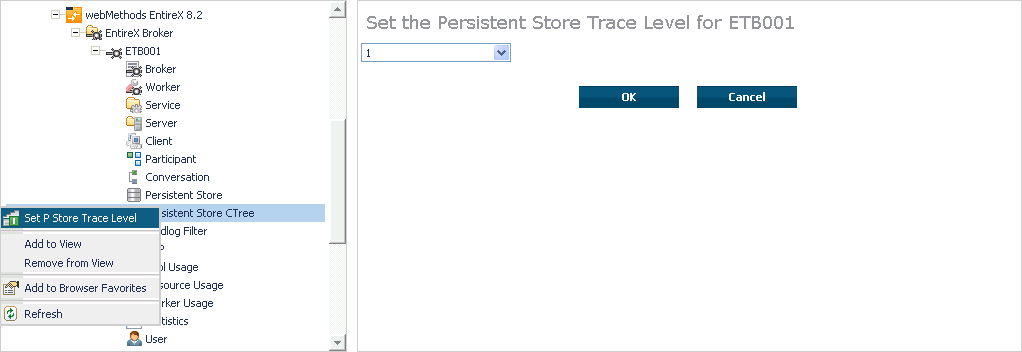
![]() To set the security trace level
To set the security trace level
Select the node below the EntireX node in .
Select the broker instance to be administered.
Select .
Set the security trace level by selecting a value between 1 and 4 in the Set the Trace Level box.
Choose .
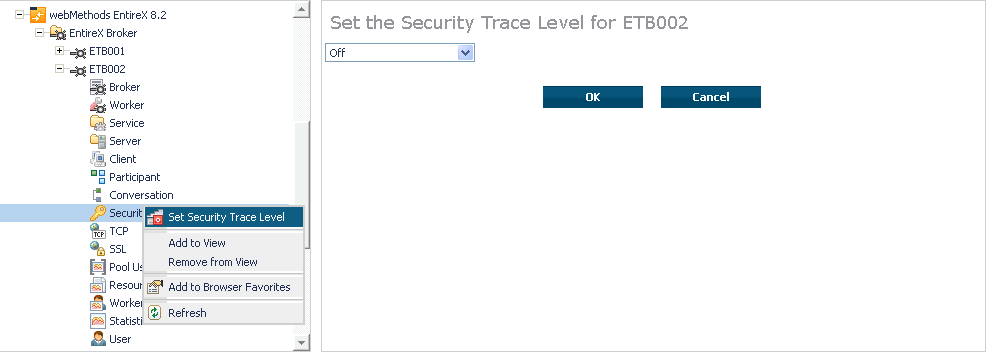
![]() To deregister a server
To deregister a server
Select the node below the EntireX node in .
Select the broker instance on which the server is running.
Select the Server node to display a summary list of servers.
From the column Deregister Server, choose icon .
Choose the deregistration mode.
For deregister immediately, a server process will only be terminated if the server status is wait.
Confirm the deregistration by choosing .

![]() To deregister a service
To deregister a service
Select the node below the EntireX node in .
Select the broker instance on which the server is running.
Select the Service node to display a summary list of servers.
From the column Deregister Service, choose icon Deregister Service.
Choose the deregistration mode.
Confirm the deregistration by choosing .
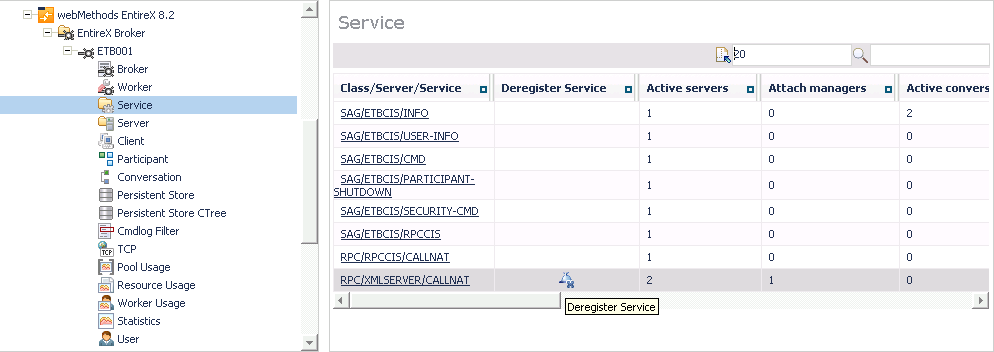
![]() To purge a unit of work
To purge a unit of work
Select the node below the EntireX node in .
Select the broker instance on which the unit of work is present.
Select the node to display a summary list of units of work.
Note:
A message box will pop up if the table is larger than 3,000 rows.
You may prefer to apply a filter to your UOW table. See the filter command in
the command menu. It might take several minutes to display all of the contents
if you choose not to use the filter.
Choose .
Choose .
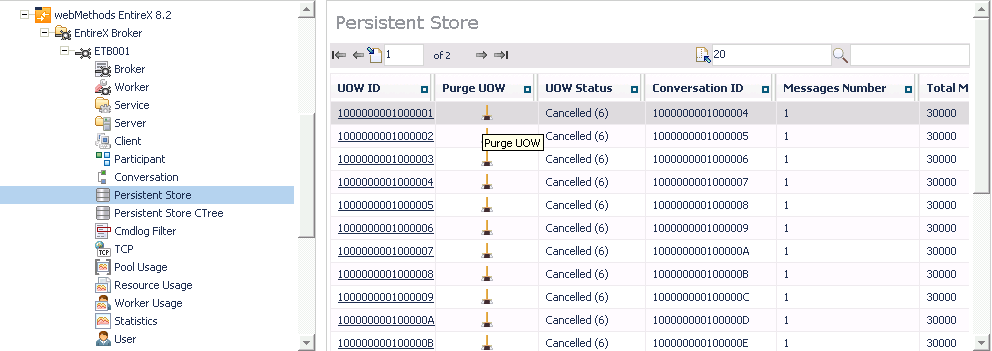
![]() To purge all units of work
To purge all units of work
Select the node below the EntireX node in .
Select the broker instance on which the units of work are present.
Select the node to display a summary list of units of work.
Note:
A message box will pop up if the table is larger than 3,000 rows.
You may prefer to apply a filter to your UOW table. See the filter command in
the command menu. It might take several minutes to display all of the contents
if you choose not to use the filter.
Choose at the bottom of the table. A confirmation message will appear.
Choose or .
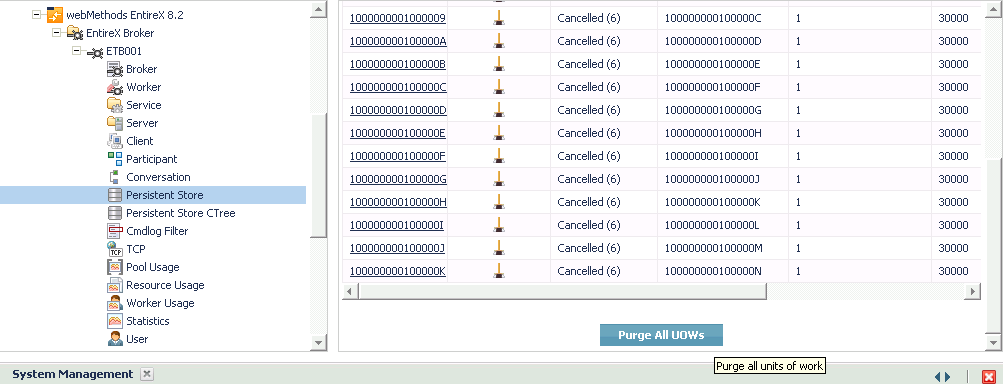
All units of work will be purged. The number of purged UOWs is reported in a screen similar to the one below.
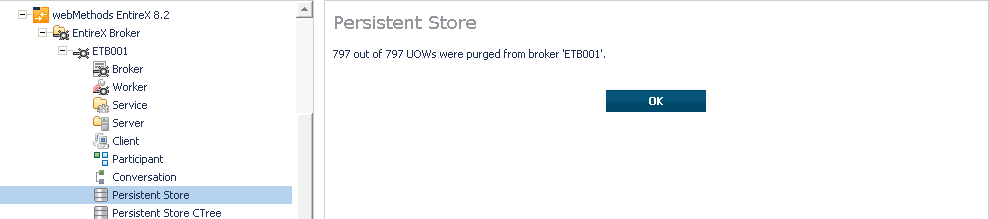
![]() To subscribe a user
To subscribe a user
Select the node below the EntireX node in .
Select the Broker instance on which the topic (or subscriber) is present.
Note:
Pub/Sub must be enabled in the Broker attribute file, a license
file for Pub/Sub must be installed, and the Broker must be running in order to
display the topic (or subscriber).
Select Topic (or Subscriber).
From the context menu, choose .
If you are on the Topic node, enter the data for User ID and ; if you are on the Subscriber node, specify the topic that you would like to subscribe to.
Choose .
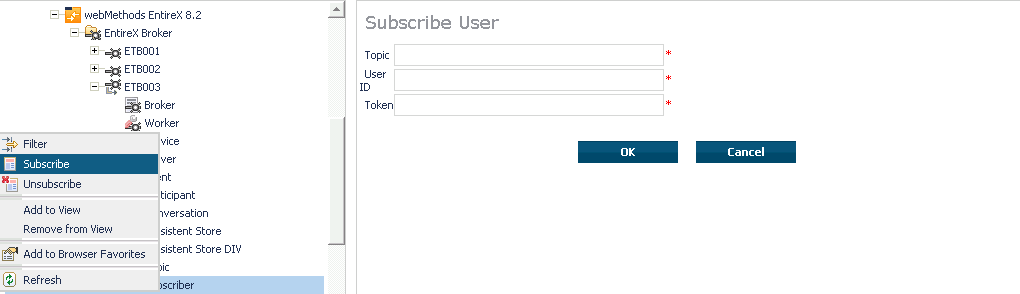
![]() To unsubscribe a user
To unsubscribe a user
Select the node below the EntireX node in .
Select the Broker instance on which the topic (or subscriber) is present.
Note:
Pub/Sub must be enabled in the Broker attribute file, a license
file for Pub/Sub must be installed, and the Broker must be running in order to
display the topic (or subscriber).
Select Topic (or Subscriber).
From the context menu, choose .
If you are on the Topic node, enter the data for User ID and ; if you are on the Subscriber node, specify the topic that you would like to unsubscribe from.
Choose .
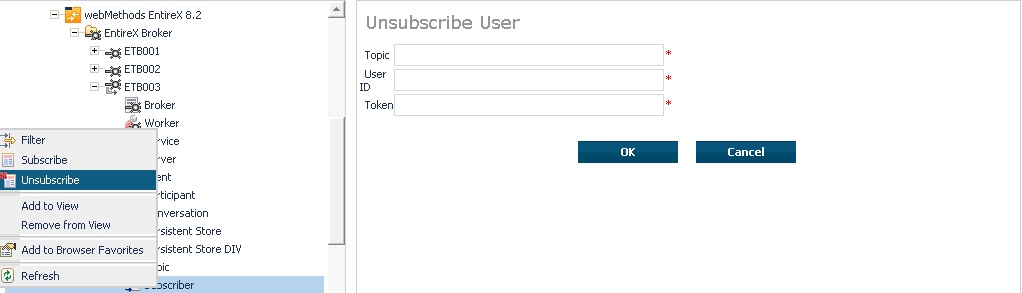
![]() To log off a subscriber
To log off a subscriber
Select the node below the EntireX node in .
Select the Broker instance on which the subscriber is present.
Note:
Pub/Sub must be enabled in the Broker attribute file, a license
file for Pub/Sub must be installed, the Broker must be running, and a user must
be subscribed to a topic in order to display the data for the
subscriber.
Select Subscriber.
From the context menu, choose .
Choose the logoff mode.
Choose .
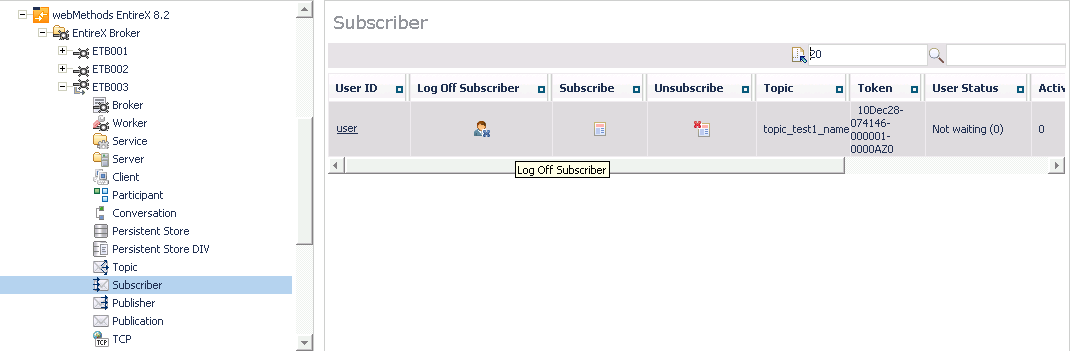
![]() To log off a publisher
To log off a publisher
Select the node below the EntireX node in .
Select the broker instance on which the Publisher is present.
Note:
Pub/Sub must be enabled in the broker attribute file, a license
file for Pub/Sub must be installed, the broker must be running, and a user must
be published from a topic in order to display the data for the
Publisher.
Select Publisher.
Choose Logoff.
Choose the logoff mode.
Choose .
After a Publisher is shut down successfully, it will be removed from the list.
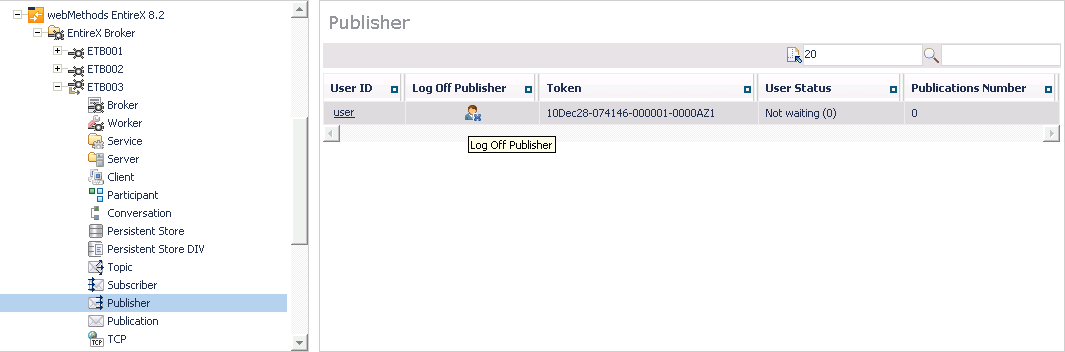
![]() To enable/disable cmdlog
To enable/disable cmdlog
Select the node below the EntireX node in .
Select the broker instance on which the Cmdlog filter is present. Cmdlog must be enabled in the broker attribute file and the broker must be running.
From the context menu, choose .
Choose or .
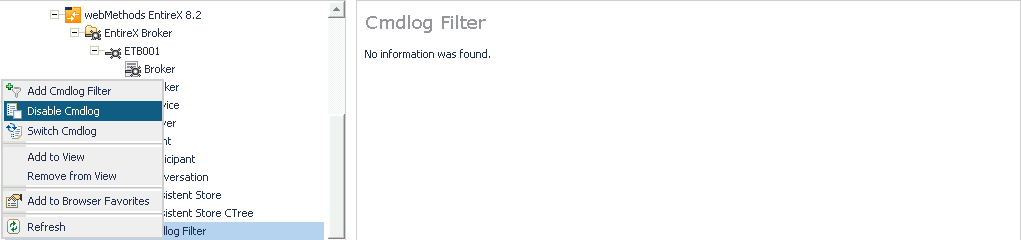
![]() To switch cmdlog
To switch cmdlog
Select the node below the EntireX node in .
Select the broker instance on which the Cmdlog filter is present. Cmdlog must be enabled in the broker attribute file and the broker must be running.
From the context menu, choose .
Choose .
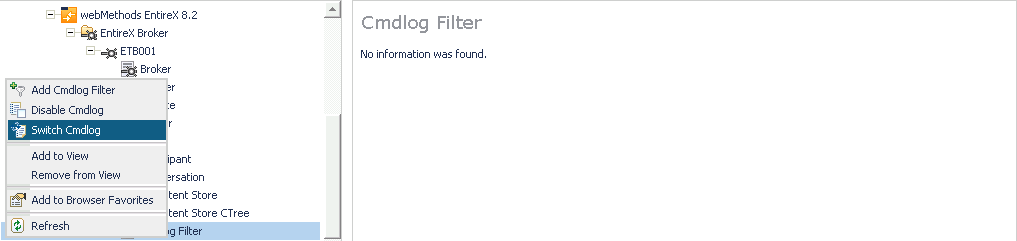
![]() To add a cmdlog filter
To add a cmdlog filter
Select the node below the EntireX node in .
Select the broker instance on which the Cmdlog filter is present. Cmdlog must be enabled in the broker attribute file and the broker must be running.
From the context menu, choose .
Choose .
Enter the data for user ID and Class/Server/Service or Topic you would like to filter.
Choose to add a Cmdlog filter to the list.
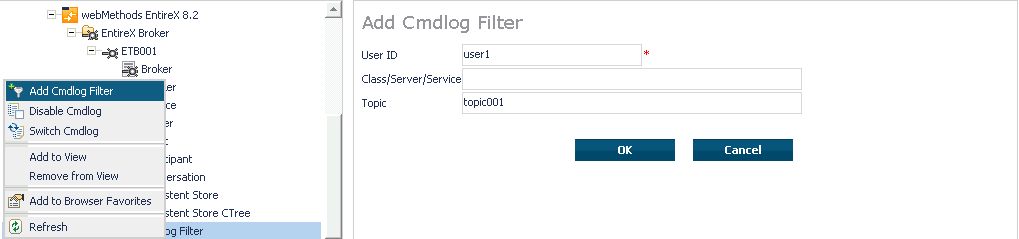
![]() To enable/disable a cmdlog filter
To enable/disable a cmdlog filter
Select the node below the EntireX node in .
Select the broker instance on which the Cmdlog filter is present. Cmdlog must be enabled in the broker attribute file and the broker must be running.
From the context menu, choose .
Choose or .
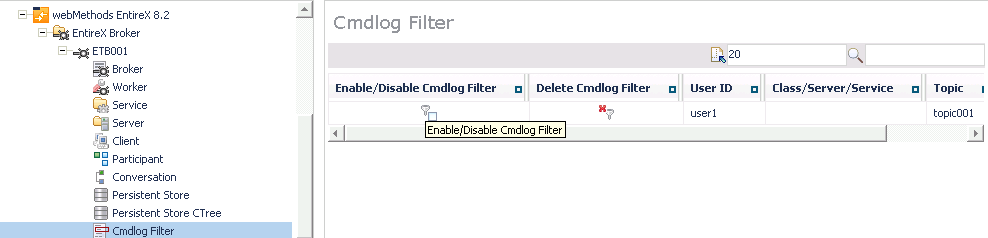
![]() To delete a cmdlog filter
To delete a cmdlog filter
Select the node below the EntireX node in .
Select the broker instance on which the Cmdlog filter is present. Cmdlog must be enabled in the broker attribute file and the broker must be running.
From the context menu, choose .
Choose to remove a Cmdlog filter from the list.