Command logging is a feature to assist in debugging Broker ACI applications. A command in this context represents one user request sent to the Broker and the related response of Broker.
Command logging is a feature that writes the user requests and responses
to file in a way it is already known with Broker trace and
TRACE-LEVEL=1. But command logging works
completely independent from trace, and data is written to a file only if
defined command trace filters detect a match.
Broker stub applications send commands or requests to the Broker kernel, and the Broker kernel returns a response to the requesting application. Developers who need to resolve problems in an application need access to those request and response strings inside the Broker kernel. That's where command logging comes in. With command logging, request and response strings from or to an application are written to a file that is separate from the Broker trace file.
This document covers the following topics:
This section provides an introduction to command logging in EntireX and offers examples of how command logging is implemented. It covers the following topics:
Command logging is similar to a Broker trace that is generated when the
Broker attribute TRACE-LEVEL is set to 1. Broker
trace and command logging are independent of each other, and therefore the
configuration of command logging is separate from Broker tracing.
The following Broker attributes are involved in command logging:
| Attribute | Description |
|---|---|
CMDLOG
|
Set this to "N" if command logging is not needed. |
CMDLOG-FILE-SIZE |
A numeric value indicating the maximum size of command log file in KB. |
NUM-CMDLOG-FILTER |
The maximum number of filters that can be set. |
In addition to CMDLOG=YES, the Broker
needs the assignment of the dual command logging files during startup. If these
assignments are missing, Broker will set
CMDLOG=NO. See also
Broker Attributes.
The Broker keeps a record of commands (request and response strings) in a command log file.
At Broker startup, you will need to supply two command log file names and paths. Only one file is open at a time, however, and the Broker writes commands (requests and responses) to this file.
Under UNIX and Windows, the startup options
-y and -z are evaluated
by executable etbnuc. These options are used to
specify the command log file names. Startup script/service assign these files
by default.
When the size of the active command log file reaches the KB limit set by
CMDLOG-FILE-SIZE, the file is closed and the
second file is opened and becomes active. When the second file also reaches the
KB limit set by CMDLOG-FILE-SIZE, the first file
is opened and second file is closed. Existing log data in a newly opened file
will be lost.
In command logging, a filter is used to store and identify a class, server, or service, as well as a topic name and user ID.
Use the System Management Hub to define a filter. Under UNIX and z/OS you can also use command line tool
etbcmd. During processing, the Broker
evaluates the class, server, service, topic, and user ID associated with each
incoming request and compares them with the same parameters specified in the
filters. If there is a match, the request string and response string of the
request is printed out to the command log file.
Applications using ACI version 9 or above have access to the new field
LOG-COMMAND
in the ACI control block.
If this field is set, the accompanying request and the Broker's response to this request is logged to the command log file.
Note:
Programmatic command logging ignores any filters set in the kernel.
In order to process filters using System Management Hub, Broker
attribute CMDLOG must be set to
"YES" and the log files must be defined. See
Command Log Files above. If this is the case, the
CmdlogFilter node will be visible in the SMH tree.
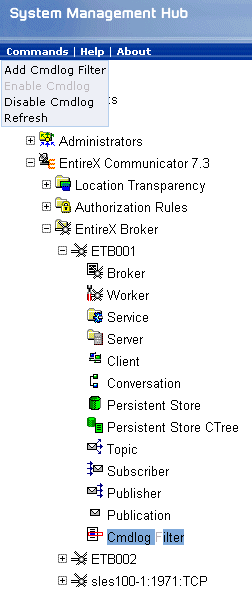
![]() To add a filter
To add a filter
In the SMH tree view, select the CmdlogFilter node and, with the context menu, choose .
In the Add Cmdlog Filter screen, add values for User ID, Class/Server/Service or Topic. Confirm with .
The following Cmdlog Filter screen shows four filters. Use this screen to
delete a filter
disable a filter
enable a disabled filter
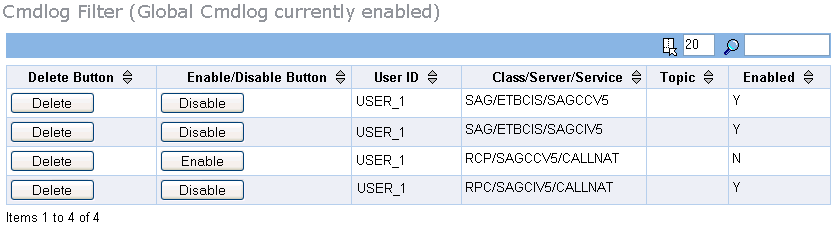
Note:
You cannot change the values for User ID, Class/Server/Service or
Topic in the Cmdlog Filter screen. Instead, delete the
command log filter and add a new one with the required values.
The examples assume that Broker has been started with the attribute
CMDLOG=Y.
Filters need to be set before running the stub applications whose commands are to be logged.
| Command | Description |
|---|---|
etbcmd
-blocalhost:1970:TCP -cSET-CMDLOG-FILTER -dBROKER -xuser
-nACLASS/ASERVER/ASERVICE |
This command sets
filters on ACLASS/ASERVER/ASERVICE. All ACI calls issued
by all users to this service will be logged.
|
etbcmd
-blocalhost:1970:TCP -cSET-CMDLOG-FILTER -dBROKER -xuser
-nACLASS/ASERVER/ASERVICE -Usaguser1 |
This command set
filters on ACLASS/ASERVER/ASERVICE and user ID
saguser1. All ACI calls to this service as well as those
issued by saguser1 will be logged.
|
etbcmd
-blocalhost:1970:TCP -cSET-CMDLOG-FILTER -dBROKER -xuser -TNYSE
-Usaguser1 |
This command set
filters on topic NYSE and user ID saguser1. All ACI calls to
this topic as well as those issued by saguser1 will be
logged.
|
Note:
If more than one service or topic is set as a filter, all ACI calls
sent to any of these services or topics will be logged. Identical filters
cannot be set. Attempts to set a second filter that matches an existing filter
will be rejected. Similarly, the maximum number of filters that can be added is
defined in NUM-CMDLOG-FILTER. If the maximum
number of filters is already being used, delete an existing filter to
make room for a new filter.
The following provides an example of how to delete an existing filter on a service.
![]() To delete a filter
To delete a filter
Enter the following command.
etbcmd -d BROKER -b localhost:1970:TCP -c CLEAR-CMDLOG-FILTER -nACLASS/ASERVER/ASERVICE -U saguser1
If the filter does not exist, the command will return an error.
Filters can be set and still be disabled (made inactive).
![]() To disable a filter
To disable a filter
Enter the following command.
etbcmd -blocalhost:1970:TCP -cDISABLE-CMDLOG-FILTER -dBROKER -xuser -nACLASS/ASERVER/ASERVICE -Usaguser1
Note:
A disabled filter will not bring down the count of filters in use.
![]() To enable a filter
To enable a filter
Enter the following command to enable the disabled filter.
etbcmd -blocalhost:1970:TCP -cENABLE-CMDLOG-FILTER -dBROKER -xuser -nACLASS/ASERVER/ASERVICE -Usaguser1
EntireX components that communicate with Broker can trigger command
logging by setting the field LOG-COMMAND in the ACI control block.
When handling ACI functions with command log turned on, Broker will not
evaluate any filters. Application developers must remember to reset the
LOG-COMMAND field if subsequent requests are not required to be logged.
Broker's use of two command log files prevents any one command log file from becoming too large.
When starting a Broker with command log support, you must therefore
specify two file names and paths - one for each of the two command log files.
The sample startup script installed with the product uses the variables
ETB_CMDLOG1 and
ETB_CMDLOG2 as the default command log file names.
Under UNIX, the startup script uses file names
CMDLOGR1 and CMDLOGR2.
At startup, Broker initializes both files and keeps one of them open.
Command log statements are printed to the open file until the size of this file
reaches the value specified in the Broker attribute
CMDLOG-FILE-SIZE. This value must be specified
in KB.
When the size of the open file exceeds the value specified in the Broker
attribute CMDLOG-FILE-SIZE, Broker closes this
file and opens the other, dormant file. Because the Broker closes a log file
only when unable to print out a complete log line, the size of a full
file may be smaller than CMDLOG-FILE-SIZE.
![]() To switch log files on demand, using
To switch log files on demand, using etbcmd
An open command log file can be forcibly closed even before the size limit is reached. Enter the following command.
etbcmd -blocalhost:1970:TCP -cSWITCH-CMDLOG -dBROKER -xuser
The command above will close the currently open file and open the one that has been dormant.