This document describes how to perform administration-level CentraSite operations, such as the configuration of CentraSite Logic Layer (CLL) and the email server settings.
The content is organized under the following sections:
In the following descriptions, various terms are used to describe the required disk locations. These are:
| Term | Description |
|---|---|
| <SuiteInstallDir> |
This is the root directory for all products in the webMethods suite. On Windows, this is by default C:\SoftwareAG. On UNIX, this is by default /opt/softwareag/. |
| <CentraSiteInstallDir> |
This is the CentraSite installation directory. By default, this is the CentraSite folder under <SuiteInstallDir>. |
The CentraSite Business UI can be configured according to your requirements. You can change aspects such as icons used, text, fonts and layouts. Additionally, you can configure rendering of the activities and offer error diagnostics for the CentraSite Business UI.
The information contained in the following sections describes how to configure the CentraSite Business UI using a CentraSite Logic Layer (CLL) Configurator.
Configuration of the CentraSite Business UI is implemented within the CentraSite UI architecture.
The CentraSite Logic Layer is one of the tiers in CentraSite's multi-tier architecture. It separates the business logic from other modules, such as the user interface and the data access layer. By using this CentraSite Logic Layer architecture, the business logic of CentraSite applications is generally unaffected by modifications or replacements of other tiers. For example, in a CentraSite application with a properly separated business logic layer and data access layer, the data access layer could be rewritten to retrieve data from a different database, without affecting any of the business logic.
Internally, the CentraSite Logic layer is partitioned into several business modules including the Configurator. The Configurator API contains various parameters that orchestrate the various aspects of CentraSite Business UI.
The CentraSite Logic Layer supports the following types of configurators:
CentraSite is delivered with two predefined configurations: the System Configurator, which is the default configuration, and the Global Configurator, that preships with the Default Organization.
Each of these configurators are characterized with a layered hierarchical structure, see Configurator Hierarchical Model.
System configurator contains the default configurations for CentraSite Business UI.
Customized system configurator contains the user-defined configurations that include modifications defined on top of the default configurations.
Global configurator contains the basic configurations that are applicable for all organizations in the CentraSite.
Organization-level configurator contains the basic configuration defined for the particular organization. When an organization is created, CentraSite Business UI automatically generates this configuration file and stores in the CentraSite repository.
User-specific configurator contains the basic configuration defined for the particular user. When a user is registered, CentraSite Business UI automatically generates this configuration file and stores in the CentraSite repository.
Each type of configurator is associated with a configuration file. The standard centrasite.xml and centrasite.xml files delivered with the CentraSite kit contain all of the parameters that are required for the complete configuration of CentraSite Business UI.
The system configuration (centrasite.xml) file resides in the cast\cswebapps\BusinessUI\system\conf folder under the CentraSite installation directory.
The custom configuration (centrasite.xml) file resides in the cast\cswebapps\BusinessUI\custom\conf folder under the CentraSite installation directory.
All the other configuration files reside in the repository.
Note:
Whenever you make changes to any of these configuration files,
always remember to restart Software AG Runtime for changes to take effect.
| Warning: The system configuration centrasite.xml file must not be modified as to avoid overwriting of the default configurations of CentraSite Business UI. |
The 5-layered hierarchical model defines the different configuration layers of CentraSite Business UI.
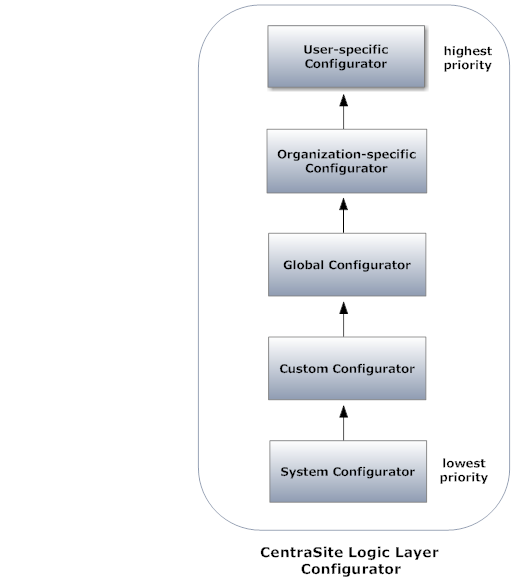
The system configuration layer is the simplest yet most critical layer.
The custom configuration layer acts as the intermediary layer between the system configuration layer and global configuration layer.
The global configuration layer acts as the intermediary layer between the custom configuration layer and organization-specific configuration layer.
The organization-specific configuration layer acts as the intermediary layer between the global configuration layer and user-specific configuration layer.
The user-specific configuration layer is the topmost layer.
When reading a configuration property in the CentraSite Logic Layer, all configuration layers are searched, in the order of their priority. Every configuration layer in the layered configuration has a priority value. The priority determines the position where the configuration layer is placed, with lower priority values coming before the higher priority values. For example, the system configuration layer has the lowest priority value and comes before the user-specific configuration layer which has the highest priority value. Accordingly, the priority determines the configuration of CentraSite Business UI. For example, the configuration layer with highest priority value defines the rendering of Business UI.
The CentraSite Logic Layer Configurator includes a protected configuration system for locking properties in the configuration layer. Any property within the Configurator can be protected by the appropriate users. A protected property takes precedence over an unprotected property. A configuration comes into effect depending on both the priority value of the layer and whether the property is protected or unprotected. This can be best understood with the following scenarios:
Assume the CentraSite Business UI is tied to the Global Configuration Layer. Indirectly, this implies that the configuration layers with a lower priority value (System Configuration Layer and Custom Configuration Layer) are also tied to the CentraSite Business UI.
Consider a protected property residing in a configuration layer with a low priority value (for example in the Custom Configuration Layer) and the same property also residing unprotected in a configuration layer with a higher priority value (for example in the Global Configuration Layer); then the protected property in the Custom Configuration Layer will take priority in the CentraSite Business UI.
Consider an unprotected property residing in a configuration layer with a low priority value (for example in the Custom Configuration Layer) and the same property also residing unprotected in a configuration layer with a higher priority value (for example in the Global Configuration Layer); then the unprotected property in the Global Configuration Layer will take priority in the CentraSite Business UI.
Consider an unprotected property residing in a configuration layer with a low priority value (for example in the Custom Configuration Layer) and the same property also residing protected in a configuration layer with a higher priority value (for example in the Global Configuration Layer); then the protected property in Global Configuration Layer will take effect in the CentraSite Business UI.
Now, consider a protected property residing in a configuration layer with a low priority value (for example in the Custom Configuration Layer) and the same property also residing protected in a configuration layer with a higher priority value (for example in the Global Configuration Layer); then the protected property in Global Configuration Layer will take effect in the CentraSite Business UI.
The CentraSite Business UI architecture supports several notification events which inform administrators and users via e-mail of the events. These facilities will not function properly until you configure CentraSite's email settings.
When a user requests a new account, CentraSite Business UI then does the following:
Sends an email notification to the user's email ID stating that a request to access the CentraSite Business UI is processed by the CentraSite Administrator. The mail also states that the user will be notified shortly.
Sends an email notification to the Administrator alerting that an access request was received. The mail also states the reason for requesting an account.
Sends the user an email notification that the request was approved or denied. If the request was approved, the user can now log in to the CentraSite Business UI.
![]() To configure the email settings
To configure the email settings
Create a custom email template.
An email template is a text file that contains an HTML document.
Your HTML document should include the <html> and
<label> tags as shown in the example below.
User Registration Notification
Hello Admin,
${entity.user.firstname} (${entity.user.email}) has requested an account with ${entity.product.name}
Reason: ${entity.reason}
Specify the key parameters.
| Parameter | Description |
|---|---|
entity.user.firstname |
The first name of the user who has requested an account in CentraSite Business UI. |
entity.user.email
|
The email address of the user who has requested an account. |
entity.product.name |
Name of the product (CentraSite Business UI) for which the user has requested an account. |
entity.reason |
The reason for requesting an account. |
Additionally, CentraSite Business UI provides support to send
email notifications to the user requesting an account automatically. This is
controlled by the mailToRequestor property in the
centrasite.xml file, which is
located in the
cast\cswebapps\BusinessUI\system\
folder. Possible values are "true" and "false".
<RequestAnAccount>
<EmailTemplate mailToRequestor="true">
<UserEmailTemplate>system/conf/RequestAccountUserEmailTemplate.html</UserEmailTemplate>
<AdminEmailTemplate>system/conf/RequestAccountAdminEmailTemplate.html</AdminEmailTemplate>
<CSAdminEmail>admin@softwareag.com</CSAdminEmail>
<CSAdminSubject>CentraSite account registration request received.</CSAdminSubject>
<UserSubject>CentraSite account registration request received for user.</UserSubject>
</EmailTemplate>
</RequestAnAccount>
Set this property value to "true", so that when a user requests a new account, a notification is automatically sent to the requested user in the following format:
Hello ${entity.user.firstname} ${entity.user.lastname},
Thank you for your registration.
Your request is processed. You will be contacted by the CentraSite Administrator.
By default, this property is set to "true".
If this is set to "false", no notification will be sent to the requesting user.
The following predefined email templates are installed with CentraSite. These templates are provided for you to use with user registration if you do not want to create your own email templates.
| Template Name | Description |
|---|---|
| RequestAccountAdminEmailTemplate.html | Default email template used for notifying a CentraSite Administrator when a request for user registration is received. |
| RequestAccountUserEmailTemplate.html | Default email template used for notifying a user that a request for user registration is being processed. |
The above mentioned predefined email templates are located in the cast\cswebapps\BusinessUI\system\conf folder under CentraSite installation directory.
Note:
The path of the files and values are customizable as
required.