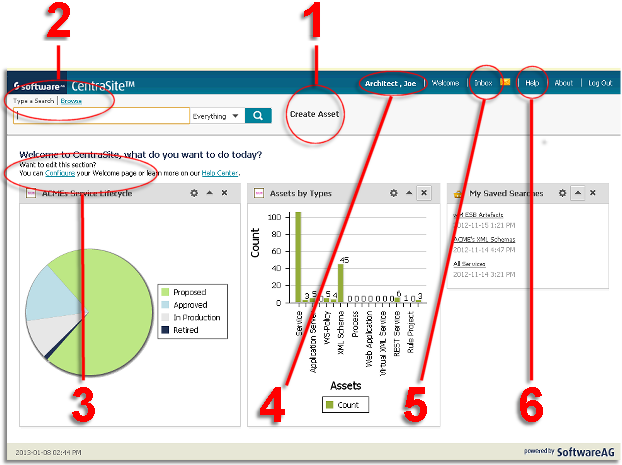About CentraSite Business UI
The CentraSite Welcome page is your entry point to the CentraSite Business UI.
From this page you can:
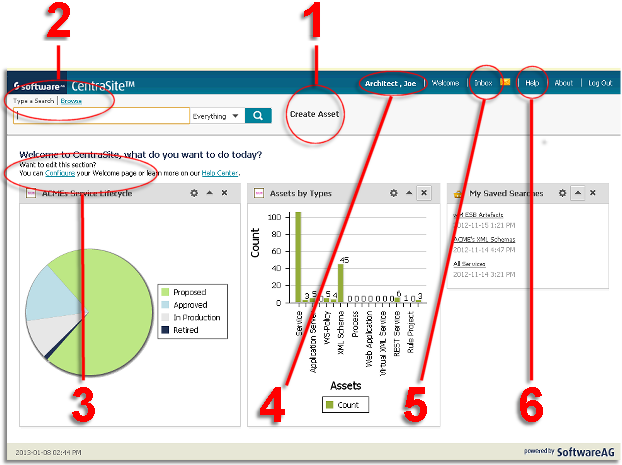
1. Perform the CentraSite Business functions from the Activities menu.
2. Search or Browse for assets in CentraSite registry.
3. Navigate to frequently-used Saved Searches.
4. Set User Preferences.
5. View or respond to your most important notifications from the Inbox.
6. Access Help Center for information on the CentraSite Business functions.
Access CentraSite Business Functions
Use the
Activities menu to access the core
CentraSite function (
Create Asset). For more information about creating assets, see
Managing Assets.
Search or Browse for Assets
Search or
Browse to find assets stored in the
CentraSite registry. For more information about using the search or browse feature, see
Managing the Catalog.
Navigate to Frequently-Used Functions
Customize the Welcome page to view your frequently-used functions (for example, My Saved Searches, Pending Approvals, and so on).
CentraSite Business UI organizes these functions as widgets and renders them based on your preferences. For more information about portlets, see
Working with Portlets.
Set Preferences
Select the
user ID to set personal options. Options include account information, the name of your organization, contact information, language, time zone, notification preference, saved searches, display settings and so on. For more information about setting the user preferences, see
Managing Your Profile.
Manage the Inbox
The
Inbox displays items that involve your user account, for example, notification requests. For more information about managing the inbox, see
Managing Your Inbox.
Help Center
On the Help Center, you can perform a browse to find the CentraSite help information you want.
Additionally, click on a topic of interest to display information on the top-level topics. For more information about help center, see
Using the Help Center.
 Contact Support
|
Community
|
Feedback
Contact Support
|
Community
|
Feedback