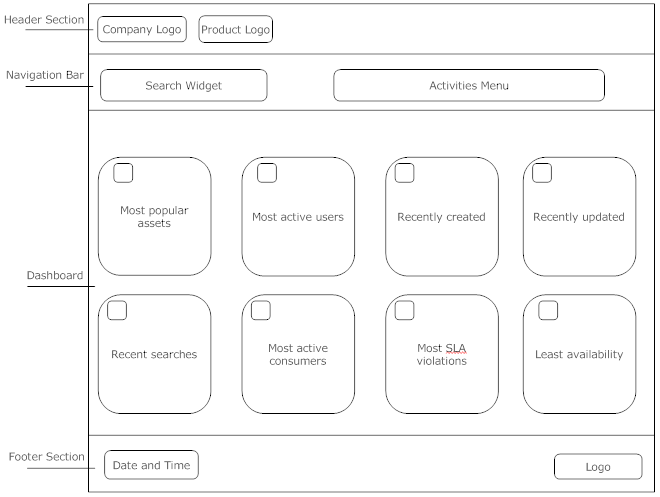Introduction
The standard Welcome page gives you quick links to the pages of CentraSite Business UI that you will probably use frequently during your day-to-day work with CentraSite. It also provides links to external web sites that provide useful information related to CentraSite.
A search box allows you perform a keyword search for registry assets whose name or description contains the given keyword.
The Welcome page has the following schematic layout:
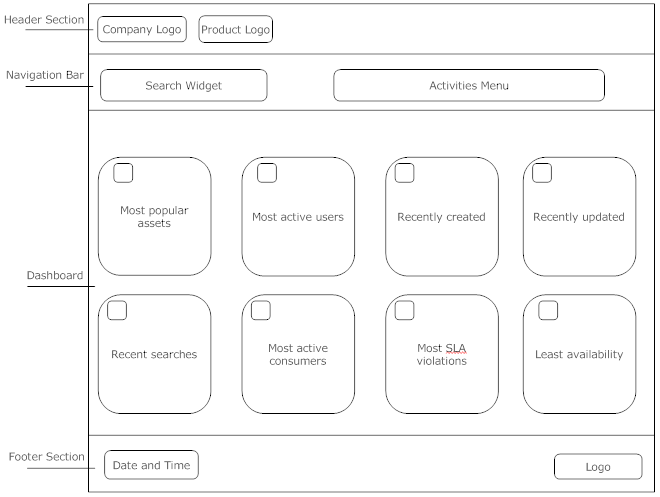
The header section at the top contains a company logo and a product logo. You can change the logo and colors used to display the logo. You can hide the logos as part of the page customization. You can change the background color for the whole header section.
A set of header links in this section provide easy access to items (such as the assets, search capabilities, and so on) that you use routinely, notifications and alerts, the CentraSite product documentation and related information.
The navigation bar contains a search widget which allows you to perform a keyword search for an asset. You can choose to have a user-defined search widget or the default search widget as part of the page customization. You can change the background color of the search widget. Additionally, a browse link is displayed by default, which allows you to perform an advanced search for an asset. You can customize the browse link to contain a custom URL that either opens an Advanced Search page or an external page of your choice. You can rename or hide the browse link as part of the page customization.
Adjacent to the search widget is the activities menu. This menu includes options that enable you to access the various CentraSite functions (such as the Create Assets, Import Assets etc). You can rearrange the order of these menu options. Also, you can customize the activities menu to include or exclude one or more CentraSite functions as part of the customization process.
Below the header section, we have the Welcome page. The Welcome page can contain one or more so-called portlets. Each portlet contains a header and content. The header includes a title, with an icon adjacent to the text, some selectable markers (for example, set user configuration of an individual portlet, expand and collapse a portlet) and a close button. Under the header, you can have a list of entries, either representing the result set of a search query, any external HTML page or a graphical image.
CentraSite Business UI supports the following portlets:
 Text portlet
Text portlet – This portlet represents the result set of a saved search query as executable actions. Typically, an action contains the URL of a search result (for example, the name of an asset) that renders the appropriate details page (in this case, the asset details page) within the
CentraSite Business UI.
The names of the search results are displayed as a table consisting of single or multiple columns. Each table cell contains one executable action. Each cell can also have an icon beside it.
 IFrame portlet
IFrame portlet – Represents an arbitrary URL that points to the corresponding external HTML page inside the HTML IFrame component.
 Graphical portlet
Graphical portlet – Represents the saved search queries in graphical representation.
The portlets are rendered in the welcome page according to how you configure them. The portlets can be displayed side by side in rows. For details on the portlet configuration, see
Installing the Customized Welcome
Page below.
The footer section displays the current date and time. Additionally, it contains the CentraSite copyright information and subtitle text. You can hide the copyright information and the subtitle text as part of the page customization. You can change the background color of the whole footer section.
In general, you can use CSS stylesheet statements to customize the appearance of text and colors in the Welcome page.