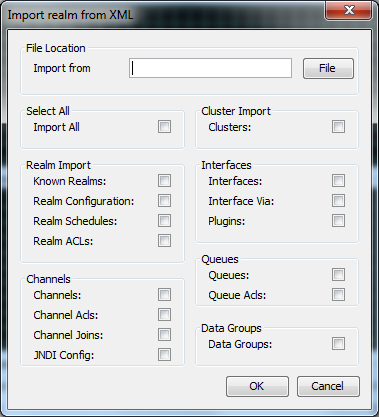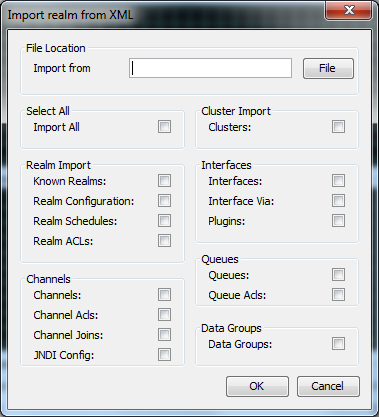XML Configuration: Importing From XML
The ability to import realm elements from XML is a powerful enabler for managing the configuration of multiple realms within your enterprise. This section describes how to import realm elements from the XML representation.
Important: Importing a configuration that contains clustered transient channels and queues will fail because transient channels and queues are not supported in a cluster. To resolve this situation, you can change the value of the type attribute of each channel or queue in the XML file for import from TRANSIENT_TYPE to MIXED_TYPE.
Firstly, to import a realm to XML, you need to have first made sure you have the desired elements you wish to import within an XML file. For help on export, see
XML Configuration: Exporting To XML. To import XML, select the realm you wish to import the realm data to from the Enterprise Manager namespace. Right-clicking on the realm node will present a menu for the options available on a realm node. One of those menu options is labelled
Import Realm from XML.
Selecting this menu option will present a dialog as shown in the image below.
The dialog shows the list of import options available for the realm, and the name and location of the file that will be used for the import. The Import from field is the name and location of the file to import from which can either be typed manually, or chosen by selecting the button with the folder icon that shows a file chooser dialog.
There are a large number of options for what can be imported from XML into a realm. The check boxes indicated on the dialog can all be selected individually for specific elements of a realm to be imported, or by clicking on the Import All button all options will be selected.
Clicking on the OK button will import the XML into the realm from file and location specified, and then attempt to create the objects and set the configuration elements defined within the XML.
To view an example of the XML produced from the export, see
XML Configuration: Sample XML File for EXPORT.
Setting to make Channels and Queues clustered or non-clustered while importing
When you export channels or queues to an XML file, each channel or queue in the XML file has an attribute clusterWide. If you export a clustered channel or queue, this attribute is set to "true", and if you export a non-clustered channel or queue, this attribute is set to "false".
Before you import the XML file into a realm, you can manually edit the XML file and modify the clusterWide attribute of each channel/queue, depending on how you want to import the channel/queue. If you want a channel or queue to be imported as clustered while doing an import on a clustered realm, set clusterWide to "true", and if you want a channel or queue to be imported as non-clustered, set clusterWide to "false".