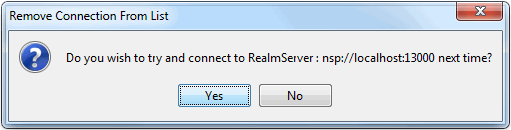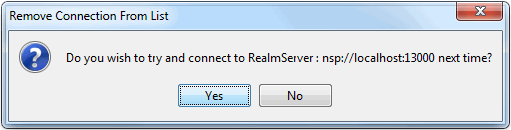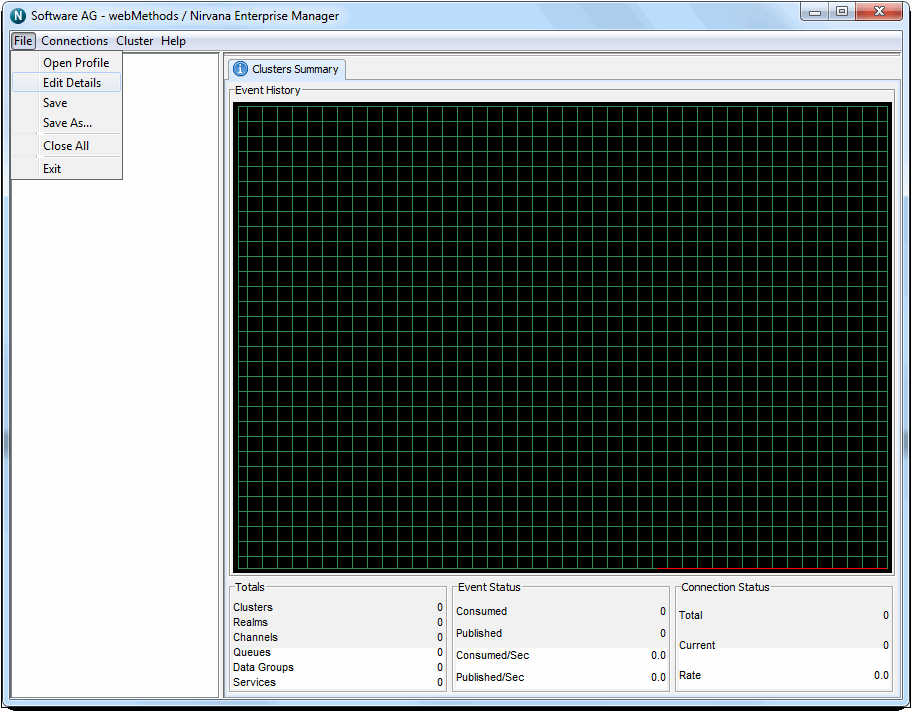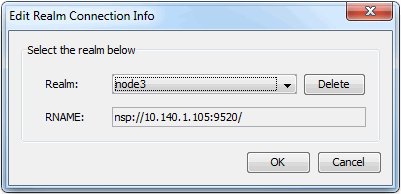Editing Connection Information
As mentioned in previous sections, Universal Messaging Enterprise manager can connect to multiple Universal Messaging realms at the same time and allows saving connection information in a configuration file. This configuration file can change in one of 3 ways:
1. By selecting the Save Connection Info menu option (see
Realm Profiles) which replaces the configuration file contents with the list of current connections.
2. When running the Enterprise manager, if a connection to a configured realm fails and the user chooses not to retry, a second dialog appears that looks like the example in the figure below:
If the user clicks Yes, then the configuration file remains the same. However if the user chooses no, the failed connection is removed from the configuration file without any further action required. The Enterprise manager will never try to connect to that Universal Messaging realm again during startup.
3. By using the Edit Connection Info menu option, located under the File menu as shown in the figure below:
This causes the following dialog to appear:
The Realm name combo box contains the complete list of configured Universal Messaging realms that had been connected during the last Save Connection Info operation. If you have connected to additional realms that had not been saved, these will not be included in this list. By selecting a particular Realm name, you can also see the connection RNAME value containing the RNAME that Enterprise manager uses to connect to it. Clicking on the delete button will remove the currently selected realm from the connection info file and this can be repeated many times until only the desired realms are present in the list. When this is done, click on the Save button to recreate the connection info file.