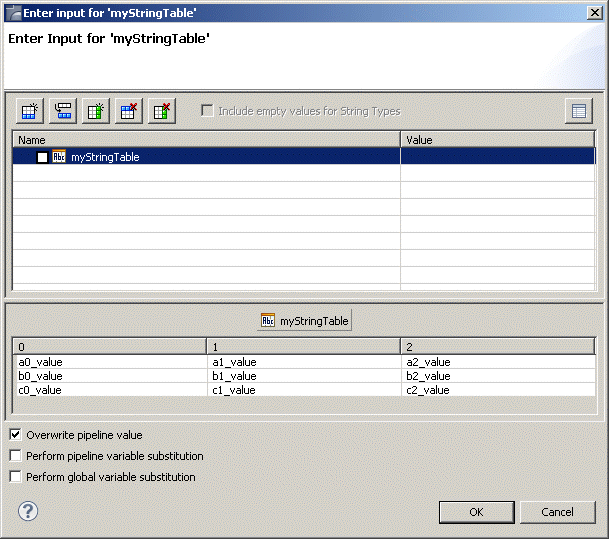Specifying Values for a String Table Variable
Use the following procedure to specify values for a String Table variable. You perform this procedure from:

The
Input tab if you are working with a launch configuration

The
Enter Input for serviceName dialog box if you are running or debugging a service

The
Enter Input for variableName dialog box if you are assigning a value, pipeline variable, or global variable to a variable in the pipeline.
To specify values for a String Table variable
1. Select the String Table variable.
Designer displays a table for the String Table variable at the bottom of the dialog box. Use the table to add rows and columns and assign values.
2. Do the following to add/insert/delete rows and columns in the table:
To... | Do this... |
Append a row to the end of the table | Click  Add Row Add Row. |
Insert a row in the middle | In the table viewer, select the row below where you want to add the new one and click  Insert Row Insert Row. |
Remove a row | Select the row in the table viewer and click  Delete Row Delete Row. |
Add a column to the table | Click  Add Column Add Column. |
Remove a column from the table | Click  Delete Column Delete Column. |
3. Type values in the cells of the table.

If you want to assign a literal value, type a String value.

If you want to derive the value from a String variable in the pipeline, type the name of that variable enclosed in % symbols (for example,
%Phone%).

If you want to derive the value from a global variable, type the name of that global variable enclosed in % symbols (for example,
%myFTPUserName%.).

You can mix literal and pipeline variables. For example, if you specify
(%areaCode%) %Phone%, the resulting String would be formatted to include the parentheses and space. If you specify
%firstName% %initial%. %lastName%, the period and spacing would be included in the value.
4. If you assigned a value using the % symbol along with a pipeline variable (for example, %myFTPServer%), select the Perform pipeline variable substitution check box so that during service execution Integration Server replaces the pipeline variable name with the run-time value of the variable.
Note: | The Perform pipeline variable substitution check box is not available when using a launch configuration. |
5. If you specified a global variable as the value of the String variable (for example, %myFTPUserName%), select the Perform global variable substitution check box so that Integration Server replaces the variable name with the global variable value at run time.
Note: | The Perform global variable substitution check box is not available when using a launch configuration. |
Note: | If a pipeline variable and a global variable have the same name and you select both the Perform global variable substitution and Perform pipeline variable substitution check boxes, Integration Server uses the value of the pipeline variable. |
6. If you want Integration Server to use the value you specified only when the variable does not contain a value at run time, clear the Overwrite pipeline value check box. (If you select this check box, Integration Server will always apply the value you specified.)
Note: | The Overwrite pipeline value check box is not available when using a launch configuration. |
7. After adding the table rows and columns you want and assigning values, do one of the following:

If you are working with a launch configuration, click
Apply on the
Input tab to save the value you entered. You can continue to specify values or click
Run to execute the service.

If using the
Enter Input for serviceName dialog box, continue to specify input values, or if you are finished, click
OK to close the dialog box and execute the service.

If using the
Enter Input for variableName dialog box, click
OK to close the dialog box.