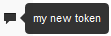Adding an Access Token for a User
An access token is required when you copy an app from an other
Mobile Administrator instance. See also
Adding an App from Another
Mobile
Administrator
Instance.
When accessing Mobile Administrator through the REST API, a user can authenticate with the user name and password. If you require more control or do not want to give out the password (for example, when running a build node), API access can be granted by creating an access token for the user. Any API access that is authenticated using an access token has the same permissions as the user to whom the access token is attached. For more information, see the following guide: webMethods Mobile Administrator API Reference.
Access tokens can be limited to be valid only until a specific date or for a limited number of uses. They can be removed at any time.
To add an access token for a user
1. Click  and then Users.
and then Users. 2. On the All Users page, click the user entry.
3. Click New Token (located at the bottom of the page).
4. Optional. Specify the following information:
Option | Description |
Valid Until | By default, there is no restriction as to the time range in which an access token is valid. If you want to restrict the validity, clear the Unlimited check box and then define the date and time until when this access token is valid. |
Remaining Uses | By default, there is no restriction as to how often an access token can be used. If you want to restrict the usage, clear the Unlimited check box and then define the number of remaining uses. The number of remaining uses will then be decreased each time the access token is used. |
Comment | Type a brief comment. This comment can be viewed as a tooltip from the User Details page by moving the mouse over the icon that is shown at the very right of the token entry. For example: The comment cannot be changed once the token has been created. |
5. Click Add Token.
 and then Users.
and then Users.