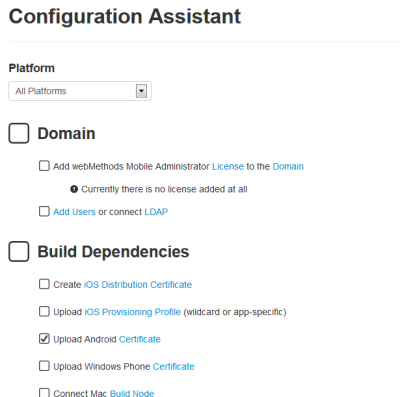Using the Configuration Assistant
It is recommended that you configure Mobile Administrator using the Configuration Assistant. The Configuration Assistant lets you comfortably access the pages on which you have to specify the required information to get started. It allows you to:

Add the license file.

Add users (local users or users from an LDAP system).

Upload code signing certificates for the platforms on which you want to make available your apps (iOS, Android and Windows Phone).

Connect to a build node on Mac OS X or Windows 8.

Create the build configurations for iOS, Android and Windows Phone platforms.

Build the app store clients for iOS, Android and Windows Phone platforms.

Configure mobile device management (MDM) for iOS and Android.
Note: | Mobile device management is not yet supported on Windows Phone platforms. |
Depending on the features and mobile platforms that you want to use with Mobile Administrator, you need not complete all configuration steps. The Configuration Assistant provides a drop-down list box from which you can select a platform (for example, iOS or Android). The configuration page will then only show the steps that are required for the selected platform. When a configuration step has been completed, the Configuration Assistant displays a check mark for this step.
Note: | As long as the configuration is not yet finished, a message box with a setup your site link is displayed at the top of every page. You can return to the Configuration Assistant at any time during the configuration process by clicking this link. This message will no longer be shown when all app store clients have been built. |
To use the Configuration Assistant
1. Do one of the following:

Click the
setup your site link to access the Configuration Assistant directly.

Or proceed as follows:
i. Click

and then
Domains.
ii. On the All Domains page, click the entry for the domain.
iii. On the Domain Details page, click Configuration Assistant.
2. Click the link that is shown in a configuration step (proceed from top to bottom) and specify all required information on the resulting page. This is explained in the following topics of this chapter.
Note: | The following topics explain how to invoke a configuration step when not using the Configuration Assistant. |