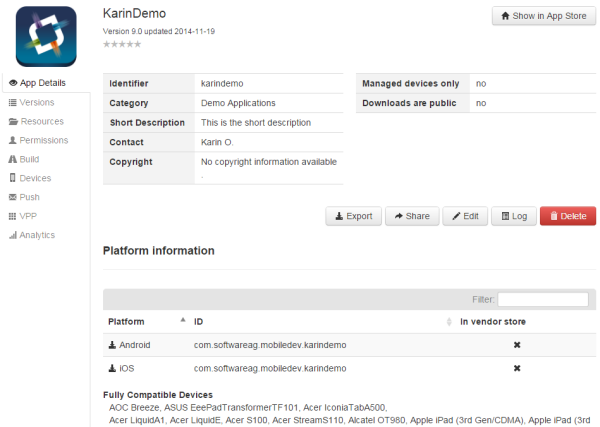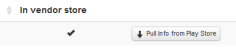For your own apps for which you have the binaries, the
In vendor store column shows an

. If you are viewing an app that has been added from a vendor store (for example, from Google Play), this column shows a checkmark (

) and a
Pull Info from store-name button. You can click this button to pull the metadata of the app from the vendor app store and thus update the information in your own app store.
 link, the App Details page is shown first. You can use this page to edit, share, export, or delete the app, or to view the log information.
link, the App Details page is shown first. You can use this page to edit, share, export, or delete the app, or to view the log information.