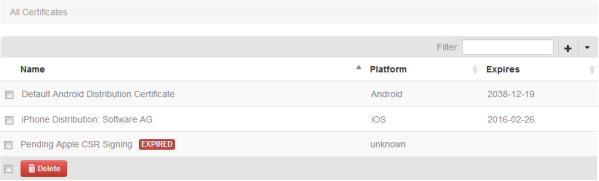The All Certificates Page
When you click

and then
Developer Certificates, the
All Certificates page is shown which lists all currently defined certificates, together with their expiration dates. This page also shows all certificates for which the final upload is still pending. When a certificate has expired or is about to expire, the information "Expired" or "Expires soon" is shown next to the certificate name.
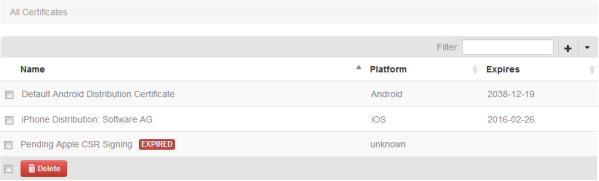
Using this page, you can upload new certificates and delete existing certificates. This comprises the following:
 Developer certificates
Developer certificates for Android and Windows (uploaded via

), and
 iOS distribution certificates
iOS distribution certificates (generated and uploaded via the

menu).
For detailed information on how to upload the different types of certificates, see the information on adding code signing certificates for the different platforms in
Configuring
Mobile
Administrator.
When you click a certificate name to display it, you can see in which build configurations the certificate is used. You can then click a build configuration to display information on the app for which the build configuration has been created. For an iOS certificate, you can also see the associated provisioning profiles and when they expire. An exception is an entry for which "Pending" is shown in the Name column. When you click such an entry, you can proceed with the signing process for an iOS developer certificate.
Using the
Filter box, you can restrict the list to show only those certificates that meet your filter criteria. For example, you can display only the "expired" or "pending" certificates. See also
Filtering Lists.
 and then Developer Certificates, the All Certificates page is shown which lists all currently defined certificates, together with their expiration dates. This page also shows all certificates for which the final upload is still pending. When a certificate has expired or is about to expire, the information "Expired" or "Expires soon" is shown next to the certificate name.
and then Developer Certificates, the All Certificates page is shown which lists all currently defined certificates, together with their expiration dates. This page also shows all certificates for which the final upload is still pending. When a certificate has expired or is about to expire, the information "Expired" or "Expires soon" is shown next to the certificate name.