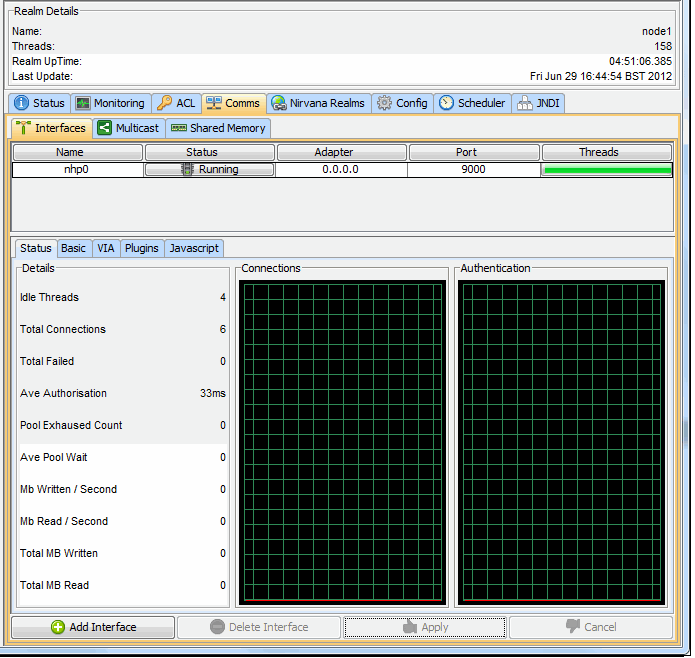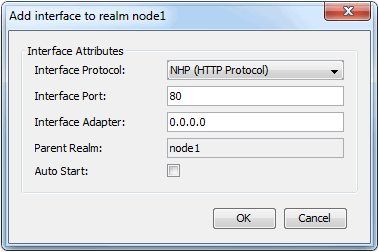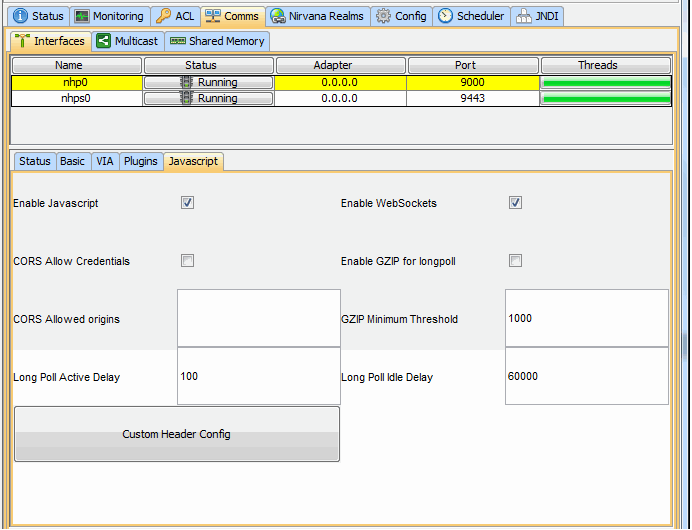Creating Interfaces
This section describes how to create interfaces for a realm. For general information about interfaces, see
TCP Interfaces, IP Multicast and Shared Memory.
To reach the dialog for defining and managing interfaces for a realm, proceed as follows:
1. In the namespace tree in the navigation frame, select the realm for which you want to create an interface.
2. Select the Comms tab in the Realm Details frame.
3. Select the Interfaces tab.
You now see a table containing all of the available interfaces on a the selected realm.
The default interface is nsp (Universal Messaging Socket Protocol) and it binds to 0.0.0.0 (i.e. all known interfaces) on port 9000.
Please note that adding an SSL enabled interface (see
Creating an SSL network interface to a Universal Messaging Realm
Server) for either SSL enabled sockets or HTTPS requires some additional steps.
The image below shows the Interfaces tab containing the default realm interface.
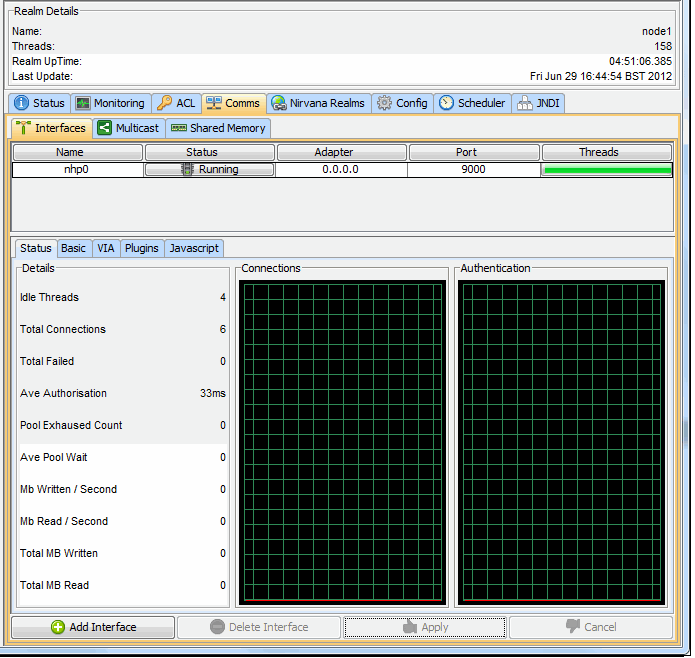
The interfaces table consists of 5 columns:
 Name
Name : Defined as protocol + n, where n is a unique sequence number for the interfaces for that protocol.
 Status
Status : Shows whether the interface is 'Running', 'Stopped' or 'Error'. The error status is shown if the interface has not been started due to an error.
 Adapter
Adapter : The physical network interface to bind to, expressed either as an IP address or a hostname. The IP address 0.0.0.0 defines all known interfaces. You can use the hostname if you want the interface to be independent of the underlying IP address.
 Port
Port : The port to bind to.
 Threads
Threads : An indicator for the number of accept threads the interface has free to accept connections. A full green bar denotes all are free.
To add a new interface, click on the Add Interface button, which will show a dialog that allows you to choose the protocol, the adapter, the port as well as whether the interface should be started automatically when it is created and also when the server restarts. This dialog is shown below:
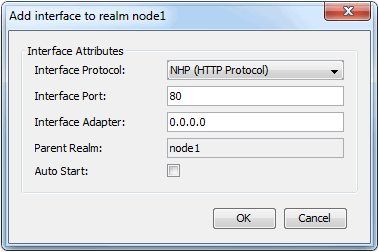
In the example above, we have chosen to add a Universal Messaging HTTP Interface (nhp) that will be bound to all known network interfaces (0.0.0.0) on port 80. If you select the Auto Start option (by ticking the Auto Start checkbox), then click the OK button, this means that when the interface is created in the realm server, it will automatically be started. Auto Start will also cause that interface to be started whenever the realm is restarted. Once the interface has been created it will appear in the interfaces table as shown in the image below.

Further instructions on configuring Universal Messaging interfaces are also available in the section
Interface Configuration.
In addition a VIA rule (see
Interface VIA Rules) can be added to interfaces as a security enhancement.
HTTP / HTTPS Interface
The Javascript tab allows configuration of Comet delivery and is available for HTTP / HTTPS (nhp / nhps) interfaces.