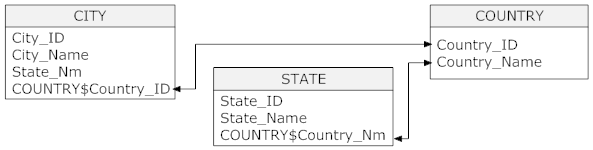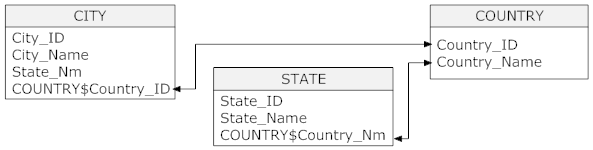Creating Filters for a Child Entity of a Conceptual Object
You can specify filter criteria for the child objects in a conceptual object. The syntax to create a child filter in a deep link URL is as follows:
filter=<Parent Object Name>.<Child Object Name>.<ColumnName>=[value]
Note: For the child filter in a deep link to work properly, do not select a Default Child Filter in the object definition.
When child filter criterion is specified in the deep link, the Filter screen displays the child filter as a text box where the user can add further criteria for the child objects. You cannot change the logical operator used in the text field for child filter.
Note: Clicking Clear Filter removes the text box for the child filter. You user can then select a new filter for the child object and specify new filter criteria.
For example, the conceptual object Location contains the objects Country, State, and City. The child object, City, can be accessed two ways: Country > State > City and Country > City.
If you use different object paths in the filter, you can only specify an and condition, as in the following example:
Country.State.City.City_ID=10012 and Country.City.City_Name="City 1"
Whereas, if you specify the same object path in the filter, you can use an and or an or condition, for example:
Country.State.City.City_ID=10012 and Country.State.City.City_Name=”City 1"
Country.State.City.City_ID=10012 or Country.State.City.City_Name=”City 1"