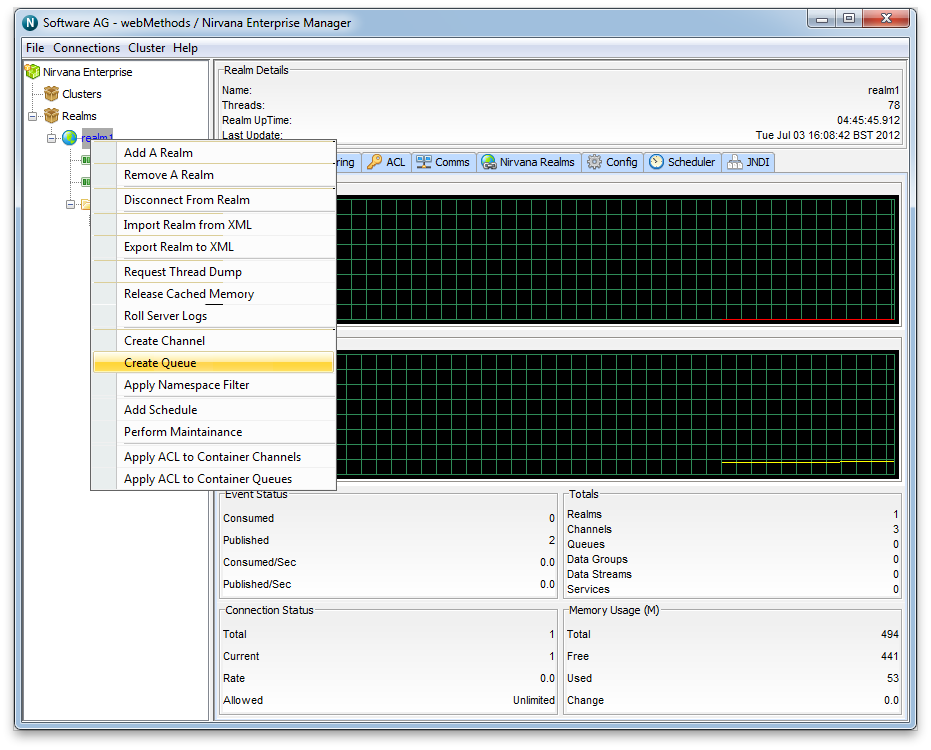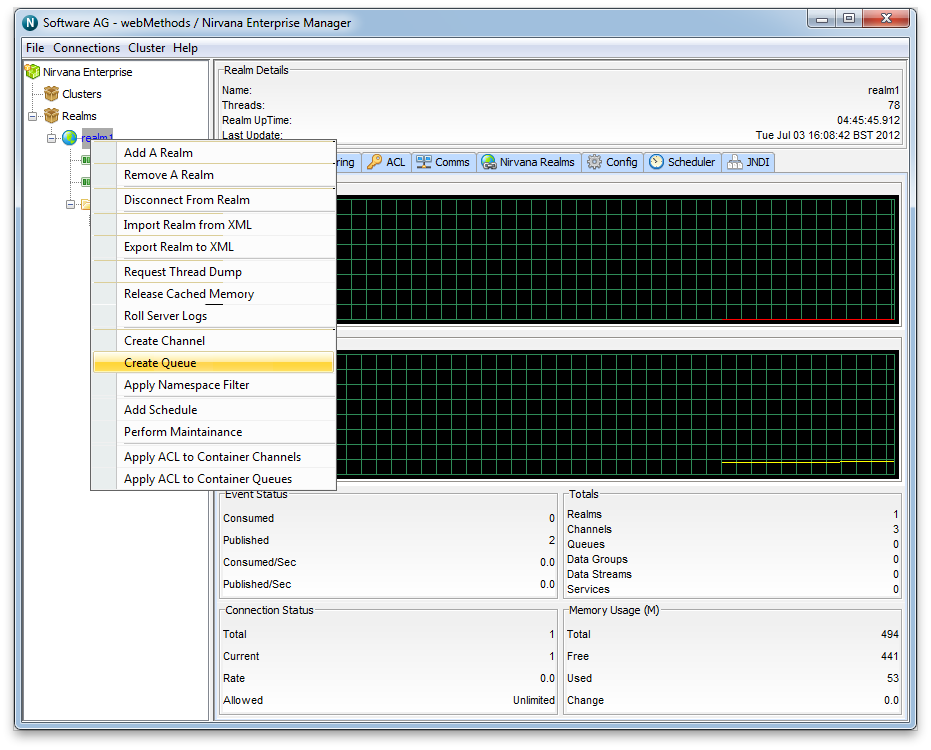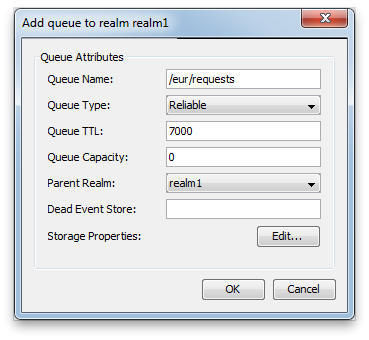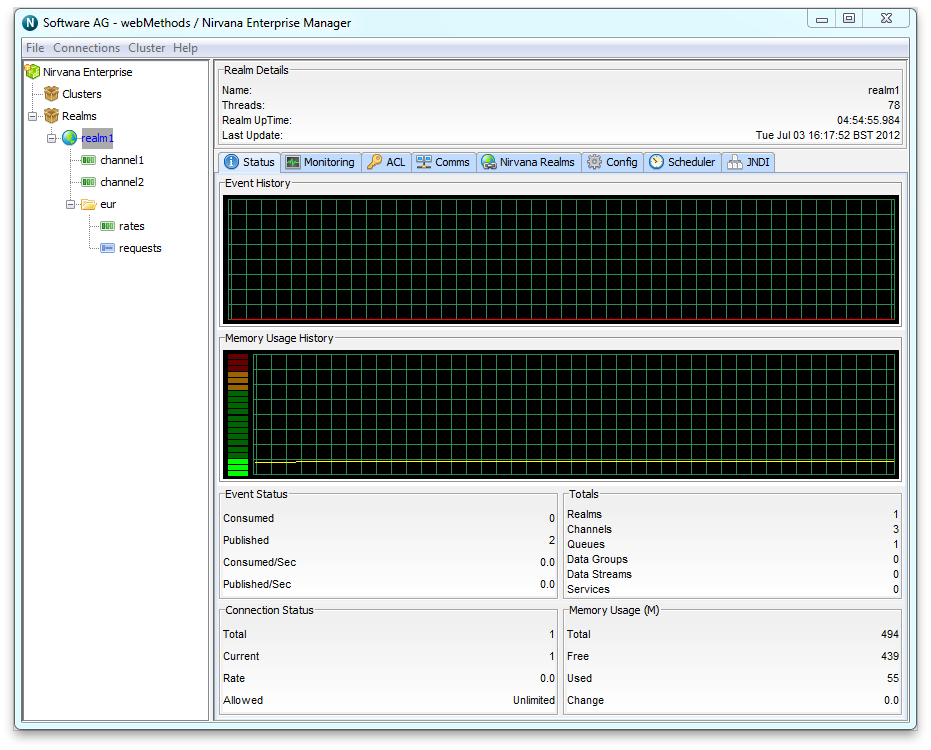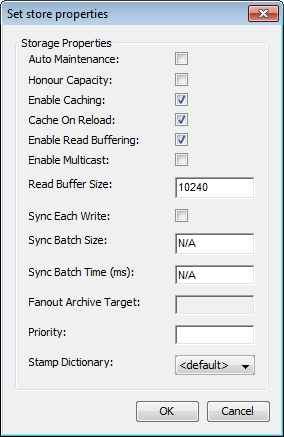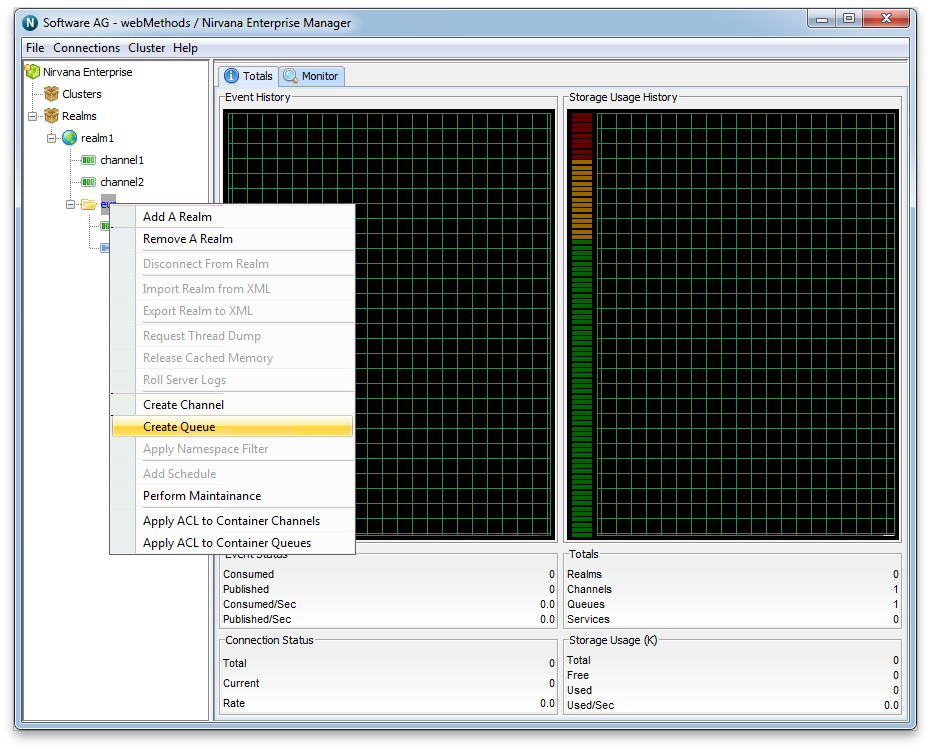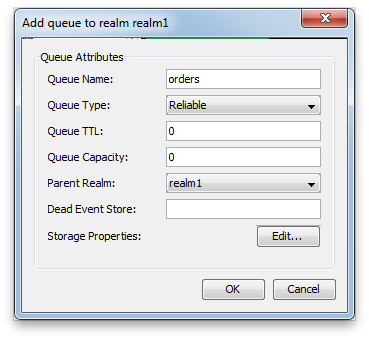Creating Queues
This section describes how to create queues on Universal Messaging realms. Each queue that is created consists of a physical object within the Universal Messaging realm as well as its logical reference within the namespace.
Creating queues using the Enterprise Manager creates the physical object within the realm. Once created, references to queues can be obtained using the Universal Messaging Client and Admin APIs. Queues can also be monitored and managed using the Enterprise Manager.
When you connect to a Universal Messaging realm in the Enterprise Manager, all resources and services found within the realm namespace are displayed in a tree structure under the realm node itself.
Creating Realm Queues
To create new realm queues, the Enterprise Manager provides you with a number of options.
In order to create a queue called '/eur/requests' on a realm called 'nirvana' simply right-click on the realm node called 'nirvana' to display a pop-up menu containing an option called 'Create queue' (as shown in the image below).
By clicking on the menu item 'Create Queue', you will be prompted with a dialog box that allows you to enter the queue attributes. Queues have a set of attributes assigned to them when they are created. The create queue dialog allows you to input values for each of these attributes.
Clicking on the 'OK' button will create the queue '/eur/requests' on the Universal Messaging realm 'nirvana' and render the queue object in the namespace tree of the Enterprise Manager underneath the realm node. This is shown in the image below.
As you can see from the image above, the queue node in the tree has been created under a folder (container node) called '/eur' under the realm 'nirvana'.
There are also a number of Storage Properties associated with the queue which can be configured by clicking the "Edit..." button to the right of "Storage Properties".
Queues can also be created from the context of a container nodes by specifying a relative queue name.
For example, to create another queue called '/eur/orders', you can select the '/eur' node and create the new queue using its relative name '/orders'. Selecting the container node and right-clicking on the node, shows another pop-up menu of options for container nodes. One of the menu is 'Create Queue'. The image below shows this menu as it appears when the container is right-clicked.
By selecting the menu item, 'Create Queue' from the container node, you are once again presented with the create queue dialog. This dialog looks like the dialog used previously, except the title of the dialog shows that the queue will be created under the container '/eur', as shown in the image below.