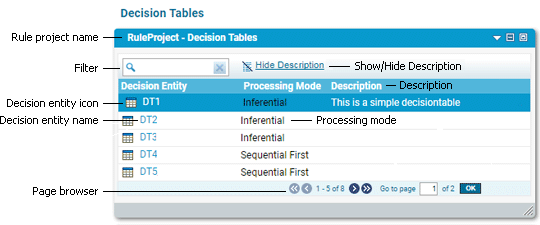
Selected Application Page | Decision Entities in the Decision Entity List Window |
Decision tables | List of all decision tables used in a rule project. |
Decision trees | List of all decision trees used in a rule project. |
Event rules | List of all event rules used in a rule project. |
Rule set | List of all decision entities used in the rule set. |
Master rule set | List of all decision entities used in a rule project (except decision trees and external event rules). |
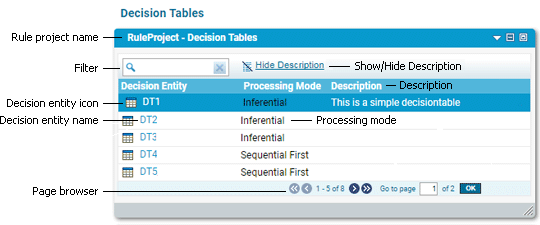
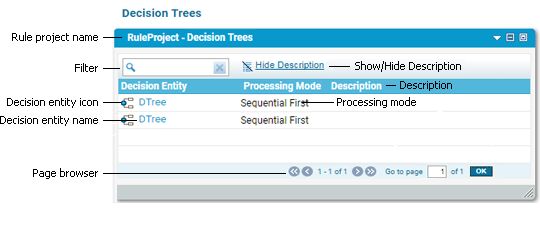
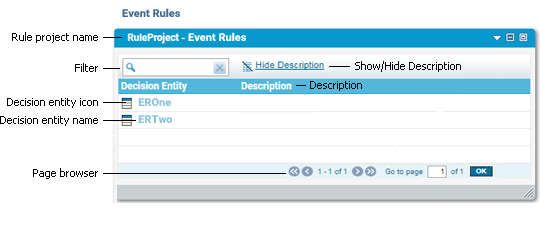
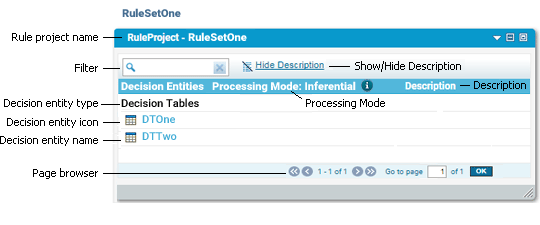
Function | Explanation |
Rule project name | The name of the rule project that the selected decision entities or rule set belong to, followed by the type of decision entity or the rule set name. |
Filter | The input field of the text filter. To automatically filter the list of decision entities, type your filter text in the input field. To delete the filter text, click |
Show/Hide Description | The button to suppress or restore the descriptions entered by the rule developer. To hide the descriptions, click Hide Description. To restore them, click Show Description. To modify a description, see Modifying the Description of a Decision Entity. |
Decision entity category (only applicable for rule sets) | The category that the decision entities are sorted by in a rule set: Decision Tables, Decision Trees, or Event Rules. |
Decision entity icon | The icon that specifies the type of decision entity: |
Decision entity name | The name of the decision entity. Clicking a decision entity name opens the decision entity in the Decision Entity Editor window where it can be modified as described in Modifying a Decision Table, Modifying a Decision Tree, and Modifying an Event Result. |
Processing mode (only applicable for decision tables, decision trees, and rule sets) | The processing mode specified by the rule developer: Inferential (order of decision entities does not correspond to order of execution), Sequential All (order of decision entities corresponds to order of execution; rules are executed from top to bottom), or Sequential First (order of decision entities corresponds to order of execution; rules are executed from top to bottom; execution stops when first rule fires). For rule sets, the processing mode is shown in the table header, above the list of decision entities. For decision tables and decision trees, the processing mode of each decision table or decision tree is shown in the same row along with the name and description. For more information about processing modes, see webMethods BPM Rules Development Help. |
Description | The description of the decision entity entered by the rule developer. |
Page browser | The buttons and input field of the page browser. Use the backward and forward arrows to browse through the list of decision entities. To jump to a page, type the page number in the Go to page input field, and click OK. |