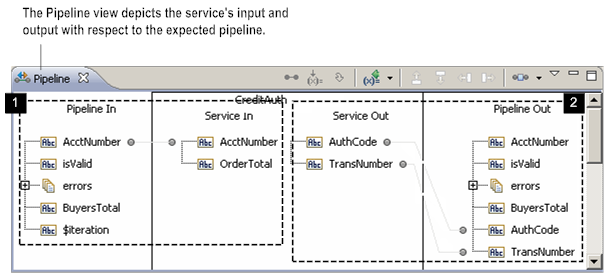
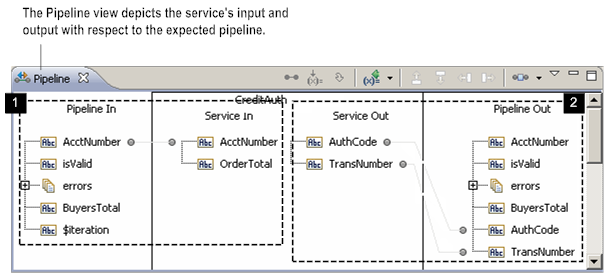
This stage... | Represents... |
1 | The expected state of the pipeline just before the selected service executes. Pipeline In depicts the set of variables that are expected to be in the pipeline before the service executes (based on the declared input and output parameters of the preceding services). Service In depicts the set of variables the selected service expects as input (as defined by its input parameters). In the Pipeline view, you can insert “pipeline modifiers” at this stage to adjust the contents of the pipeline to suit the requirements of the service. For example, you can link variables, assign values to variables, drop variables from the pipeline, or add variables to the pipeline. Modifications that you specify during this stage are performed immediately before the service executes at run time. |
2 | The expected state of the pipeline just after the service executes. Service Out depicts the set of variables that the selected service produces as output (as defined by its output parameters). Pipeline Out depicts the set of variables that are expected to be in the pipeline after the service executes. It represents the set of variables that will be available to the next service in the flow. If the selected service (INVOKE step) is the last step in the flow service, Pipeline Out displays the output variables for the flow service (as declared on the Input/Output tab). In the Pipeline view, you can insert “pipeline modifiers” at this stage to adjust the contents of the pipeline. For example, you can link variables, assign values to variables, drop variables from the pipeline, or add variables to the pipeline. Modifications that you specify during this stage are performed immediately after the service executes at run time. |