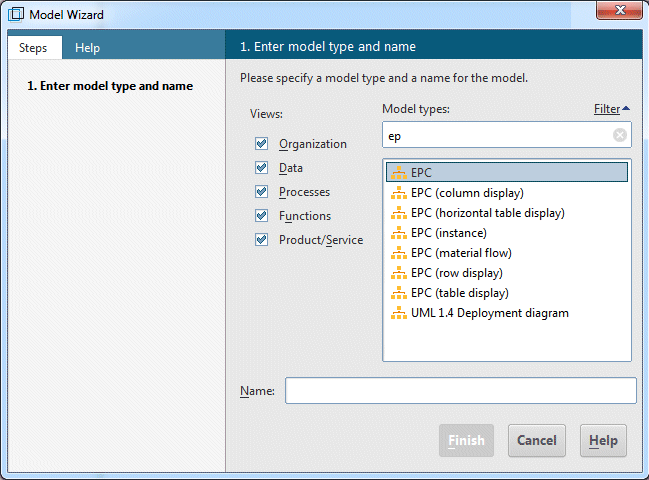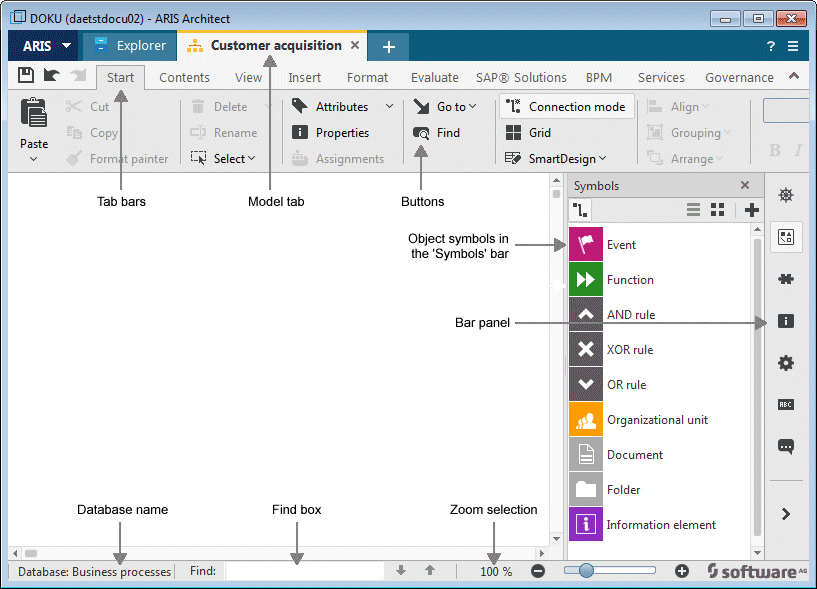Create a model
To create the Customer acquisition EPC, proceed as follows.
Procedure
1. Close the New tab tab.
2. In the Navigation bar, click the arrow next to this database. The Main group folder is displayed, in which you store the new model.
3. Click Main group and then click  New >
New >  Model. If a message is displayed stating that you do not have the required privileges, please contact your system administrator so that he can assign them to you.
Model. If a message is displayed stating that you do not have the required privileges, please contact your system administrator so that he can assign them to you. The Model Wizard opens. Enable Processes.
The models are assigned to the descriptive views Organization, Data, Processes, Functions and Product/Service. The list shows all model types that are assigned to the selected descriptive views and are allowed by the selected method filter. Please refer to the ARIS Method manual for a detailed description of the ARIS architecture and an explanation of the descriptive views and levels.
4. Click EPC in the Model types box.
5. Enter the name Customer acquisition in the Name box.
6. Click OK. The Customer acquisition model is generated and automatically opens.
7. Hide all bars except Symbols by disabling all bars in the bar panel except Symbols.
You can show the panes again at any time for navigation or for editing object properties.
The model window, various toolbars and various buttons are now available for creating your model.
 New >
New >  Model. If a message is displayed stating that you do not have the required privileges, please contact your system administrator so that he can assign them to you.
Model. If a message is displayed stating that you do not have the required privileges, please contact your system administrator so that he can assign them to you.