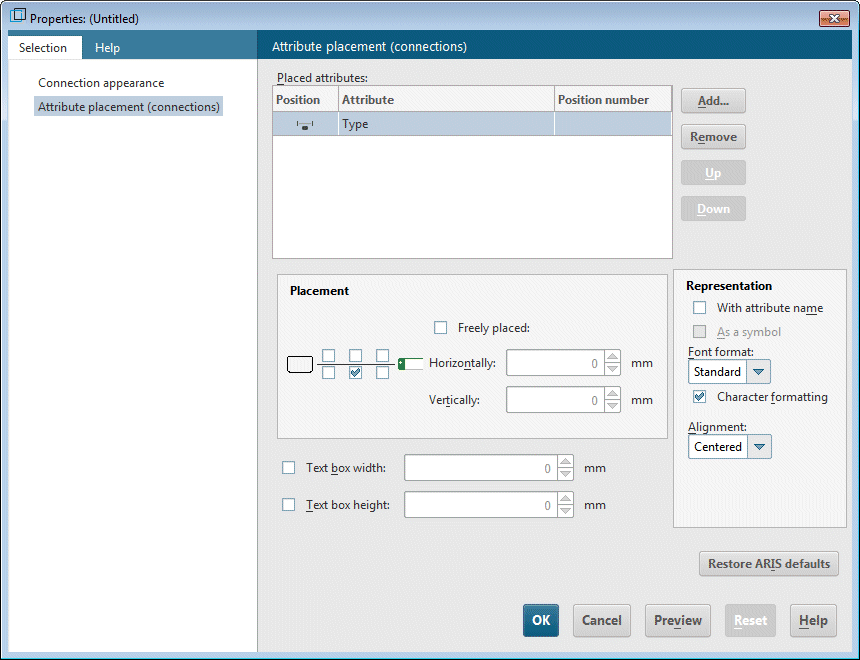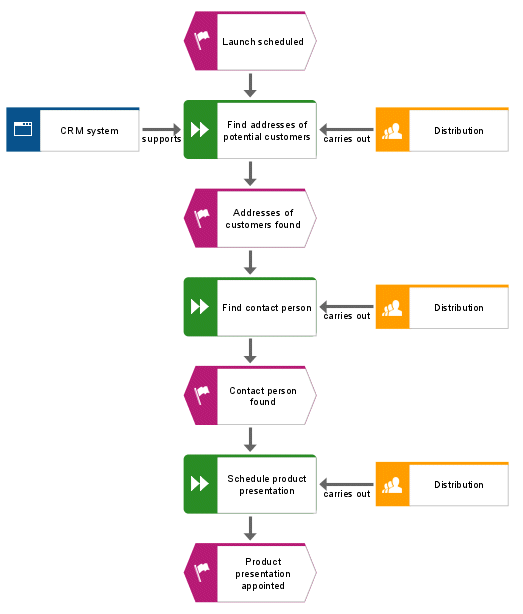Place attributes
You can display the attributes of objects and connections in your model. Now, you will display the connection type.
Procedure
1. Select the connection between the CRM system object and the connections between the Distribution organizational unit and the assigned functions. To do so, press and hold down the Ctrl key and click the connections one after the other. Then release the Ctrl key.
2. Click  Properties in the Start tab bar. The Properties dialog opens.
Properties in the Start tab bar. The Properties dialog opens. 3. In the tree view, click Attribute placement (connections).
4. Click Add. The Add attributes dialog opens. Specified attributes are marked with a symbol ( ) in the list.
) in the list. Double-click the Type attribute. The dialog is closed and the attribute is transferred to the Properties dialog. Since the Type attribute is the only placed attribute, it is already selected.
5. Enable the lower middle check box in the Placement area.
6. Ensure that Centered is selected in the Alignment box.
7. Click OK. The dialog is closed and the type of the selected connection is displayed as centered below the connection.
8. Click in the model background to deselect the model items.
Your model now looks like this:
 Properties in the Start tab bar. The Properties dialog opens.
Properties in the Start tab bar. The Properties dialog opens.