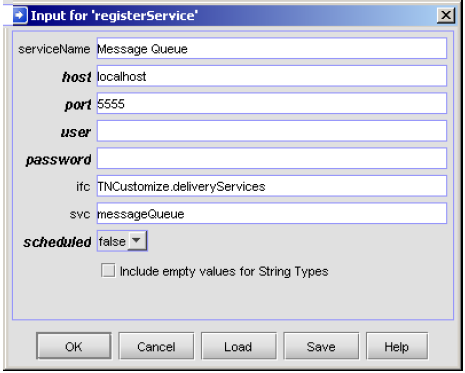
Parameter | Entry |
serviceName | Unique name to assign to the delivery service and therefore the delivery method (for example, Message Queue). |
host | Host name of the Integration Server that hosts Trading Networks. If the delivery service resides on the local machine, specify localhost or leave host blank; do not specify the host name for the local machine. To invoke a delivery service on a remote server, Trading Networks opens an HTTP connection and posts the document to be delivered. Important: When you specify a host name, Trading Networks assumes the delivery service is on a remote server. If the delivery service is on the local machine, this consumes resources unnecessarily. |
port | Port for the Integration Server that hosts Trading Networks. If you leave host blank, do not specify a value for port. |
user | User name of a user account that has the authority to execute the wm.tn.delivery:registerService service. If host is localhost or blank, Trading Networks ignores user. |
password | Password for the user account identified in user. If host is localhost or blank, Trading Networks ignores password. Note: The password is securely managed by the Integration Server's Password Manager. |
ifc | Fully-qualified folder name of the new delivery service (for example, TNCustomize.deliveryServices). |
service | Service name of the new delivery service (for example, messageQueue). |
scheduled | Whether the service you are registering is an immediate (click false) or scheduled delivery service (click true). |