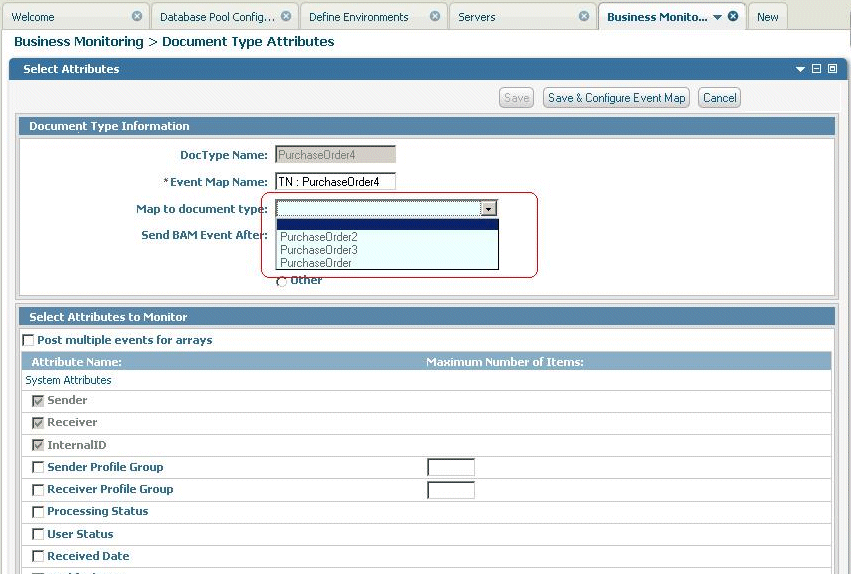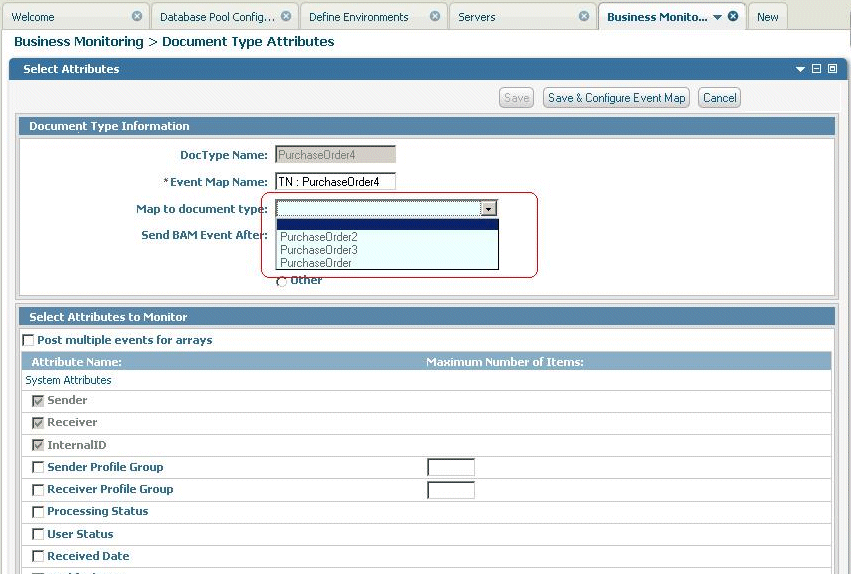Associating an Event Map with Multiple TN Document Types
Optimize for B2B allows you monitor your Trading Networks transactional data based on the relationships you establish between a TN document type and an event map defined in Optimize. Depending on your business requirements, you can monitor one TN document type per event map or you can use the same event map to monitor multiple TN document types. For example, if you want to extract the same attribute (for example, Purchase Order Amount) from both X12 4010 850 and X12 4050 850, you could map each TN document type to the same event map so that one KPI can be generated across all EDI PO documents. This feature applies to newly mapped document types as well as for existing document types that would benefit from a many-to-one mapping.
Typically you will have created several TN document types, and most would be configured to the same type of documents (for example, you may use different purchase orders or different standards but ultimately each purchase order contains similar data). In this case, you could associate each TN document type with a different event map, but to analyze the data, you would need to collate the events across multiple KPIs. With this approach, even though the data is same, the analysis would be two-fold. As an alternative you can map a single event map to different types of TN document types giving an option of many-to-one mapping.
While configuring the event map (from the Administration > Integration > B2B > Business Monitoring page), use the Map to Document Type field, as shown below. This field lists all the available TN document types that have already been defined. If you want to configure a new TN document type to one that is already defined, select one from the list and click Save.
Map to Document Type selection
After you select a document type from the Map to Document Type field, My webMethods does the following:

Disables all fields in the
Select Attributes to Monitor panel

Disables the
Save and Configure Event Map button

Uses the monitoring configuration details of the selected document type for this TN document type
When you click Save, Optimize uses the document type configuration for monitoring, using the same event map name as the selected document type.
Optimize applies any updates to the selected document type to the child document types (that is, the child document type will always have the same configuration as the parent document type even if the parent document type is updated).
If you want to use a different configuration for a child document type, you can change the configuration by deselecting the document type in the Map to Document Type field, configuring the document type's details as desired, and updating the configuration.