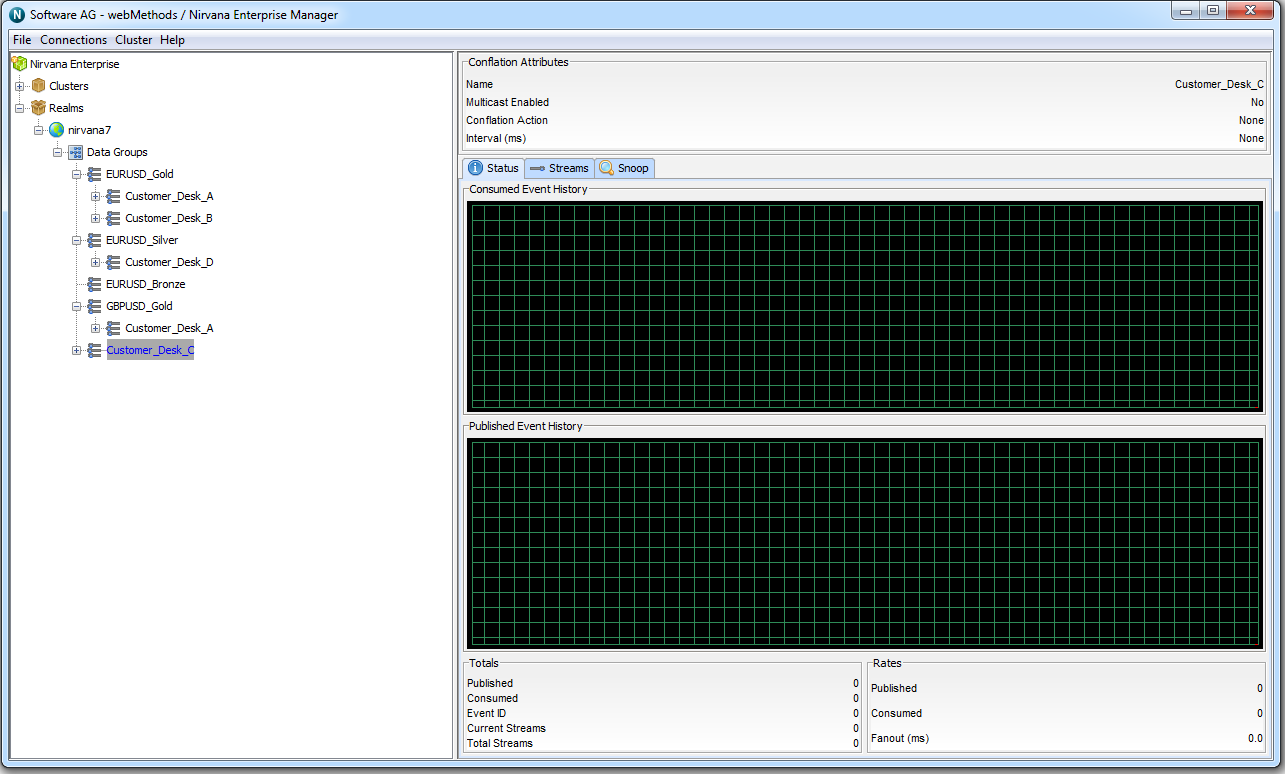Removing Data Groups from Data Groups
In this section, we will remove an existing data group from a data group.
Assume that in the following example structure of data groups, we would like to remove the existing Customer_Desk_C data group from the EURUSD_Silver data group.
First, choose the data group that is going to be removed from its "parent" data group. In this case, it's the Customer_Desk_C data group we created earlier.
Right-click its icon, and the following context menu appears:
Click the "Remove Customer_Desk_C from EURUSD_Silver" context menu option, then click OK on the confirmation dialog.
The data group, having been removed, will either:

Be moved to the top level
Data Groups node if it has no other parent data groups, or

Appear in other nodes in the tree if it has at least one other parent data group.
In this example, the Customer_Desk_C data group was not a member of any other data groups, so having been removed from the EURUSD_Silver data group, it now appears in the top level Data Groups node.