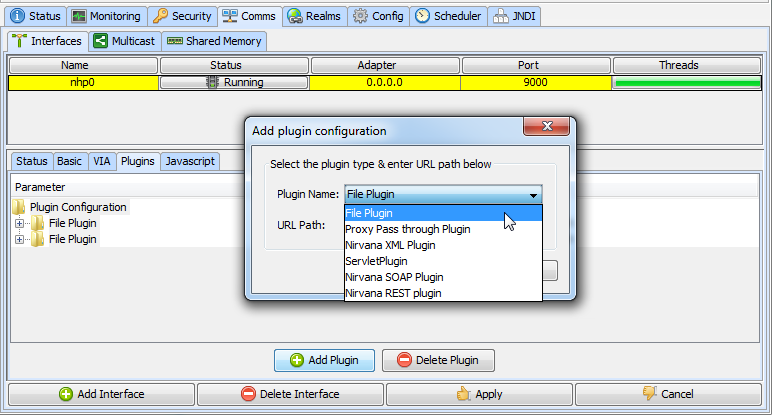Plugins
The Universal Messaging Realm Server supports the concept of Plugins within the context of the NHP or NHPS protocols. The plugins are initiated when the underlying Universal Messaging driver receives an HTTP/S packet which is not part of the standard Universal Messaging protocol. At this point it passes the request over to the Plugin Manager to see if there is any registered plugin interested in the packet's URL. If there is, then the request is forwarded to this plugin for processing. There are several plugins supported by Universal Messaging. Please see below for available documentation:
Note: The following server plugins are deprecated in Universal Messaging v10.2 and will be removed in a future version of the product: Graphics, XML, SOAP, Proxy passthrough, Servlet.
Configuration
Configuration of a plugin can be done programmatically with the Administration API supplied with Universal Messaging or it can be done with the Enterprise Manager application. For the rest of this document the Enterprise Manager will be used to describe how to set up and use the plugins.
In order to add a plugin, first of all you need to have created the nhp or nhps interface (see
Creating Interfaces) that will use the plugin within the realm where you wish to run the plugin.
Once the interface is created, proceed as follows to access the plugin configuration dialog:
1. In the navigation frame, select the realm where you want to add the plugin.
2. In the Realm Details frame, navigate to the list of defined interfaces for the realm, using Comms > Interfaces.
3. Select the interface from the table of configured interfaces.
4. Select the tab Plugins from the interface configuration panel.
5. Click Add Plugin. This displays the plugin configuration dialog, which enables you to choose which plugin you wish to add.
The diagram below shows a new file plugin about to be added to the known interface nhp0.
URL Path
When you configure a plugin, you are required to add a URL Path. The URL Path is what the realm server uses to determine if the request if destined for a plugin. If the server name and path within the URL supplied in the plugin configuration dialog match the server name and path within the request to a configured plugin, then this request is passed to the correct configured plugin for processing.
For example:
If a request with a URL of http://realmServer/pluginpath/index.html is made to the server, the file path will be extracted, i.e. pluginpath/index.html, and the configured plugins will be scanned for a match. If there is a file plugin configured with a URL Path pluginpath, then this plugin will get a request for index.html.
Similarly:
If a request with a URL of http://realmServer/pluginpath/pictures/pic1.jpg is received, then the same file plugin would get a request for pictures/pic1.jpg.