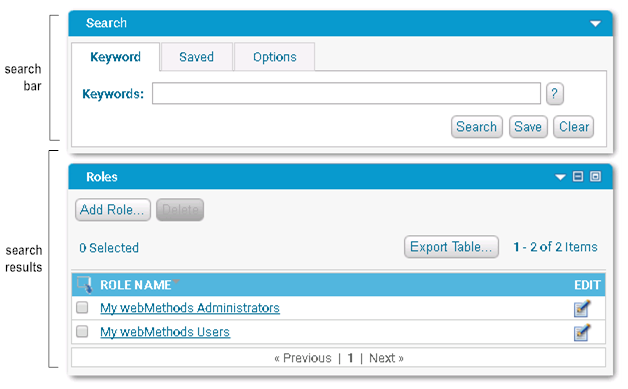
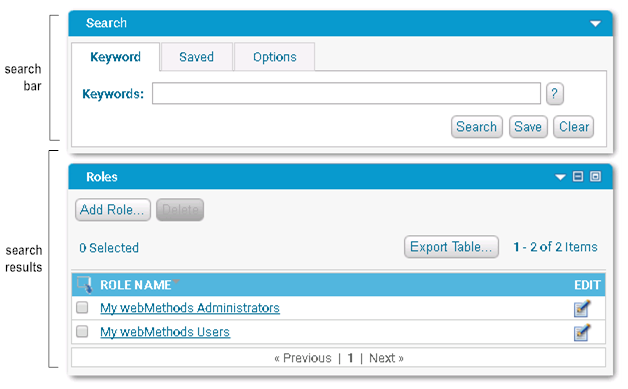
Area of the page | Description |
search bar | You use the search bar to define the criteria My webMethods is to use to search for information. You can also use it to specify options that are specific to the page; for example, you can set an option to have My webMethods automatically execute a saved search when you access the page. |
search results | My webMethods displays the results of the search in the search results area, which is below the search panel. The search results are in either a standard-format table or in a tree format. |
Type of Search | Description | Search Panel Tab | Availability |
keyword | Search for data that contains the keywords and/or exact phrases that you specify. For instructions on how to perform a keyword search, see
Keyword Searches for Data | Keyword | When the keyword searching is available depends on the data being searched. |
basic | Search using basic search criteria when a keyword search is not available. | Basic | Whether basic searching is available depends on the data being searched. |
advanced | Search using keywords and exact phrases along with additional search criteria to produce a detailed search for specific information. For more information, see
Basic and Advanced Searches for Data. | Advanced | Advanced searching is only present when the data being searched warrants detailed search criteria for specific information. |
saved | You can re-execute searches by saving the criteria for a search. When you save a search, you provide a name for the search criteria. Then when you want to re-execute the search, you select the criteria by the name you assigned it. You can save and re-execute keyword and advanced searches. For instructions on how to save search criteria and re-execute searches, see
Saving Your Search | Saved | Re-executing saved searches is always available from the search panel. |