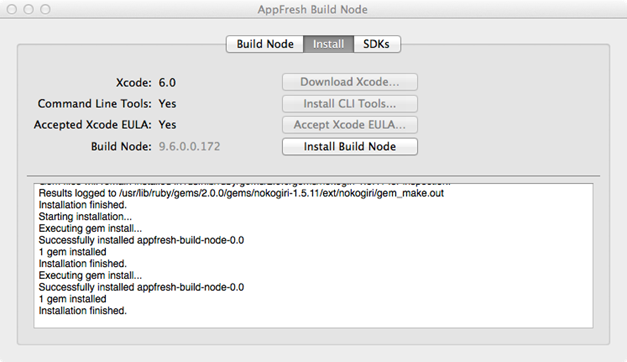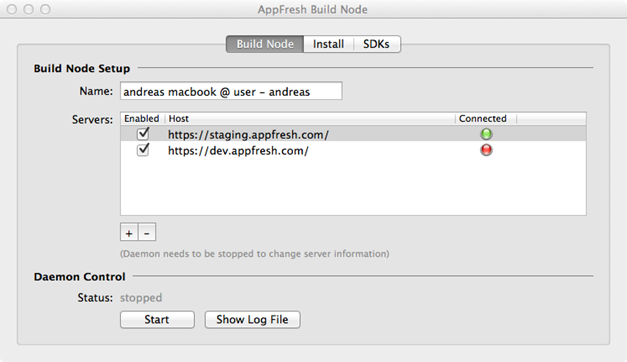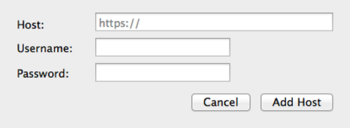Connecting a Build Node for iOS and Android
Apps for iOS and Android are built on Mac OS X build nodes. To connect such a build node, you first have to download a zip file from Mobile Administrator as described below. When you extract the downloaded file, you can launch the AppFresh Build Node wizard in which you can then specify all required information for installing the build node and connecting it to a Mobile Administrator instance.
To connect a build node for iOS and Android on Mac OS X
1. Click  and then Build Nodes.
and then Build Nodes. 2. Scroll down to the bottom of the All Build Nodes page.
3. Click the link for the zip file and download this file.
Normally, you download this file directly to the machine on which you want to set up the build node. Otherwise, you have to copy it to that machine.
4. Extract the downloaded file.
5. Launch the extracted application to invoke the AppFresh Build Node wizard.
6. Go to the Install tab of the wizard and click the available buttons to perform the corresponding steps (download Xcode, install command line tools, accept Xcode EULA, and install build node).
7. Go to the Build Node tab of the wizard.
8. To connect the newly installed build node with your Mobile Administrator instance, click  .
. The following is shown:
9. Specify the Mobile Administrator host name (without https://), your user name and password, and then click Add Host.
10. Make sure the newly added host name shows up in the Servers list of the Build Node tab.
11. Specify a recognizable identifier for the build node in the Name field. This name will be shown in Mobile Administrator as the build node name.
12. Click Start.
A green icon in the Connected column will indicate that the build node has been connected successfully.
Note: | If you want to obtain debug information about the build node, click Show Log File and check the log. |
13. Optional. Go to the SDK tab of the wizard to view the installed SDKs that have been detected on the build node.
14. Go back to Mobile Administrator. The All Build Nodes page will now show an entry for the new build node.
 and then Build Nodes.
and then Build Nodes.