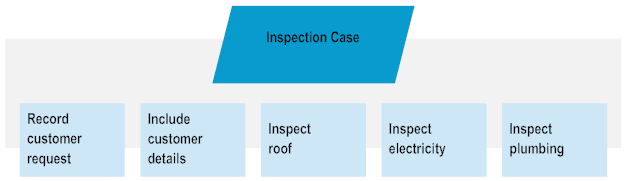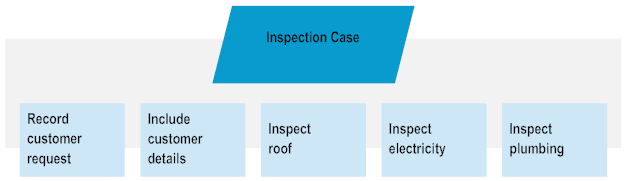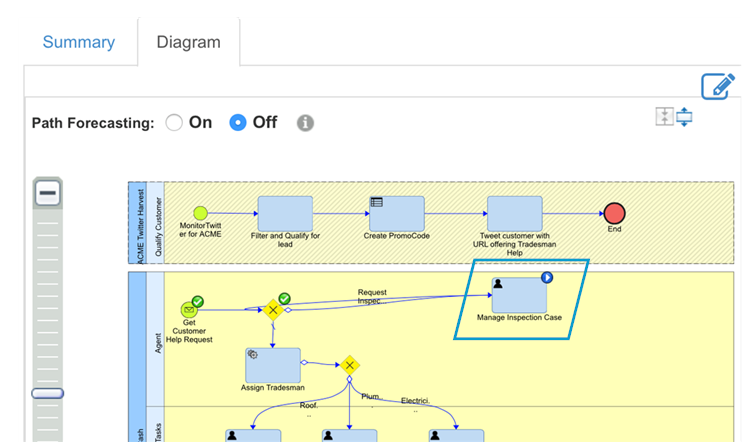How does Dynamic Apps Platform Work in the Process-to-Case Scenario?
A case defines the actions that a person takes to achieve a goal, whereas the case tasks define the actions that the business process completes to execute the case. For example, you can define a request for a house inspection as a case in AgileApps Cloud with the following case tasks:
The case is then included in a business process model that you define and run in Designer, for example:
The following sections describe the tasks that you must perform to create a case type, include it in a business process model, and execute the case from the process.
Define a Case in AgileApps Cloud
Create a case type in AgileApps Cloud to include as a step in a business process model.
Create a Business Process Model
Create a business process model in the Process Development perspective of Designer and include an existing AgileApps Cloud case type as a step in the business process model.
Before adding the case type to the business process model, you must add an AgileApps Cloud server in Designer.
Configure SSO Between AgileApps Cloud and Business Console
Configure single sign-on (SSO) for AgileApps Cloud and Business Console, using My webMethods Server as an identity provider:
Action | Product interface |
1. Add an AgileApps Cloud server to connect Business Console to AgileApps Cloud. | Business Console |
2. Configure AgileApps Cloud SSO settings. | AgileApps Cloud |
3. Configure My webMethods Server SSO settings. | My webMethods Server system administration user interface |
4. Create a user in My webMethods Server and log in to AgileApps Cloud with the user. | My webMethods, AgileApps Cloud |
Configure Universal Messaging Channels
By default, Universal Messaging creates two channels, CaseToProcess and ProcessToCase, when you install webMethods Integration Server and Process Engine.
Enable communication between AgileApps Cloud and Process Engine over Universal Messaging:
1. Connect to a Universal Messaging server in AgileApps Cloud.
2. Create a Universal Messaging channel for the communication in AgileApps Cloud.
Modify and Assign a Case Instance in AgileApps Cloud
When a business process model that includes a case as a process step is run, an instance of the case is automatically created in AgileApps Cloud.
Do any of the following:

Locate the case instance in
AgileApps Cloud and modify the case business data as required.

Assign the case instance to a case agent.
Any updates to the case that you make in AgileApps Cloud are also reflected in Business Console.
Create Case Tasks in Business Console
Create a case task (or tasks) in Business Console and assign the task(s) to the appropriate people:
1. Create a case task.
2. Assign the case task.
3. Close the case task.
You can also modify the case business data. Any updates to the case that you make in Business Console are reflected in the AgileApps Cloud user interface.
Monitor the Business Process
Optionally, monitor the execution of the business process in webMethods Mobile Monitor or Business Console.