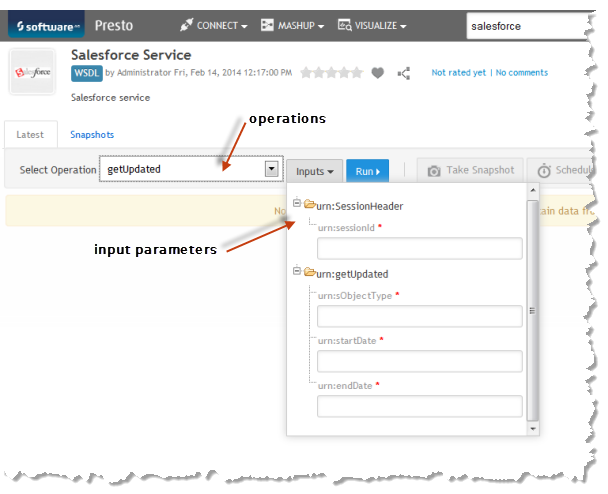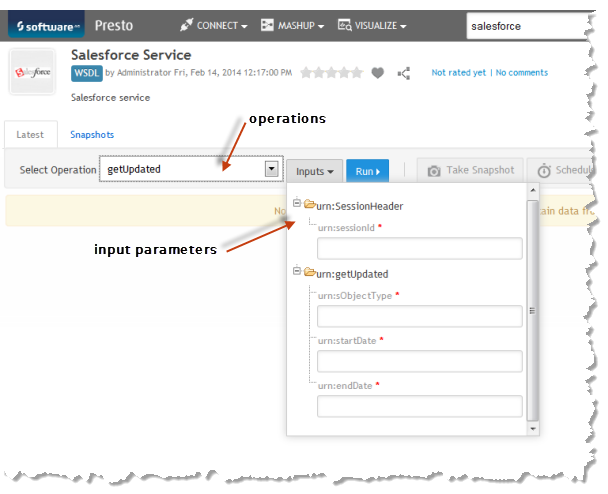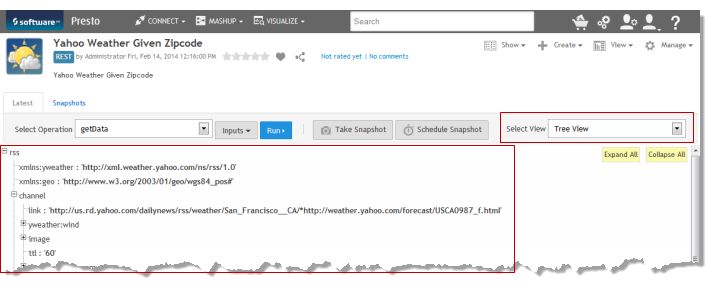Run and Preview Mashable/Mashup Data
You can run a mashup or mashable to play with the mashup or mashable or preview data from the mashup's or mashable's artifact page. You must also run a mashup or mashable before you can add views, take a snapshot, schedule snapshots or create a basic app.
1. Open the mashable's or mashup's artifact page from search results, favorites or bookmarks.
2. Open the Latest tab, if needed, where you can run and work with current data for this mashable or mashup.
3. If the mashable has several operations, choose the operation you want to work with from the list in the Run toolbar.
4. Complete the input parameters, if any, for this mashable or mashup.
The exact inputs you must supply is different for each mashup or mashable. Some may be optional. If you are not sure, try leaving parameters blank and running the mashup or mashup. Or consult with your MashZone NextGen administrator.
You can enter values directly. See also
Valid Date Formats for
MashZone NextGen
Mashables and Mashups for more information.
5. Click Run.
Response data from the mashup or mashable displays in the preview area using the default view for this mashup or mashable. If no other views have been added yet, this displays in the Tree View.
You can choose other views that have been configured for the mashup or mashable to see the data in other forms.
Tip: | For new mashups or mashables, it is important to add views so that you and other users can work with the mashup or mashable. You must have permissions to add views. |