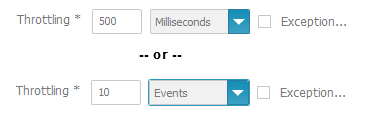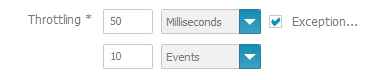6. Click the  Edit icon to configure an Apama Event Source.
Edit icon to configure an Apama Event Source.
Property | Required | Description |
Alias | yes | Enter a unique name for this event source. |
Start event source automatically on server startup | This option is set by default, which automatically starts this event source when MashZone NextGen Server starts. Clear this option if you need to manually control startup for this event source. | |
Apama instance | yes | Alias with the pre-configured connection specification of a running Apama system ( local or remote). See Manage
Apama
Instances for details. |
Apama Scenario | yes | Click |
Strategy | yes | The strategy that this event source uses for saving and removing events published from the Event Bus. Valid strategies are: The event source maintains a single row for each unique event key representing the current full status for that event. Events published by Apama scenarios update the fields in that event source row that are included in the event, leaving other existing data for that event source row intact. Events that have a new unique key are saved as a new row until event source memory is full. Once the event source memory is full, new events are discarded. |
Consider dimension | Available only when Strategy is set to BUFFER. Set this option to save events in separate series (or buckets) for each unique value of the Dimension attribute. | |
Dimension attribute | conditional | Available only when Strategy is set to BUFFER and required when the Consider dimension option is set. Select the event attribute whose unique values determine separate event series (buckets) for this event source. |
Max. number of dimension values | conditional | Available only when Strategy is set to BUFFER and required when the Consider dimension option is set. Enter the maximum number of unique dimension values (buckets) that can be tracked. Thus this is the maximum number of series that can store events. Default value: 10 (Max: 100.000). The product of Max. number of dimension values and Capacity per dimension value must not be greater than 100.000. |
Dimension Squeeze-out | Available only when Strategy is set to BUFFER and required when the Consider dimension option is set. Determines how additional events are handled if they have new unique values for the dimension that defines buckets in this event source but the maximum number of unique values (buckets) has already been reached. This option is clear by default which discards new events with new unique dimension values once the maximum number of buckets has been reached. Set this option to change the bucket strategy to FIFO (first-in, first-out) which discards events for older series (buckets) and stores the newer event in a new series (bucket). Default value: false | |
Capacity per dimension value | conditional | Available only when Strategy is set to BUFFER and required when the Consider dimension option is set. Enter the maximum number of events that can be stored in a specific event series (bucket) for each unique dimension value. Default value: 10; The product from Max number of dimension values and Capacity per dimension value must not be more than 100 000. |
Event ID attribute | yes | Available only when Strategy is set to DELTA. Select the attribute that identifies an event. The event ID and command determines which events are stored, updated or removed in this event source. |
Command attribute | yes | Available only when Strategy if set to DELTA. Select the attribute that contains the event command (Insert or Remove). The event ID and command determines which events are stored, updated or removed in this event source. |
Key attributes | yes | Available only when Strategy is set to PARTIAL_EVENT. The field(s) in events with partial data that uniquely identify an event. The event ID is used to ensure that events with partial data properly insert or update events in this event source. Select one or more attributes that uniquely identify events for this Apama scenario. If multiple fields are required, the order in which you select attributes determines how fields are combined to determine event IDs. |
Capacity | yes | Enter the maximum number of events to store in this event source. (Max: 100.000) Default value: 10 |
Memory model | Determines where events are stored: | |
Throttling | Controls the speed and volume of event data that is pushed to views that subscribe to this event source. By default, event sources push event data every 500 milliseconds. You can: See Example below. | |
Exception | Set this option to support a hybrid throttling strategy, typically involving both time and event limitations. Then set the exception criteria (Default=1): See Example below. |