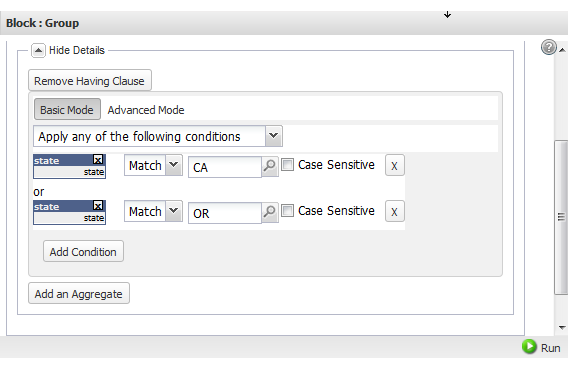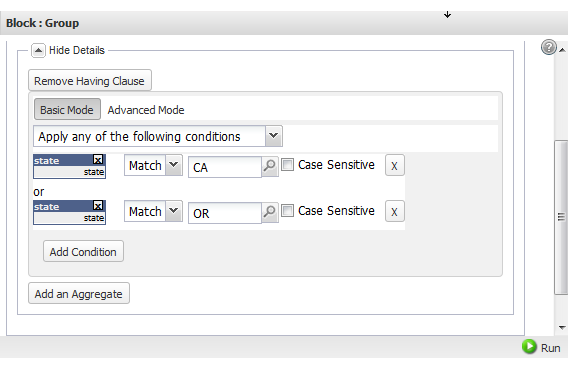Set Conditions to Filter Items to Include in Groups
To filter which repeating items are included in a group, you add a "having" clause.
1. Click Show Details in the Group section for that group, if detailsare not visible.
2. Click Add Having Clause. This adds fieldsdefining the filter condition to use to include items in the group.
4. Choose the comparison operator.
Use the basic math operators ( =, <, <=, >, >=) fornumeric fields. Use Matches, Does Not Match, Contains or Does NotContain operator for partialmatches in text fields.
6. If you need to filter items based on several conditions:
a. Click Add Condition for another condition and complete the condition fields.
b. Choose to Apply any or Apply all of the conditions.
Note: | MashZone NextGen developers who know XPath well can use the Advanced Mode button to customize the XPath expressions for conditions. Use the advance mode with care, however, as it disables the display of conditions in basic mode. If you return the condition to basic mode, your customized XPath expression for the condition is lost. |