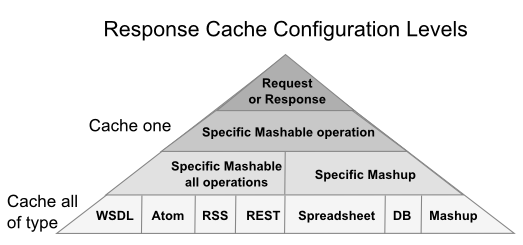Enable and Configure Response Caching
For response caching to work, you must complete these steps:
1. Enable response caching for the MashZone NextGen Server.
Response caching configuration for individual mashables or mashups is ignored until a MashZone NextGenadministrator enables the Response Cache for the MashZone NextGen Server.
a. Click  Admin Console in the MashZone NextGen Hub main menu.
Admin Console in the MashZone NextGen Hub main menu. b. Expand the Platform Features section and click Caching.
c. Set the Enable Caching option to turn response caching on.
d. Click Save.
2. Configure caching requirements at one or more of the following levels:
Each level overrides caching configuration at any lower level both to determine whether caching occurs and to set the expiration period for a specific cached response. You can also set a default expiration period. See the
Response Caching Examplefor an illustration of the effects of caching configuration.
If you want to cache responses in most cases, it is best to enable caching and configure the expiration for entire types of mashables or mashups.Then disable or change expirations for the exceptions individually. See
Cache Responses by Default and Disable Exceptionsfor instructions.
If you only need to cache responses for specific mashables or mashups, it is best to leave caching disabled for all mashable types andmashups and enable caching only for specific exceptions. See
Cache Responses for Exceptions Onlyfor instructions.
You can also override cache settings for individual requests orresponses. See
Controlling Response Cache Entries Dynamicallyfor more information.
 Admin Console in the MashZone NextGen Hub main menu.
Admin Console in the MashZone NextGen Hub main menu.