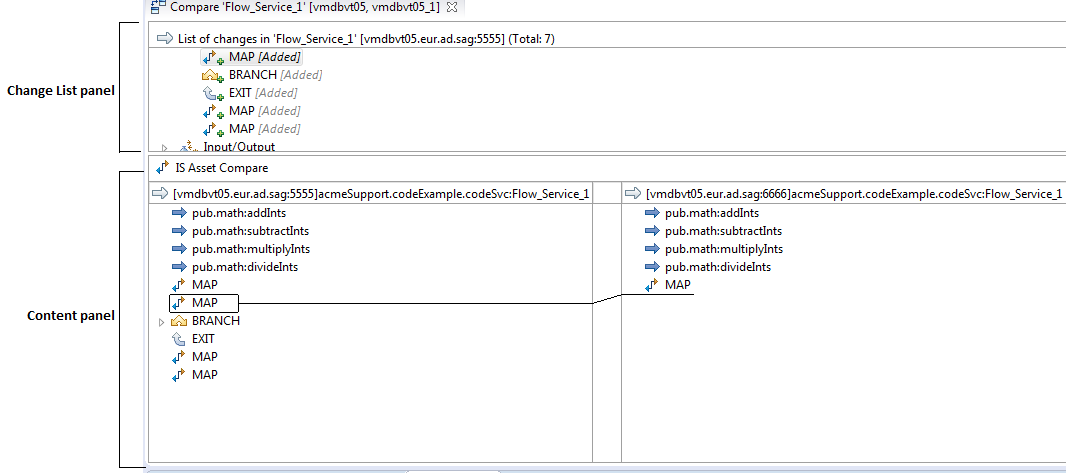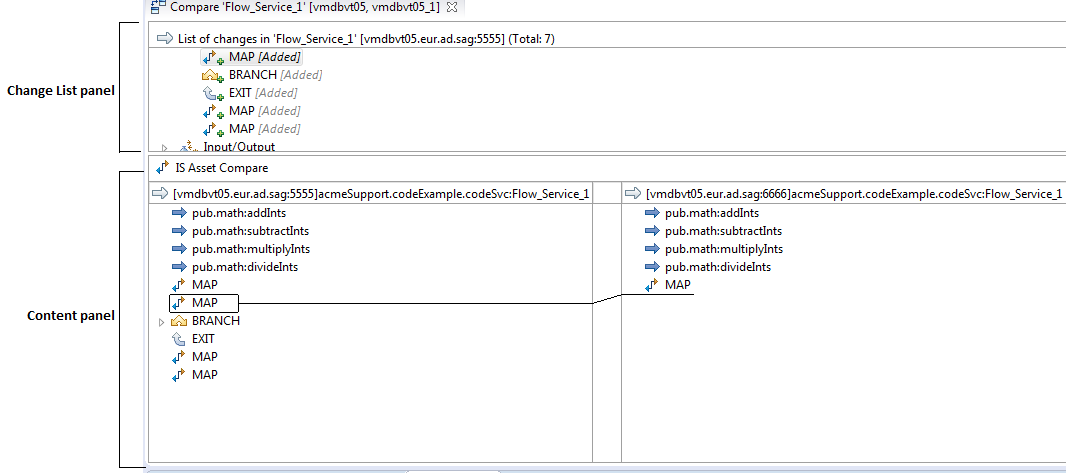Working with the Compare Editor
You can open the compare editor using the Compare Element(s) With command available when you right click on an element in the Package Navigator view. If you select one element in the tree, you can compare it with another similar element on a different Integration Server. You can also select two elements of the same type anywhere in the Package Navigator or on different servers and compare them with each other. Designer shows the differences between the two items that you compare in a compare editor as shown in the following example:
The compare editor, which is different from the element editor, consists of the following panels:
 Change List Panel:
Change List Panel: Shows, in the top panel, the list of differences between the packages or elements being compared.
 Content Panel:
Content Panel: For flow services and IS document types, this panel, which appears below the
Change List panel, provides a drill-down, visual view of the differences which are listed in summary form in the
Change List panel. In the case of packages and folders, you can right click on a changed item in the
Change List panel and select
Compare Contents to open the element-level view.
Designer opens a compare editor that shows the element level view of the changed item that you selected in a new tab.