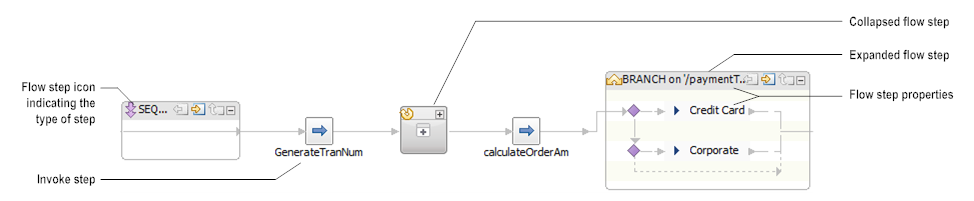
Tip: | When you move the mouse pointer over any flow step box in the Layout tab, the properties for the step appear in a tool tip. |
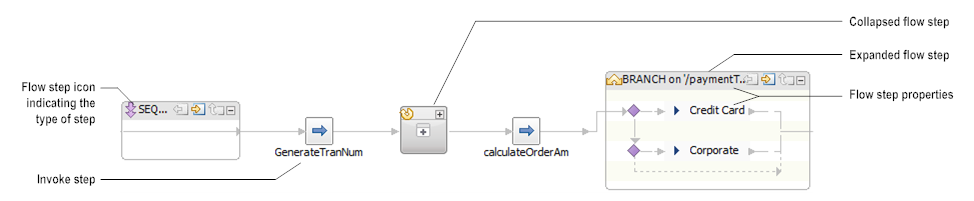
This step... | Displays this property... |
BRANCH | Switch specifies the name of the variable whose value causes the execution of one of the BRANCH step's children at run time. If you branch on expressions, this property is blank. |
EXIT | Signal specifies whether the exit is considered a success or a failure. A SUCCESS condition exits the flow service or step. A FAILURE condition exits the flow service or step and throws an exception. |
INVOKE | Service specifies the name of the service that is invoked at run time. |
LOOP | Input array specifies the name of the array against which the selected LOOP step will run. Type the name of this variable exactly as it will appear in the pipeline at run time. |
MAP | Label |
REPEAT | Repeat on |
SEQUENCE | none |