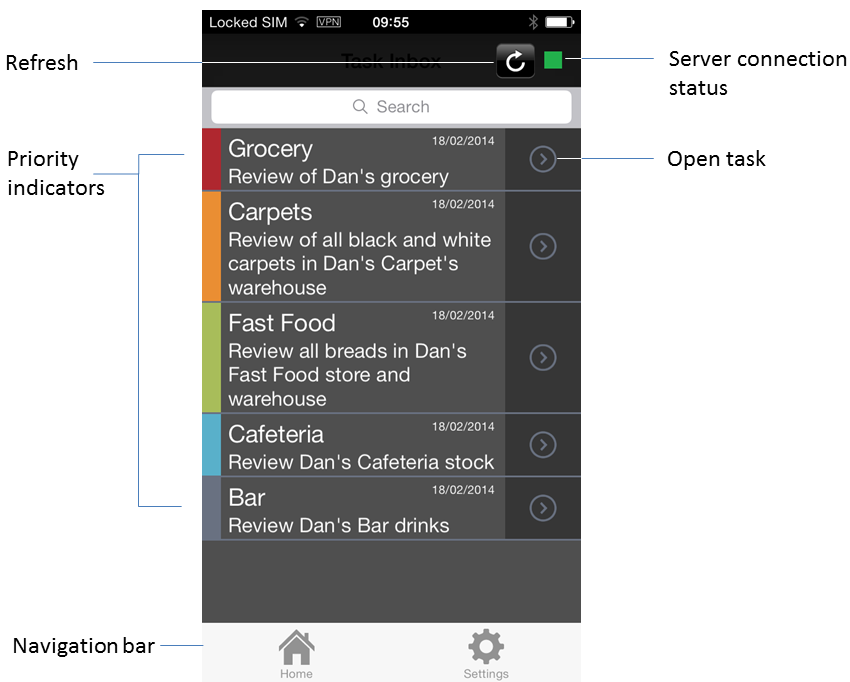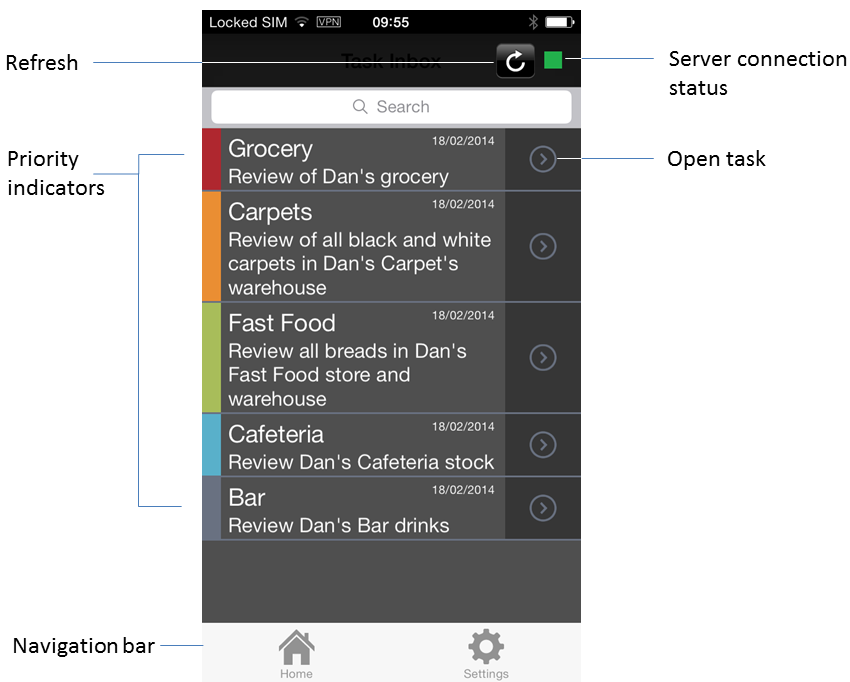Working with the Mobile Task Inbox
After you log in, your mobile task inbox appears, populated with all of the tasks assigned to you:
 Priority indicator
Priority indicator. Displays the task priority by color:
Red = critical
Orange = high
Green = medium
Blue = low
Purple = none

Open task. Tap to view the available task details.

Refresh. Tap to update the task inbox display.

Server connection status. Green = connected, red = disconnected.
 Home
Home. Available only when you are logged in. Tap to return to the mobile task inbox.
 Settings
Settings. Available only when you are logged in. Tap to access the Log Out and Manage Server capabilities.
Mobile task applications are subject to the same behavior as tasks in My webMethods. For example:

Tasks must be assigned or delegated to you to appear in your mobile task inbox.

A completed task no longer appears in the inbox.