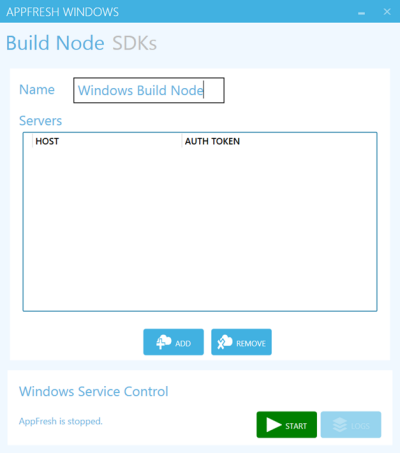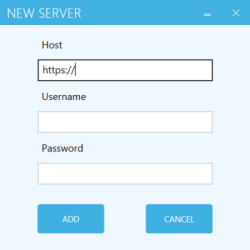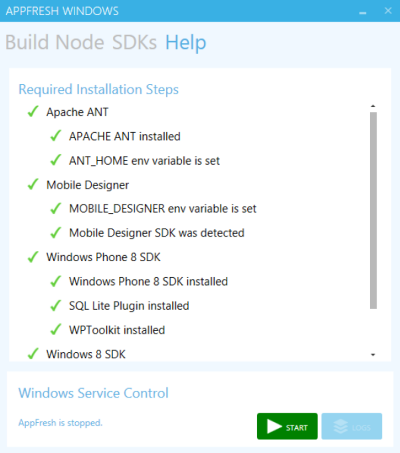Connecting a Build Node for Windows Phone and RT
Apps for Windows Phone and RT are built on Windows 8 Pro build nodes. To connect such a build node, you first have to download an exe file from Mobile Administrator as described below. When you extract the downloaded file, you can launch the AppFresh Windows wizard in which you can then specify all required information for installing the build node and connecting it to a Mobile Administrator instance.
To connect a build node for Windows Phone and RT on Windows 8 Pro
1. Click  and then Build Nodes.
and then Build Nodes. 2. Scroll down to the bottom of the All Build Nodes page.
3. Click the link for the exe file and download this file.
Normally, you download this file directly to the machine on which you want to set up the build node. Otherwise, you have to copy it to that machine.
4. Run the downloaded installer file and follow the instructions for installing the build node.
5. Launch the build node application to invoke the AppFresh Windows wizard.
6. To connect the build node to your Mobile Administrator instance, click Add on the Build Node tab.
The following is shown:
7. Specify the Mobile Administrator host name (without https://), your user name and password, and then click Add.
8. Make sure the newly added host name and authentication token show up in the Servers list.
9. Specify a recognizable identifier for the build node in the Name field. This name will be shown in Mobile Administrator as the build node name.
10. Optional. Go to the SDKs tab of the wizard to view the installed SDKs that have been detected on the build node.
11. Optional. Go to the Help tab of the wizard to make sure that all required software has been installed on the build node.
12. Click Start.
13. Go back to Mobile Administrator. The All Build Nodes page will now show an entry for the new build node.
 and then Build Nodes.
and then Build Nodes.