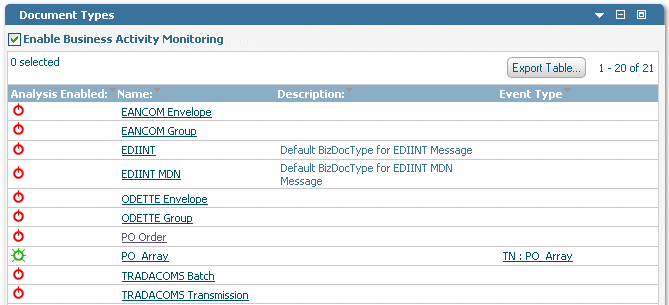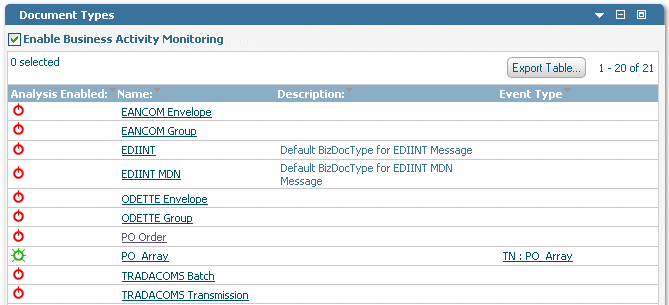Configuring TN Document Types and Attributes for BAM
To identify the transaction data you want to monitor, you configure TN document types by selecting the document attributes for which you want to collect monitoring data. The data of the attributes that you configure will constitute the data for analysis and monitoring.
To configure a TN document type for BAM
1. If you have not already defined TN document types and document attributes, do so before continuing. For more information, see Monitoring Trading Networks-Specific Data. For instructions to define and manage TN document types and document attributes, see webMethods Trading Networks Administrator’s Guide. 2. In My webMethods, select Navigate > Applications > Administration > Integration > B2B > Business Monitoring. My webMethods displays the Business Monitoring page. The Document Types panel lists all defined TN document types, and indicates their analysis status.
Example Document Types Panel
3. If the TN document type you want to work with is currently enabled for analysis, disable it by clicking its  Analysis Enabled icon.
Analysis Enabled icon. 4. To view the attributes of a TN document type, click a TN document type in the Name field.
If the list of attributes is long, you can search for a TN document type. For information about keyword searches or using a saved search, see Working with My webMethods.
5. My webMethods displays the Business Monitoring > Document Type Attributes page. You use this page to create the event map and to select the document attributes to monitor.
a. In the Document Type Information panel, enter the event mapping information as follows:
Field | Description |
DocType Name | Display only. Shows the TN document type for which you are creating the event map. |
Event Map Name | Display only. Shows the name for this event map. |
Map to Document Type | Contains a list of configured TN document types and a null value.  If you select a TN document type from the list, the TN document type you are configuring will use the attribute configuration of the selected TN document type. All fields in the Select Attributes to Monitor panel will be disabled.  If you do not select a TN document type from the list (that is, you select the null value), the TN document type you are configuring will use the attributes as configured in the Select Attributes to Monitor panel. |
Send BAM Event After | Specifies when Trading Networks must pass TN document type events to Optimize for B2B:  Service Execution Service Execution Document Delivery Document Delivery Other Other (the default) Select the above options based on the following conditions:  Select either Service Execution or Document Delivery only when the processing rule for the TN document type you are monitoring has both the Execute a Service and Deliver Document By processing actions associated with it. You do this to avoid sending duplicate events to Optimize for B2B. For example, if you select Service Execution, Trading Networks sends the events only after the associated service identified in the processing rule completes execution. Likewise, if you select Document Delivery, Trading Networks sends the events only after the associated document is delivered. For more information about how events are passed to the broker, see Stages at Which Events Are Passed to the
Broker .  Select Other when the processing rule for the TN document type you are monitoring has:  Only one (but not both) of the Execute a Service or Deliver Document By processing actions associated with it -OR-  Neither the Execute a Service nor the Deliver Document By processing actions associated with it. |
Event Map Name | Display only. Shows the name for this event map. |
b. In the Select Attributes to Monitor panel, complete the fields as follows:
Field | Description |
Post Multiple Events for Arrays | For the system attributes and the custom attributes that use a list, specifies how Trading Networks events will be passed to Optimize for B2B.  If the number of values for an event can vary, and if you want to monitor multiple events, select this option. Doing so will send multiple events for the same document when there is an arraylist in custom attributes or multiple elements in system attributes. For more information, see Monitoring Multiple Events in Array
Lists.  If the number of values for an event is known and is not expected to change, do not select this option. Instead, complete the Maximum Number of Items field for each list attribute. Doing so will create multiple attributes in the event map. For example: ordernumber1, ordernumber2, ordernumber3. Choose these options carefully to ensure that Trading Networks passes the events to Optimize for B2B correctly. For more information about processing rule actions, see webMethods Trading Networks Administrator’s Guide. |
Attribute Name | Lists the system attributes and custom attributes that are available for monitoring. Select the attributes that you want to monitor. Note: | The system attributes Sender ID, Receiver ID, and Internal ID are always monitored. You cannot clear the selection of these attributes. |
|
Maximum Number of Items | For the system attributes and the custom attributes that use a list, specify the maximum number of items to send to Optimize for B2B for monitoring. Note: | This field is disabled when Post Multiple Events for Arrays is selected. |
Note: | The system attributes that use a list are Sender Profile Group and Receiver Profile Group. |
|
c. Click Save and Configure Event Map to save the attribute selection in Trading Networks.
6. Return to the Business Monitoring page and enable the TN document type for analysis by clicking its  Analysis Disabled icon.
Analysis Disabled icon. 7. Specify the event and the event map information for the document attributes you selected to monitor in step 3, and then deploy the event to Optimize for B2B. You do this from the Add/Edit Event Map page. For information about the steps of specifying the event and the event map information, see Administering webMethods Optimize.
8. Create the Dimension hierarchies and the KPIs based on which the Trading Networks transaction data is analyzed. For information about the procedures for creating Dimension hierarchies and KPIs, see Administering webMethods Optimize.