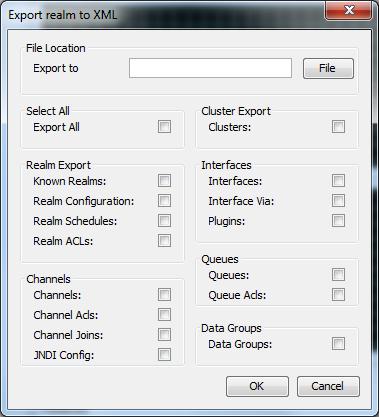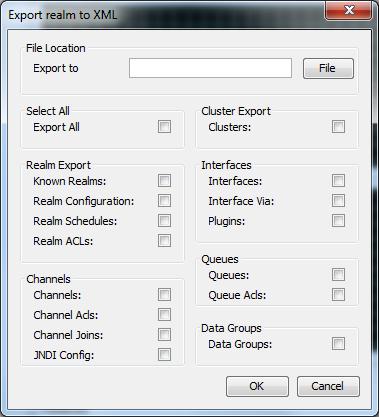XML Configuration: Exporting To XML
The ability to export an entire realm or specific elements of a realm's structure is a powerful enabler for managing the configuration of multiple realms within your enterprise. This section will discuss how to export realm elements to their xml representation.
Firstly, to export a realm to xml, you need to select the realm you wish to export from the Enterprise Manager namespace. Right-clicking on the realm node will present a menu for the options available on a realm node. One of those menu options is labelled 'Export Realm to XML'. Selecting this menu option will present a dialog as shown in the image below.
The dialog above shows the list of export options available for the realm, and the name and location of the file that will be exported. The 'Export to' field is the name and location of the file to export which can either be typed manually, or chosen by selecting the button with the folder icon that shows a file chooser dialog.
There are a large number of options for what can be exported from a realm. The check boxes indicated on the dialog can all be selected individually for specific elements of a realm to be exported, or by clicking on the 'Export All' button all options will be selected.
Clicking on the 'OK' button will export the realm to xml into the file and location specified.
To view an example of the XML produced from the export, see
XML Configuration: Sample XML File for EXPORT.