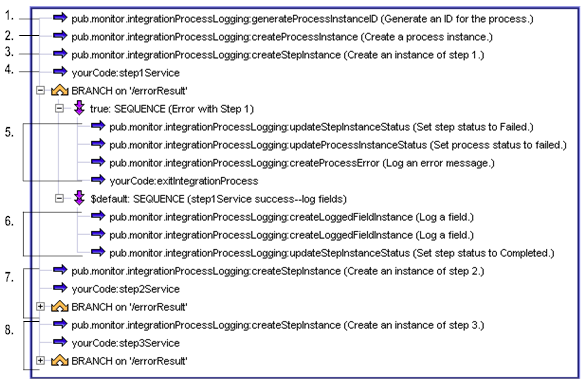
Note: | Although you can view information about integration processes using Monitor, integration processes are not eligible to be stopped, suspended, resumed, or resubmitted. |
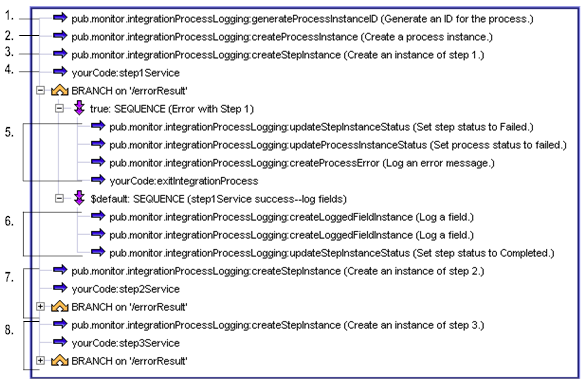
Flow | Description | ||
1. | Each process requires a unique process instance ID. You can create one on your own or use the pub.monitor.integrationProcessLogging:generateProcessInstanceID service to generate a unique process instance ID.
| ||
2. | To log a running instance of an integration process, create a process instance. To create a new process instance, invoke the pub.monitor.integrationProcessLogging:createProcessInstance service. As input to this service, you must identify the process definition for which you are creating the instance. The process definition must already exist in the Process Audit Log database, which you add using the pub.monitor.integrationProcessLogging:createProcessMetadata service, as shown in the sample in Defining an Integration Process. After you create the process instance, its process status is Started. Use the pub.monitor.integrationProcessLogging:updateProcessInstanceStatus service if you want to change the process status. | ||
3. | To start logging information about the first step in the integration process, create an instance of the first step. To create a step instance, invoke the pub.monitor.integrationProcessLogging:createStepInstance service. As input to this service, you identify: After you create the step instance, the step status is Started. Use the pub.monitor.integrationProcessLogging:updateStepInstanceStatus service if you want to change the step status. | ||
4. | After the step instance is logged, execute the service(s) for the first step of the integration process. The next flow operations are based on the outcome of this step. | ||
5. | This series of flow operations shows the logic you might perform when a step fails: | ||
6. | This series of flow operations shows the logic you might perform when a step is successful: | ||
7. | This series of flow operations handles the second step in the integration process. The flow operations are similar to those described above in steps 4, 5, and 6. | ||
8. | This series of flow operations handles the third step in the integration process. The flow operations are similar to those described above in steps 4, 5, and 6. |