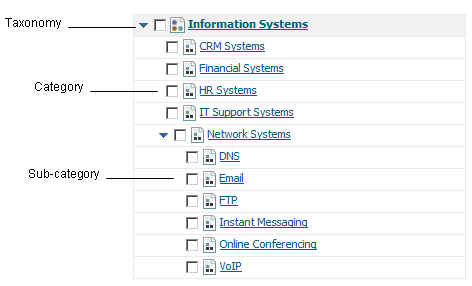Introduction to Taxonomies
Note: | Beginning with version 9.10, managing taxonomies through CentraSite Control has been deprecated and will be removed in a future release. Software AG recommends that you use the newly introduced CRUD interface of CentraSite Business UI for creating and managing taxonomies. |
A taxonomy is a hierarchical classification scheme. In CentraSite, you use taxonomies to classify objects in the registry. Taxonomies enable you to filter, group, and sort the contents of the registry.
A taxonomy consists of a name and zero or more categories. A category represents a classification within the taxonomy. A category can have multiple levels of sub-categories.
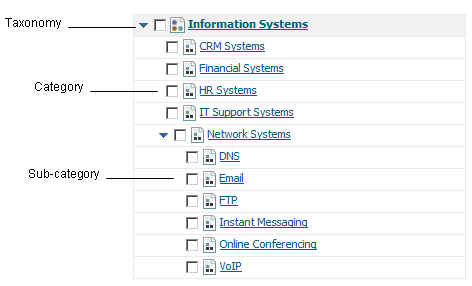
A taxonomy categorizes assets in CentraSite so that a consumer can search for assets within a particular category. CentraSite provides several predefined taxonomies, which are available to all users. Additionally, you can create custom taxonomies to suit your business needs and subdivide them by creating categories. Categories help consumers locate assets more easily. For example, if you are offering assets to help your consumers better manage their finances, classifying your assets under personal banking or money management helps them locate your assets easily.
To create and manage a taxonomy, you must belong to a role that has the Manage Taxonomies system-level permission. By default, users with the CentraSite Administrator or Asset Type Administrator role have this permission, and can assign this permission to other roles. The Manage Taxonomies permission enables you to manage (create, view, edit, and delete) any user-defined taxonomy (the predefined taxonomies provided by CentraSite can be modified in certain ways, but cannot be deleted).
Classifying Assets Using Taxonomies
While publishing assets to CentraSite, they can be classified in two ways:

By directly assigning values to an asset's
Classification attributes. If an asset's type includes one or more Classification attributes, the asset can be classified by setting these attributes.

By assigning ad hoc classifiers to an asset's
Classifications profile. This profile enables the classification of an asset by any available taxonomy defined in
CentraSite. It allows assigning classifiers to an asset in cases where the asset itself does not include any explicit Classification attributes or does not include the needed type of Classification attribute.
Using Taxonomies to Locate Assets
Classified assets are easier to locate because CentraSite includes convenient tools for filtering, reporting, and querying the registry by taxonomy. For example, the Browse page enables users to browse the asset catalog according to a specified taxonomy. The advanced search feature enables users to query the registry for assets that are classified in a particular way.
Note: | You must select the Taxonomy is browsable property to browse the asset catalog by a taxonomy. If this property is not selected, it does not appear in the Browse by catalog browser's drop-down list. |
Using Taxonomies to Target the Execution of Design/Change-Time Policies
Design/Change-Time policies execute when events within the policy's scope occur in the registry. The scope of a policy specifies to which type of registry objects the policy applies (for example, Service objects, Policy objects, User objects) and during which type of events the policy is triggered (for example, a PreCreate event, a PostCreate event, a PreStateChange event).
Classifying assets helps you create highly targeted design/change-time policies, because the scope of a policy can be additionally constrained to objects that are classified in a specified way. For example, instead of applying a particular policy to all Application Server assets, you may restrict the policy to just the Application Server assets that are classified by the APAC category from the Domains taxonomy.
When you define a custom asset type, decide whether you needs to apply different design/change-time policies to specific subsets of that type. If so, ensure that the asset type includes a Classification attribute that can be used to distinguish those subsets. (Consider making this a required attribute to ensure that users do not forget to classify assets of this type.)
The Scope of a Taxonomy
Like types, taxonomies are system-wide objects (that is, all organizations have access to the same global set of taxonomies). You cannot restrict a taxonomy to a specific organization.
Taxonomies are also visible to all users. All users (including guest users) can view the taxonomies defined within an instance of CentraSite.
Predefined Taxonomies
CentraSite installs a number of standard taxonomies that you can use to classify assets.
These include:

ISO 3166 Country Codes

North American Industry Classification System 2002 (NAICS)

ThomasNet Supplier Registry

Product and Service Category System: United Nations Standard Products and Services Code (UNSPSC)
CentraSite also includes a number of special-purpose taxonomies to support the use of CentraSite by products such as the webMethods product suite. These taxonomies belong to other products, which expect the taxonomy definitions to remain unchanged.
You cannot delete any of the predefined taxonomies installed with CentraSite or modify their category structure. Deleting these taxonomies in CentraSite can lead to inconsistencies or errors in the product that uses the taxonomy. For example, if you delete a taxonomy that is used by the webMethods product suite, components such as the webMethods API Portal may not be able to capture the original asset metadata from CentraSite. You can, however, modify certain attributes and properties for these taxonomies. Additionally, you can suppress them in the user interface. For example, if your users will never use the NAICS taxonomies that CentraSite provides, you can remove these taxonomies from the user interface.
Custom Taxonomies
In addition to using the taxonomies that CentraSite provides, you can create your own custom taxonomies.
When you include a Classification attribute in a type, you usually need to create a corresponding taxonomy for the attribute (unless the required taxonomy already exists in the registry). For example, let's say you decide that you want to classify your Application Server assets according to the domain in which they reside. To do this you would first create a custom taxonomy that identifies the various domains in your environment. Then, after the taxonomy exists, you would customize the Application Server asset type and add a Classification attribute to it that enables users to classify application server assets by the Domain taxonomy.
Visibility of Taxonomies in CentraSite
All users have implicit (and irrevocable) view permission on taxonomies. This permission enables any user to access any taxonomy for the purpose of classifying or filtering registry objects. However, taxonomies have the following additional properties that control whether they are visible to users within the CentraSite Control and CentraSite Business UI.
Property | Description |
Taxonomy is Browsable | Determines whether the taxonomy appears in the taxonomy lists that CentraSite Control and CentraSite Business UI display to users for classifying or filtering objects. If this property is selected for a taxonomy, CentraSite Control and CentraSite Business UI include the taxonomy in the following lists:  Specific to CentraSite Business UI Specific to CentraSite Business UI. The Choose Taxonomies list in the Advanced Search panel (go to Browse > Narrow Your Results > Additional Search Criteria > Taxonomies > Choose).  Specific to CentraSite Control Specific to CentraSite Control. The Browse by list in the Asset Catalog > Browse page.  The Add Classification dialog box displayed from the Classification profile. The Taxonomy is Browsable check box is by default selected when you create a taxonomy. You might clear this checkbox, for example, if a taxonomy is intended to be used to classify objects programmatically (for example, using a policy). Doing this prevents end users from using the taxonomy to classify assets using the Classification profile in CentraSite Control and CentraSite Business UI. You can also use this property to suppress the display of the predefined taxonomies that CentraSite installs. For example, if your site has no need to use the NAICS taxonomies provided by CentraSite, you can eliminate them from the taxonomy lists displayed in the Taxonomies page by disabling their Taxonomy is Browsable property. |
Applicable to Object Types | Specific to CentraSite Control. When a taxonomy is browsable (that is, when its Taxonomy is Browsable checkbox is selected), the Applicable to Object Types property determines for which object types the taxonomy is displayed. For example, if you specify that a taxonomy is not applicable to XML Schemas, CentraSite Control does not include the taxonomy in the taxonomy lists that users see when they add classifiers to XML Schemas. |
Internal | Specific to CentraSite Control. Indicates whether a taxonomy is meant for use by end users. Taxonomies that are internal are designed to support CentraSite's own internal processes and are, therefore, suppressed from most taxonomy lists displayed in CentraSite Control. A taxonomy's Internal property cannot be assigned or viewed through CentraSite Control. It can only be accessed through the API. |