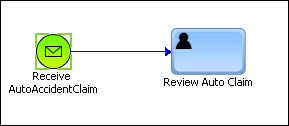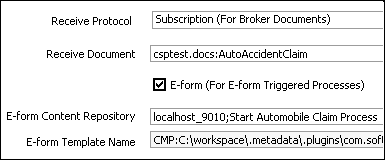Using Document Types in a Business Process
This section provides an overview of the basic workflow for using webMethods Content Service Platform (CSP) document types with a business process; for specific information and procedures, see:
 webMethods Service Development Help
webMethods Service Development Help webMethods BPM Process Development Help
webMethods BPM Process Development Help webMethods BPM Task Development Help
webMethods BPM Task Development Help webMethods Task Engine User’s Guide
webMethods Task Engine User’s GuideTo use document types in a business process, you follow these general procedures:
1. Create a business process.
2. Create an IS document type from a CSP document type with the Create New Document Type wizard, as described in the webMethods Service Development Help.
Note: | The generated document type is a fully compliant IS document type and can be used in the same ways as any other IS document type. |
3. Drag the resulting IS document type onto the business process canvas to create a start message event, or drop it onto an existing start message event to update the event with the new document. For example:
Note: | If the IS document is sourced from a standard CSP document type, the metadata from the CSP document type is available in the pipeline. If an e-form CSP document type is the source, both the document type metadata and the e-form metadata are available in the pipeline. |
4. Specify the content listener server/repository location.
5. If you want to integrate the document type data with a task in the process, create a user task in one of the following ways (a process can contain multiple tasks):

In the Package Navigator view, use the
CAF > Generate Task menu option from the IS document type, then:
i. Configure the task as required (assignment, events, etc.)
ii. Use the Task UI Update wizard to add the content ID, document type data fields, and content user interface components to the task interface, as described in the webMethods BPM Task Development Help.

Select an existing task, or implement an existing activity in the process as a user task, and then:
i. Add the IS document type as business data if not yet included.
ii. Configure the task as required (assignment, events, etc.)
iii. Use the Task UI Update wizard to add the content ID, document type data fields, and content user interface components to the task interface, as described in the webMethods BPM Task Development Help.
6. Build and upload the process project.
7. Create a document type instance in the specified server/repository location.
The content listener monitors the server/ repository location; when an instance of the specified document type is created or modified (depending on the listener configuration), the Process Engine automatically converts the document type instance to an IS document.
The process start message event handles the generated IS document just as it would any other IS document, and the document type data is added to the process pipeline.
If there is a user task in the process, when it is reached, a new task is queued and appears in the appropriate My webMethods inboxes, with data fields and values displayed in the Data view.
In My webMethods, the assigned task user can:

Work with document type data in the task.

Download the document type from the task for offline access.

Upload the modified document type back into the task.