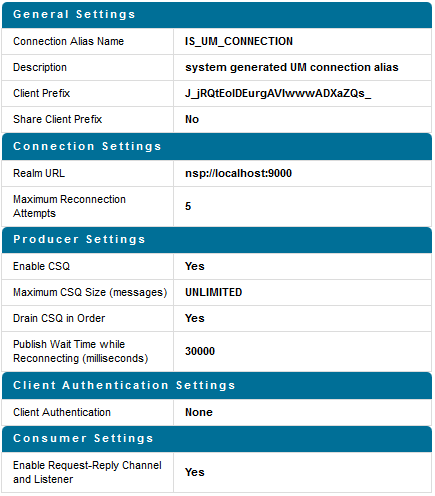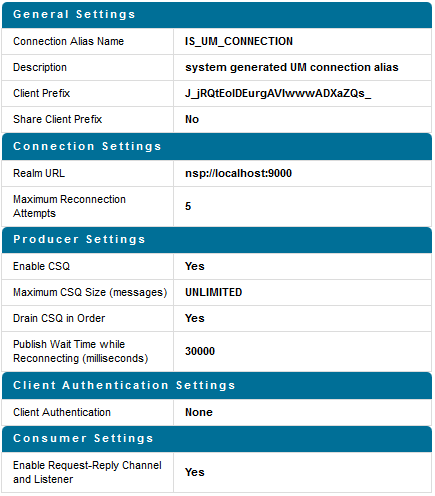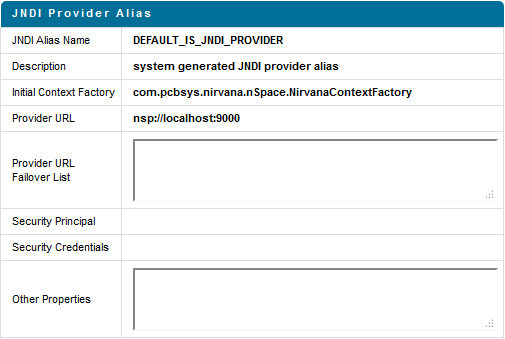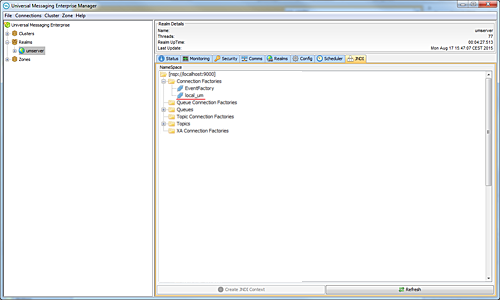Configuring JMS Settings
If you are using Universal Messaging as a JMS provider, and it does not run locally, you must configure the JMS settings for Business Process Management and the Rules Engine on the appropriate Integration Server.
To configure JMS settings for BPM and the Rules Engine:
1. Start the following components: Universal Messaging server, My webMethods Server, and Integration Server.
If the Universal Messaging server does not run locally, you must configure JMS settings on the Integration Server:
a. In Integration Server Administrator: Settings > Messaging.
b. Click webMethods Messaging Settings under the webMethods Messaging Configuration heading.
c. In the webMethods Messaging Connection Alias Definition table list, verify that the IS_UM_CONNECTION alias exists and is configured as shown below. The Realm URL value must specify the location of the remote Universal Messaging server.
d. Click Change Default Connection Alias.
e. In the Connection Alias Name list, select 'IS_UM_CONNECTION' and click Update.
f. On the webMethods Messaging Settings page, enable IS_UM_CONNECTION.
2. Configure the JNDI connection using the Integration Server Administrator.
a. In Integration Server Administrator:Settings > Messaging.
b. Click JNDI Settings under the JMS Configuration heading.
c. In the JNDI Provider Alias Definition list, verify that DEFAULT_IS_JNDI_PROVIDER alias exists and its settings are as shown below (in particular, ensure that the Provider URL value specifies the remote Universal Messaging server).
3. Start Enterprise Manager for Universal Messaging server and add local_um in the JNDI settings under Connection Factories (right the entry and select New Connection Factory (Shared Durable)).
a. In the ADD JNDI Connection Factory pop-up, enter local_um in the Name field, and enter nsp://<hostname>:9000 in the Connection URL (RNAME) field.
b. Click OK.
4. In a command line window, enter the following codeblock to create a topic for the escalation event type:
<instDir>/jvm/jvm/bin/java -jar <instDir>/common/lib/event-routing-jms-util.jar bind
nsp://localhost:9000
{http://namespaces.softwareag.com/EDA/WebM/Rules/CLA/1.0}ProcessEscalation
5. In Integration Server Administrator: Settings > Messaging > JMS Settings.
6. Enable the PE_NONTRANSACTIONAL_ALIAS aliases.
7. Restart the Integration Server.
8. In Deployer, complete the following:
a. In a command line window, navigate to the bin folder for Deployer as follows:
cd {InstallPath}/IntegrationServer/instances/default/packages/WmDeployer/bin
b. Import the CLA pre-packaged Deployer project by running the following:
./projectautomator[Unix.sh|.bat] {InstallPath}/Solutions/ClosedLoopAnaly
tics/Scripts/ProjectAutomator/InstallCLA_ProjectAutomator.xml
Optionally, you can also import the rule project into Software AG Designer from the source folder and export it to My webMethods Server.
c. Ensure that the email server settings in My webMethods are correct and enabled to support email feedback for Closed Loop Analytics. To check email settings, in My webMethods, select Administration > My webMethods > E-mail Servers.
9. In Deployer, provide Closed Loop Analytics assets to your product runtimes, using the following procedure:
a. Use Deployer to open the pre-packaged Deployer project.
b. Adjust this Deployer project by entering the server infrastructure and its components.
c. Deploy the project.
10. Restart Integration Server. Note that this step is necessary to activate the triggers in the WmClosedLoopAnalytics package.
11. If the Universal Messaging server does not run locally, enable the BPM process using the Integration Server service according to the following procedure.
a. In Integration Server Administrator: Packages > Management > WmPRT.
b. Click the wm.prt.model:enableProcessForExecution service.
c. Click Test enable ProcessForExecution.
d. Enter the following values:
ProcessModelID: ClosedLoopAnalyticsProcessProject/EscalationProcess
ProcessModelVersion: 1
e. Click Test (with inputs).