This document covers the following topics:
The settings in the Options dialog box control the behavior of certain features of the Tamino XQuery tool.
 To invoke the Options dialog box
To invoke the Options dialog box
From the menu of the XQuery Tool, choose .
The Options dialog box appears.
Select one of the following pages and set the required options as described below under the following headings.
Choose the button.
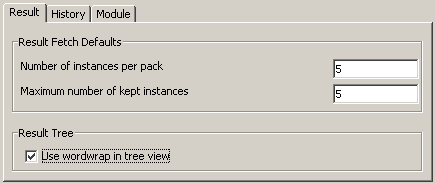
The result fetch defaults on this page are the default values for the command . See Specifying the Result Fetch Options.
By default, identical values are defined for the two result fetch options. Each pack that you fetch thus overwrites the previous pack. If the previous packs are to remain visible, specify a higher value for the maximum number of kept instances.
You can set the following options:
The number of instances or fragments that are to be fetched with each pack.
The maximum number of instances or fragments that can be shown in a group of instances at the same time.
Applies to the Result pane. When this check box is selected, lines are wrapped in tree view.
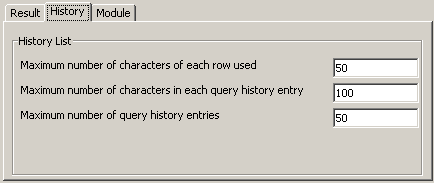
You can set the following options:
Each query entry in the History pane shows the first n characters from each query line. These characters are concatenated to one string; each line break is indicated by three dots. Example:
declare namespace tf ... for $q in input()/Pr ... return ... $q/Address/Zip ... sort by (Zip)
When the query has 5 lines and you specify "20" in this text box, the first 20 characters of each query line are shown and each query entry thus shows a maximum of 100 characters. However, if 90 has been defined in the text box Maximum number of characters in each query history entry, each query entry in this example only shows 90 characters - 10 characters from the last query line are not used.
The maximum number of characters that can be shown for a query entry in the History pane.
The maximum number of query entries to be kept in the History pane.
This tab allows you to activate or deactivate the module management mode. You activate or deactivate the mode by checking or unchecking the box labeled Module management mode.
| Mode setting | Description |
|---|---|
| Activated (the box is checked) |
You can store XQuery code as a module in the database or retrieve an XQuery module from the database. In this mode, you cannot execute the current query. |
| Deactivated (the box is unchecked) |
You can execute the current query but you cannot store or retrieve XQuery modules. |
Note:
You can also activate or deactivate the module management mode
directly from the menu by selecting the menu item
.