This document provides general information on handling the objects in the navigation tree:
For detailed information, see Working with Schemas and Working with Instances.
A collection is the largest unit of information within a database.
When you select a collection in the navigation tree, the Properties pane shows information about this collection. For example:
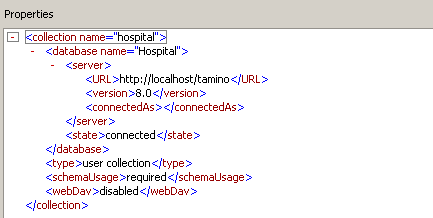
A collection may be defined as required, optional or prohibited
(schemaUsage property). See also
Creating a New
Collection.
Whether system collections are shown in the navigation tree depends on the corresponding setting in the Options dialog box. See Setting the Tamino X-Plorer and X-Query Options for further information.
Different types of collection are available:
One collection may contain only schemas of a specific version: either XSD, TSD, TSD2 or TSD3.
In the navigation tree, WebDAV-enabled collections are indicated by the following icon:
![]()
You can view the contents of a WebDAV-enabled collection. The WebDAV path for an instance is shown in the Properties pane. This path is not always identical to the path in the navigation tree.
You can specify that the WebDAV names of the instances are shown in the navigation tree. See Specifying an Instance Descriptor for further information.
The collection ino:etc is always shown in the navigation
tree. It is not affected by the Hide system collections
setting in the Options dialog box (see
Setting the Tamino X-Plorer and
X-Query Options).
Instances for which a doctype has not been defined in Tamino can be
stored in the collection ino:etc or in any other collection for
which schema usage is optional or prohibited.
XML instances are grouped according to their root element. When a new XML instance without a doctype is inserted in the database, one of the following occurs (this applies also for collections for which schema usage is optional or prohibited):
If a group with the same name as the root element does not yet exist, the group is created and the instance is shown in this group.
If a group with the same name as the root element has already been created, the instance is shown in this group.
Non-XML instances without a doctype do not have a root element. They
are always inserted in the group ino:nonXML which is part of
ino:etc.
See Inserting a New Instance for further information.
All schemas of a collection are available in a group of schemas. In the navigation tree, groups of schemas are indicated by the following icon:
![]()
When you select a group of schemas in the navigation tree, the Properties pane shows information about this group. For example:
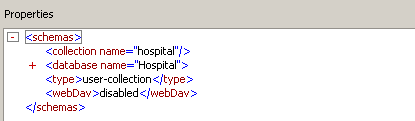
A schema specifies rules for how XML document elements, attributes, and other data are defined and logically related in an XML-compliant document.
When you select a schema in the navigation tree, the Content pane shows the XML code for the entire schema. The Properties pane shows the schema type (for example, TSD4) and the media type (for example, text/xml).
A doctype describes a particular type of object. Tamino can store
instances of doctypes and can retrieve information from them. The icon in the
navigation tree indicates whether a doctype applies to an XML schema
(![]() ) or to a
non-XML schema (
) or to a
non-XML schema (![]() ).
).
A TSD4 schema can have more than one doctype. TSD4 schemas may also be sub-schemas without a doctype; these sub-schemas can be imported into other schemas.
When you select the doctype for a schema in the navigation tree, only the XML code for the doctype is shown in the Content pane. In the case of a non-XML schema, only information such as the following is shown:
<?xml version="1.0" encoding="UTF-8"?> <tsd:nonXML name="jpg-file"/>
For each doctype of a schema, the corresponding instances stored in
Tamino are shown. In the navigation tree, the instances are shown in different
groups of instances where each group has the same name as the corresponding
doctype. The icon in the navigation tree indicates whether the group contains
XML instances (![]() ) or non-XML
instances (
) or non-XML
instances (![]() ).
).
Selecting such a group displays the properties of the selection in the
Properties pane. This can basically be used to determine the selection's meta
properties like root-element name, fetch option, etc. However, it is also
possible to see the total number of records available under this group in the
recordCount property.
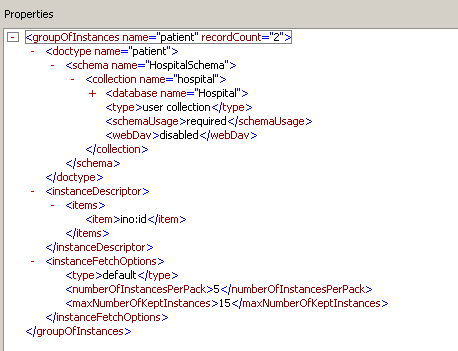
Note:
Similar icons are shown for groups of instances without doctype and
for groups of instances with an active filter.
The following defaults apply for the different types of instances:
XML Instances
The ino:id is shown in the navigation tree.
Caution:
The ino:id may change when the Tamino Data Loader
is used to unload and load data.
Non-XML Instances
The ino:docname is shown in the navigation tree (for
example, "myimage.jpg").
Instances in a WebDAV-enabled Collection
The WebDAV name is shown in the navigation tree. See also
WebDAV-enabled
Collections.
To make the instances more readily identifiable, you can create instance descriptors for all XML instances of a specific doctype. An instance descriptor defines the attributes of an instance that are to be shown in the navigation tree (for example, the e-mail address of a user) and the sorting sequence. See Specifying an Instance Descriptor for detailed information.
When an instance does not have an ino:id or
ino:docname and when an instance descriptor has not been defined,
a number preceded by a hash (#) character is shown in the navigation tree. This
number indicates the current position of this instance within the group of
instances.
When you select a group of instances in the navigation tree, the Properties pane shows information about this group, including the current instance descriptor, filter (if defined) and instance fetch options.
In the navigation tree, XML instances are indicated by the following icon:
![]()
Note:
A similar icon (![]() ) is shown for XML instances without doctype.
) is shown for XML instances without doctype.
When you select an XML instance in the navigation tree, the Content pane shows the contents of this instance.
The Properties pane shows the date and time of the last modification and the media type (for example, text/xml).
Note:
If XML instances with a mapping to
externally stored data do not provide an ino:id, the Tamino
X-Plorer does not display these documents in the navigation tree. Hint: Use the
XQuery tool to query and view
these documents.
In the navigation tree, non-XML instances are indicated by the following icon:
![]()
Note:
A similar icon (![]() ) is shown for non-XML
instances without doctype.
) is shown for non-XML
instances without doctype.
When you select, for example, a non-XML instance in the JPG format, the Content pane shows an image.
The Properties pane shows the date and time of the last modification and the media type (for example, image/gif).
For a list of all non-XML formats that can be displayed with the Tamino X-Plorer, see the description of the main application window's Content pane.
In the navigation tree, not all data is shown at the same time. The instances are subdivided into several packs.
The following symbols can be shown within a group of instances:
|
|
Click the plus sign next to this symbol to fetch and display the next pack. When using the keyboard, select this symbol and press ENTER. |
|
|
Click the plus sign next to this symbol to fetch and display the previous pack. When using the keyboard, select this symbol and press ENTER. |
A symbol is not shown when the number of available instances is smaller than the defined pack, or when the beginning or end of the instance list has been reached.
The instance fetch options limit the number of instances that can be shown in the navigation tree at the same time. See Specifying the Instance Fetch Options for detailed information.
For normal use, the following tested and optimized default settings for the JAVA_PARAMS are sufficient:
-Xms64m (lower limit: 64 MB)
-Xmx256m (upper limit: 256 MB)
If the VM runs out of memory, you have to increase these settings in the file inoxplorer.cmd (for Windows) or inoxplorer.sh (for UNIX).
Depending on the tasks, memory usage of the Tamino X-Plorer may be high, in particular when using fetch options with a large number of documents to be retrieved and/or kept, or when accessing/using several different databases and collections in parallel. See Database Cursoring below for further information.
In general, the Tamino X-Plorer retrieves its data (especially the instances in the navigation tree) using database cursoring. The data belonging to a retrieved cursor is displayed pack by pack (using the navigation controls as described above) to fill the navigation tree with this data. Under certain circumstances, these cursors need to be retrieved again. This leads to a refresh of the displayed data in the navigation tree, possibly showing different data afterwards.
In the navigation tree, new cursors will be retrieved when:
using the refresh function,
adding/changing the instance descriptor,
adding/changing the filter expression,
changing the fetch options for instances.
In a query window, new cursors will be retrieved when changing the fetch options for X-Query results or XQuery results.
For optimum usage, performance and response time, it is recommended that you use the pack sizes indicated in the tables below.
Navigation tree in the main application window (instance fetch options):
| Default | Recommended Maximum | |
|---|---|---|
| Number of instances per pack | 5 | 500 |
| Maximum number of kept instances | 15 | 2000 |
Query window (result fetch options for X-Query and XQuery):
| Default | Recommended Maximum | |
|---|---|---|
| Number of instances per pack | 5 | Depends on the size of the documents to be retrieved. This number should be a good deal smaller than the recommended maximum for the navigation tree (see above). |
| Maximum number of kept instances | 5 |
Generally spoken, the larger the pack size, the longer the response time and the bigger the memory usage. For large packs, or if you encounter high response times and big memory usage, consider smaller pack sizes or use the filter functionality to reduce the amount of data to be retrieved or displayed.
If the pack sizes are too large, runtime exceptions may occur (normally
OutOfMemory exceptions).
You can refresh the visual representation of databases, collections, schemas and instances in the navigation tree. This is useful, for example, when a schema has been renamed or when instances have been created or deleted by other users.
For a schema, the name is refreshed. For an instance, the current representation according to the specified instance descriptor is refreshed.
Caution:
Refreshing a database can be time-consuming.
 To refresh the display
To refresh the display
In the navigation tree, select the desired object.
From the menu, choose .
Or:
Press F5.
Or:
Choose the following toolbar button:
![]()