This document contains information about managing web servers. Web servers can be added, deleted, renamed and modified. The following topics are covered:
 To display known web servers
To display known web servers
Select the object from the tree-view frame. The list of known web servers appears in the display frame. Each web server is displayed together with its associated IP address, node and port number.
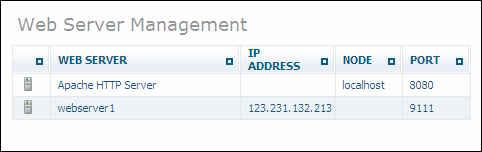
When the object is selected, you can add web servers to the object, which can then be subsequently authorized to access specific databases.
 To add a web server
To add a web server
Select the object and choose from the context menu. The Add Web Server page is displayed.
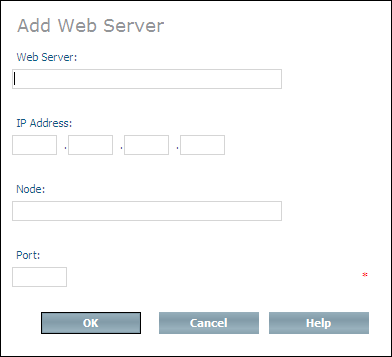
In the Web Server text box, enter the name by which the web server is to be known (the maximum length is 100 characters). In the IP address text boxes, enter the IP address of the web server. In the Node text box, enter the node name. In the Port text box, enter the port number of the web server. You can either fill in the Node field or the IP Address field. If you fill in both, make sure that the data is consistent (i.e. the node is exactly known under the given IP Address. If you fill in only the Node field, the IP Address is automatically retrieved from the system
Choose to add the new web server.
You can modify (change) the IP address and port number of a known web server.
 To modify a web server
To modify a web server
Select the web server that you want to modify from the expanded object and choose from the context menu. The Modify Web Server page is displayed.
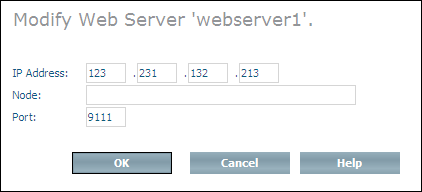
In the IP address text boxes and in the Node and Port text box, make the required changes.
Choose to modify the web server.
You can use the Delete command to remove a web server from the list of known web servers.
Note:
You can only delete a web server if it is not assigned to a
database.
 To delete a web server
To delete a web server
Select the web server to be deleted from the expanded object and choose from the context menu. The Delete Web Server page is displayed.
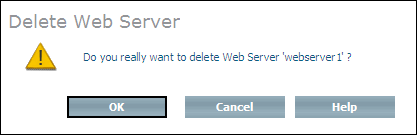
Choose to delete the web server.
You can use the Rename command to change the current web server name to another one.
 To rename a web server
To rename a web server
Select the web server to be renamed from the expanded object and choose from the context menu. The Rename Web Server page is displayed.

In the New Web Server Name text box, enter the new name of the web server.
Choose to rename the web server.