An important part of database administration is to make regular backups of your database. Database Backup and Restore functions are available from the Tamino Manager. The Backup function makes a copy of the database. The Restore function restores the database to the state it was in when you made the backup. Restore is generally executed together with a Recover process, in which all changes that were made to the database after the backup are re-applied. During the Recover process, log files (log spaces) that record all completed database transactions that have occurred since the most recent backup are used as input files. In this way, all data up to the most recently completed transaction can be restored.
 To create a backup:
To create a backup:
In the Tamino Manager, expand the database you want to back up.
Note:
The database to be backed up needs to be started.
Select the object and choose from the context menu.
The Backup page appears.
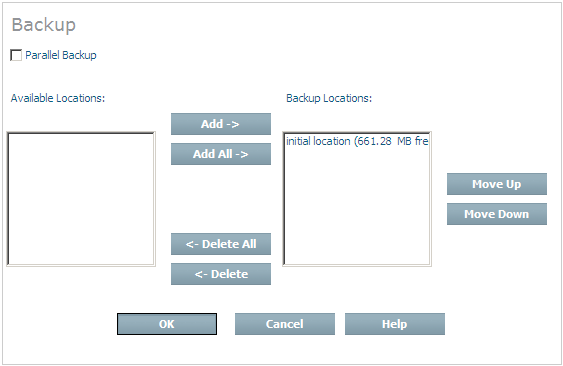
You can select one or more locations where the backup will be stored. For this example, just take the default values and choose .
The backup process is started. While the process is running, status messages are displayed, informing you of the progress of the operation. The database is backed up when you see a message like this:
Backup of database 'my-database' successfully completed.
If you now expand the node in the navigation tree, the backup is listed with time and date information.
More information about making database backups is contained in the documentation of the Tamino Manager in the section Backing up a Database to Disk or Tape.
 To restore and recover a database from a backup:
To restore and recover a database from a backup:
In the Tamino Manager, expand the database that you want to restore.
Expand the object , and select the backup copy that you want to use as input for the restore and recover process. The names of the backups carry a time stamp so that you can easily choose which backup you need. It is recommended that you take the latest backup version. Choose from the context menu.
The Restore Data page appears:
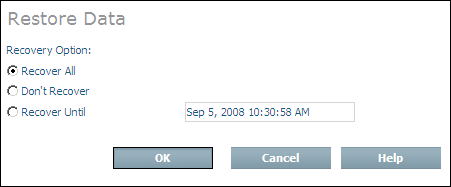
Choose to recover the database, including all session log files created since the last backup.
The database is restored, and all changes are recovered.
More information about restoring database backups is contained in the documentation of the Tamino Manager in the section Restore a Database from a Backup.