This section describes how to restore a database from a backup.
The process of regenerating your data from a backup is done in two steps: First, the restore step, which is the reverse procedure of a backup. As input, you use the backup copy of the database, which automatically restores your data back into the database. The second step, the recover step, repeats database changes since that last backup. A restore is always done for the whole database, not for parts of the database, e.g. for single collections.
A restore is always done for the whole database, not for parts of the database, e.g. for single collections. When you restore from a full backup, the database contents are returned to their exact state at the time the full backup was made. If you restore from an incremental backup, Tamino first restores the most recent full backup that was made before the incremental backup, then restores any other incremental backups that were made after the full backup but before the selected incremental backup, then finally restores the selected incremental backup.
As soon as the restore step successfully finishes, the database is automatically started in standby mode (indicated by a yellow traffic light). Then the recover step is started. During the recover step, all of the completed database transactions that were made since the specified backup are recovered. The input for the recover step are the log spaces; each server session creates a log space that records all completed database transactions that are made during the session. By using the Recover Until option, you can restrict the recovery until a certain date and time.
Finally, the database is shut down again.
If you restore from a full backup, the subsequent automatic recover step uses only the session logs, even if there are incremental backups available that were made after the full backup.
If you restore from an incremental backup, then Tamino restores first the corresponding full backup and then all incremental backups up to and including the selected incremental backup. The subsequent automatic recover step uses the session logs that were created after the selected incremental backup. Incremental backups that were made after the selected incremental backup are not used in the restore or recover phase.
Tamino processes incremental backups faster than session logs. Therefore, if you have made a full backup and one or more subsequent incremental backups, then you should select the most recent incremental backup for doing the restore instead of selecting the full backup.
In all cases, the database to be restored must be stopped (offline).
![]() To restore and recover a database
To restore and recover a database
Ensure that the database is stopped.
Expand the database that you want to restore.
Expand the object , then select the backup copy that you want to use as input for the restore process. You can choose either a full backup or an incremental backup. See the section Considerations for Restoring a Database for information about restoring from an incremental backup.
Choose from the context menu. The Restore Data page appears.
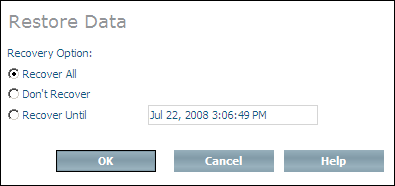
Select the recovery option that you want to use. The following options are available:
| Option | Action |
|---|---|
| Recover All |
The completed database transactions that were stored in the session logs created since the selected backup are re-applied to the restored database. |
| Don't Recover |
The database is restored from the backup, but none of the completed database transactions stored in the session logs are recovered. |
| Recover Until |
The completed database transactions from all session logs created up to the specified time and date are recovered. The completed database transactions from session logs created after the specified time are not recovered. |
Choose to restore the database.
Note:
During the Restore/Recover step the database is in
standby mode, which means that it is not possible to work with it. Hence before
and after changing large amounts of data at one point in time, it is
recommended to back up the database. Otherwise, the Restore/Recover step might
take very long, and the database is not available for that period of
time.
If you restore a database from a backup that is not the most recent backup, all of the more recent backups are set to the INVALID state. This means that they cannot be used for subsequent restore operations.
If you select an incremental backup in the Restore dialog for restore/regenerate for a particular database, the following will be done:
The most recent full backup before the selected incremental backup will be restored.
All incremental backups created after the full backup will be restored, up to and including the selected incremental backup.
All log spaces that were created after the selected incremental backup are processed.