Deleting a database consists of deleting the data, any server extensions that are installed and the settings associated with the database. A database can only be deleted if it is inactive (stopped).
![]() To delete a database
To delete a database
Expand the Databases object.
Select the database that you want to delete and choose from the context menu. The Confirm Delete Database page appears.
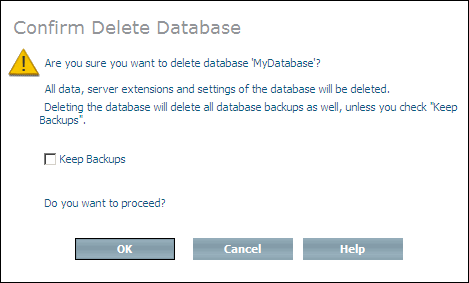
Choose to delete the database (if you want to delete the backups associated with the database as well), or check the checkbox if you want to keep old backup copies of the database (these backups can then be used later as input for the function Create Database from Backup). In this case, choosing will display the Delete Database - Select Backups to keep page.
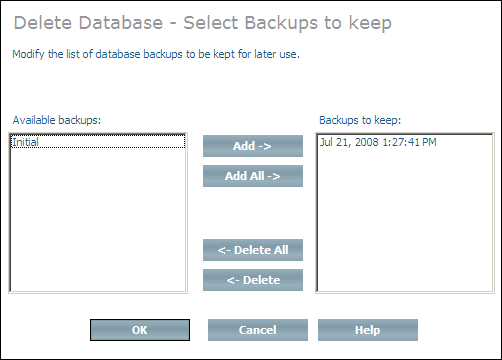
By default, the last backup made is displayed in the list of backups to keep. Add backups from the list of available backups by selecting them and choosing . Choose to add all available backups to the list of backups to keep. Delete backups from the list of backups to keep by selecting them and choosing . Choose to delete all backups from the list of backups to keep. When you have selected all of the backups that you want to keep, choose .
Choose to delete the database.
Note:
Deleting a database does not delete any database
locations.