For information about starting the Tamino Interactive Interface, see the startup procedures for your platform as described in the document Starting Tamino.
Under Windows, you can start the Tamino Interactive Interface from the button by selecting the appropriate shortcut from the menu under the Tamino program group.
Under UNIX, you can use the shell script inoint.sh
to start the Tamino Interactive Interface. The location of this script is added
to the PATH environment variable during the Tamino
installation.If Tamino
is installed on a remote machine and you want to access the Tamino Server
installation from your local machine, perform one of the following steps before
using the shell script:
Copy the files from the directory containing the Interactive Interface
to the document root served by the Web server (this is the value of the
parameter DocumentRoot in the web server's configuration
file httpd.conf), using a command of the following
form:
$ cp -r <TaminoInstallDir>/X-Tools/Tamino_Interactive_Interface <DocumentRoot>
Note:<TaminoInstallDir> is the directory where the
Tamino Version is installed, on Windows e.g. C:\Programs\Software
AG\Tamino\Tamino 4.2.
Edit the Apache configuration file and add an alias of the form:
Alias /tii/ "<TaminoInstallDir>/X_Tools/Tamino_Interactive_Interface"
Once you have started the Tamino Interactive Interface, a screen similar to the following is displayed:
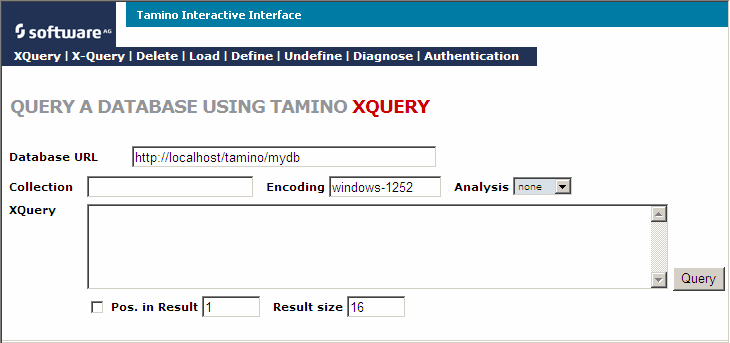
Note:
Your display may differ from the one shown above depending on what
browser you use. The button , for example, is
only displayed when the Tamino Interactive Interface was loaded with
Microsoft's Internet Explorer via HTTP.