This section contains information about displaying version/license information, and about how to switch to a different license file. You will need to switch the license file when an existing license file expires, or when you install and enable optional components.
![]() To display license information
To display license information
Expand the object, select the version and choose . Information about the current license file is displayed in the detailed view frame. The information displayed includes the customer name and ID, installed components, license keys and expiration dates.
![]() To display version information
To display version information
Select the version about which you want to display information from the expanded object and choose . Product-specific information about installed dynamic link libraries and executables is displayed in the detailed view frame. The information displayed includes a description of the dll or exe files, the version number of each file, and the installation directory.
![]() To change the license file
To change the license file
Select the version for which you want to change the license file from the expanded object and choose . The Change License page appears.
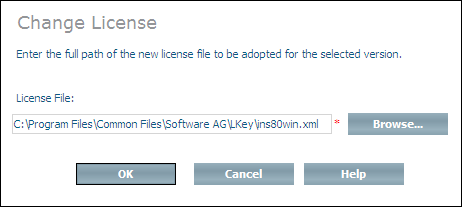
Enter the full path of the new license file (including the file name) in the License File text box, or choose .
Choose to change to the new license file.
Notes: