The information in this section is broken down as follows:
You can modify the public classpath for Java server extensions. A modified classpath applies to all Java server extensions in all Tamino databases on this host. During execution of a Java server extension, the public classpath precedes the standard classpath setting.
To add all the JAR files in a directory (e.g. D:\X\Y) to the private classpath, you can specify the directory name followed by *.jar in the classpath (e.g. D:\X\Y\*.jar). Other expressions with wildcard characters are not supported.
 To modify the public classpath
To modify the public classpath
Start the Tamino Manager.
Select the X-Tension Tools node and choose from the context menu. The X-Tension Settings dialog appears:
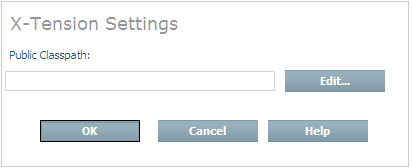
You can either enter the new classpath in the Public Classpath field directly or select the button, which opens the Modify Classpath dialog:
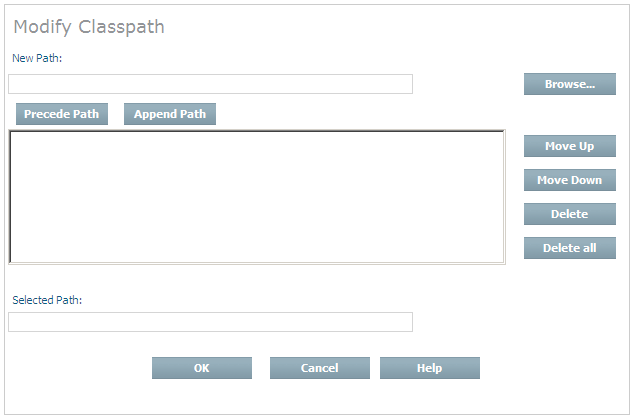
In the Modify Classpath dialog, you can use the button to navigate to the required location, then choose the or button to add the location to the start or the end of the classpath.
At this stage, the individual paths that make up the complete classpath are displayed on separate lines. The classpath is constructed by appending these paths in the order shown, starting from the top. You can change the position of any path in the list by selecting it and using the and buttons to move it to the required position. The part of the display in which the path names are listed cannot be scrolled horizontally, so path names that are wider than the available display area are not completely visible. In this case, you can select the path name, which then appears in the Selected Path field. This field can be scrolled horizontally.
To delete a path name from the list, select it and use the button. To delete all of the path names from the list, use the button.
When you have defined the required list of paths, choose to return to the X-Tension Settings dialog.
In the X-Tension Settings dialog, choose to save the public classpath definition.
If you have any DLL, EXE, TLB, CLASS, or JAR files that were not created by the Tamino X-Tension Builder and you want to determine whether they contain classes or methods that could be used as server extension functions, you can use the X-Tension Object Analyzer. If there are any suitable classes or methods, you can use the X-Tension Object Analyzer again to create a server extension package, which is what you need when you want to install a server extension into a database.
The X-Tension Object Analyzer is started from the Tamino Manager.
The X-Tension Object Analyzer must not be run more than once in parallel.
The typical steps to create a server extension package are:
Entering Additional Information for a Server Extension Object
Entering Additional Information for a Direct Server Extension Object
Entering Additional Information for a Java Server Extension Object
A successfully analyzed object that does not satisfy your requirements can be deleted from the Tamino Manager.
To find out whether a DLL, EXE, TLB, CLASS or JAR file contains code that could be used as a server extension function, the file must be analyzed.
 To analyze an object
To analyze an object
Start the Tamino Manager.
Select and expand the X-Tension Tools.
Select the Object Analyzer.
In the context menu, choose .
The Analyze Object page appears:
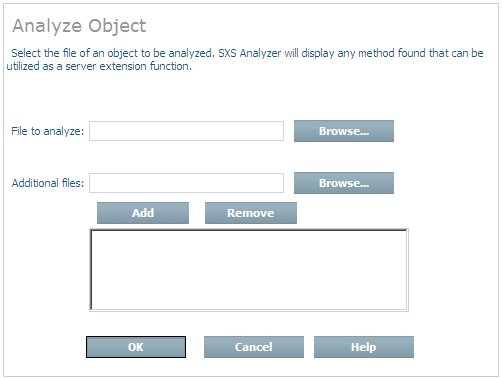
Enter the full path of the file to be analyzed (including the file name) in the File to analyze text box, or choose and select the drive, directory and file.
In the Additional files text box you can specify more CLASS or DLL files by entering the full path of the file to be analyzed (including the file name), or by choosing and selecting the drive, directory and file.
Choose to add the files you want. Note that a file that you have selected but not added to the list will not be included in the analyzed object. Repeat these steps as often as required. To delete a file from the list, select it and choose .
Choose to continue.
If the specified file is a JAR file, the Analyze Java Class page appears:
Select a file from the Class to analyze text box and choose to continue. Ensure that this file is the main or entry class.
The Job Monitor page appears, informing you about success or failure of the analysis.
If the object was successfully analyzed, its name is now included under the expanded X-Tension Object Analyzer object in the Tamino Manager.
Additional information can be entered for a server extension object and its functions. You can modify the name of a server extension object, its description, the author and the external name of server extension functions.
 To enter additional information for a server extension object
To enter additional information for a server extension object
Start the Tamino Manager.
Select and expand the Object Analyzer to display the analyzed server extension objects in the tree view.
Select the server extension object for which you want to enter additional information.
Choose .
The Modify Server Extension page appears.
The Extension Name text field contains the name of the object. This name can be changed if required. If you enter a new name for the object, this name will be valid after packaging the object.
In the Description text field you can enter a brief description of the server extension. The descriptions of CLASS and JAR files that were not developed with the current X-Tension Builder can be changed; the descriptions of DLL files cannot be changed.
In the Author text field you can enter the name of the developer of the server extension.
In the Function Name text field you can enter the external name of the server extension function.
XML metacharacters such as "&", "<" and ">" are not allowed in the fields Extension Name, Author, Description and Function name.
Choose to save the entries.
The Job Monitor page appears, informing you about success or failure of the modifications.
If the message reports success, you must select a function from the server extension object before you can create a server extension package.
Additional information can be entered for a server extension object and its functions, and the name of a server extension object can be modified. Help files that you specify here are included in the server extension package.
 To enter additional information for a Direct server extension
object
To enter additional information for a Direct server extension
object
Start the Tamino Manager.
Select and expand the Object Analyzer to display the analyzed server extension objects in the tree view.
Select the Direct server extension object for which you want to enter additional information.
Choose .
The Edit Details of Object page appears.
The path of the object is displayed in the Object pathname text field. The path cannot be changed from this dialog.
The Extension name text field contains the name of the object. This name can be changed if required. If you enter a new name for the object, this name will be valid after packaging the object.
In the Short description text field you can enter a brief description of the server extension. The description can be changed in the case of EXE files, but not in the case of DLL files.
In the Author name text field you can enter the name of the developer of the server extension.
XML metacharacters such as "&", "<" and ">" are not allowed in the fields Author name and Short description.
If known, enter the full path of the object's help file (including the file name) in the Help file text box; otherwise, choose and select the drive, directory and file. Help files must be of type HTM, HTML, XML or TXT.
If there are other help files associated with the object, enter the full path name of the file (including the file name) in the Additional help file text box or choose and select the drive, directory and file. Choose to add the help file to the list of additional help files. Note that a file you have selected but not added to the list will not be included in the analyzed object. Repeat these steps as often as required. To delete a help file from the list, select the file and choose .
Choose to save the entries.
The Job Monitor page appears, informing you about success or failure of the modifications and the help file specifications.
If the message reports success, you must select a function from the server extension object before you can create a server extension package.
Additional information can be entered for a server extension object and its functions, and the name of a server extension object can be modified. Help files that you specify here are included in the server extension package.
 To enter additional information for a Java server extension
object
To enter additional information for a Java server extension
object
Start the Tamino Manager.
Select and expand the Object Analyzer to display the analyzed server extension objects in the tree view.
Select the Java server extension object for which you want to enter additional information.
Choose .
The Edit Details of Object page appears.
The path of the object is displayed in the Object pathname text field. The path cannot be changed from this dialog.
The Extension name text field contains the name of the object. This name can be changed if required. If you enter a new name for the object, it will be valid after packaging the object.
In the Short description text field you can enter a brief description of the server extension. The descriptions of CLASS and JAR files that were not developed with the current X-Tension Builder can be changed; the descriptions of DLL files cannot be changed.
In the Author name text field you can enter the name of the developer of the server extension.
XML metacharacters such as "&", "<" and ">" are not allowed in the fields Extension name, Author name and Short description.
The value of the private classpath can be changed in the Private Classpath field. You can use the button to open a subdialog in which you can specify the private classpath. See the section Dialog for Setting the Private Classpath for usage details.
If known, enter the full path of the object's help file (including the file name) in the Help file text box; otherwise, choose and select the drive, directory and file. Help files must be of type HTM, HTML, XML or TXT.
If there are other help files associated with the object, enter the full path name of the file (including the file name) in the Additional help file text box, or choose and select the drive, directory and file. Choose to add the help file to the list of additional help files. Note that a file you have selected but not added to the list will not be included in the analyzed object. Repeat these steps as often as required. To delete a help file from the list, select it and choose .
Choose to save the entries.
The Job Monitor page appears, informing you about success or failure of the modifications and the help file specifications.
If the message reports success, you must select a function from the server extension object before you can create a server extension package.
To be able to create a server extension package, at least one function must have been selected from the analyzed object. You can choose from one of the following options:
Selecting a Server Extension Function with Defaults;
Selecting and Modifying a Server Extension Function;
Selecting all Server Extension Functions;
Modifying a Server Extension Function and Parameters.
 To select a server extension function with default settings for a
server extension object
To select a server extension function with default settings for a
server extension object
Start the Tamino Manager.
Select and expand the X-Tension Tools.
Select and expand the Object Analyzer.
Expand a server extension object to display the associated server extension functions in the tree view.
Select the server extension function for which you want the default settings.
Choose .
The Select function ... page appears, showing whether selecting the function was successful.
 To select and modify a server extension function
To select and modify a server extension function
Start the Tamino Manager.
Select and expand the X-Tension Tools.
Select and expand the Object Analyzer.
Expand a server extension object to display the associated server extension functions in the tree view.
Select the server extension function that you want to modify.
Choose .
The Select and Modify Function page appears.
The Function name text field contains the name of the function. It cannot be changed.
Select the appropriate type for the function from the Function type drop-down list box.
In the Short description text field you can enter a brief description of the server extension function.
XML metacharacters such as "&", "<" and ">" are not allowed in the field Short Description.
If known, enter the full path of the object's help file (including the file name) in the Help file text box; otherwise, choose and select the drive, directory and file. Help files can be of any type, but HTM, HTML, XML or TXT is recommended.
If there are other help files associated with the function, enter the full path name of the file (including the file name) in the Additional help file text box or choose and select the drive, directory and file, then choose to add the help file to the list of additional help files. Note that a file you have selected but not added to the list will not be included in the analyzed object. Repeat these steps as often as required. To delete a help file from that list, select the file and choose .
Choose to save the entries and to select the function automatically.
The Job Monitor page appears, informing you about success or failure.
 To select all Server Extension functions
To select all Server Extension functions
Start the Tamino Manager.
Select and expand X-Tools.
Select and expand the Object Analyzer to display the analyzed server extension objects in the tree view.
Select the server extension object whose functions you want to select.
Choose .
The Job Monitor page appears, informing you about success or failure of the selection.
In the Modifying a Server Extension Function and Parameters dialog, the external name, the description of a server extension function and the XML data types of function parameters can be changed.
 To modify a server extension function and parameters
To modify a server extension function and parameters
Start the Tamino Manager.
Select and expand the X-Tension Tools.
Select and expand the Object Analyzer.
Expand a server extension object to display its associated server extension functions in the tree view.
Select the server extension function that you want to modify.
Choose .
The Modify Function page appears.
The Name text field contains the name of the function. It cannot be changed.
In the External Name text field you can enter the external name of the server extension function.
In the Description text field you can enter a brief description of the server extension function.
XML metacharacters such as "&", "<" and ">" are not allowed in the field Description.
The parameter name can be changed for Java class files.
The XML data type of a parameter can be changed if a list box is displayed.
Choose to save the entries and to select the function automatically.
The Job Monitor page appears, informing you about success or failure.
If selected functions are not needed, you can deselect all functions, or you can deselect individual functions.
 To deselect all server extension functions
To deselect all server extension functions
Start the Tamino Manager.
Select and expand X-Tools.
Select and expand the Object Analyzer to display the analyzed server extension objects in the tree view.
Select the server extension object whose functions you want to deselect.
Choose .
The Job Monitor page appears, informing you about success or failure of the deselection.
 To deselect one server extension function
To deselect one server extension function
Start the Tamino Manager.
Select and expand X-Tools.
Select and expand the Object Analyzer.
Expand a server extension object to display the associated server extension functions in the tree view.
Select the server extension function that you want to deselect.
Choose .
The Job Monitor page appears, informing you about success or failure of the deselection.
When a server extension function has been selected, its parameters can be modified.
 To modify a function parameter
To modify a function parameter
Start the Tamino Manager.
Select and expand X-Tension Tools.
Select and expand the Object Analyzer.
Expand one of the displayed server extension objects.
Expand a selected server extension function to display the associated parameters in the tree view.
Select the parameter that you want to modify.
Choose .
The Modify Parameter page appears:
The internal name of the parameter is displayed in the Parameter Name text box. This can be changed in the case of Java parameters.
The other parameters such as the host language type (the example shows the host language type to be "Java") and direction are displayed but they cannot be changed. The XML data type can be changed if a list box is displayed.
For Init functions, the default values must be specified in the Default Value text field.
Choose to modify the parameter.
The Job Monitor page appears, indicating whether the modification was successful or not.
When you have analyzed an object, selected the functions you want, and made any modifications you want, you can create a server extension package.
 To create a server extension package
To create a server extension package
Start the Tamino Manager.
Select and expand X-Tension tools.
Select and expand the Object Analyzer.
Select the server extension object that you want to pack.
Choose .
The Pack Server Extension page appears.
The Destination directory text box contains the full path of the directory in which the server extension package will be created. The default directory is ...\Tamino\Server Extensions\Pack. You can change the directory by entering a path or choosing to select a drive and directory.
Tick the Overwrite existing package check box if you want to overwrite an existing package with the same name.
Choose to create the server extension package.
The Job Monitor page appears, informing you about success or failure of the creation of the package file.
The package file (your-file.sxp) can be installed in a Tamino database as described in the section Installing a Tamino Server Extension.
If you discover that a server extension object that was successfully analyzed is not useful for your purpose, you can delete it.
 To delete a server extension object
To delete a server extension object
Start the Tamino Manager.
Select and expand X-Tools.
Select and expand the Object Analyzer object.
Select the server extension object that you want to delete.
Choose to delete it.
The Job Monitor page appears, informing you about success or failure of the deletion.
 To find out whether a package contains valid code that is useful for
your purpose
To find out whether a package contains valid code that is useful for
your purpose
Start the Tamino Manager.
Select and expand X-Tension Tools.
Select and expand Package Viewer.
In the context menu, choose Analyze Object.
The View Package page appears:
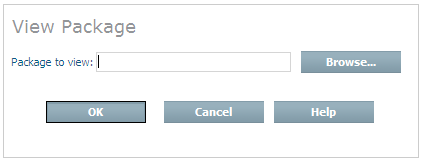
Browse to an *.sxp file and select it. Choose .
The name of the server extension package appears in the tree view. Here the package can be expanded and viewed, just like any other server extension object. After viewing, the package file is automatically deleted when the Package Viewer tree is collapsed.
If the package is useful, you can install the *.sxp file in the database.